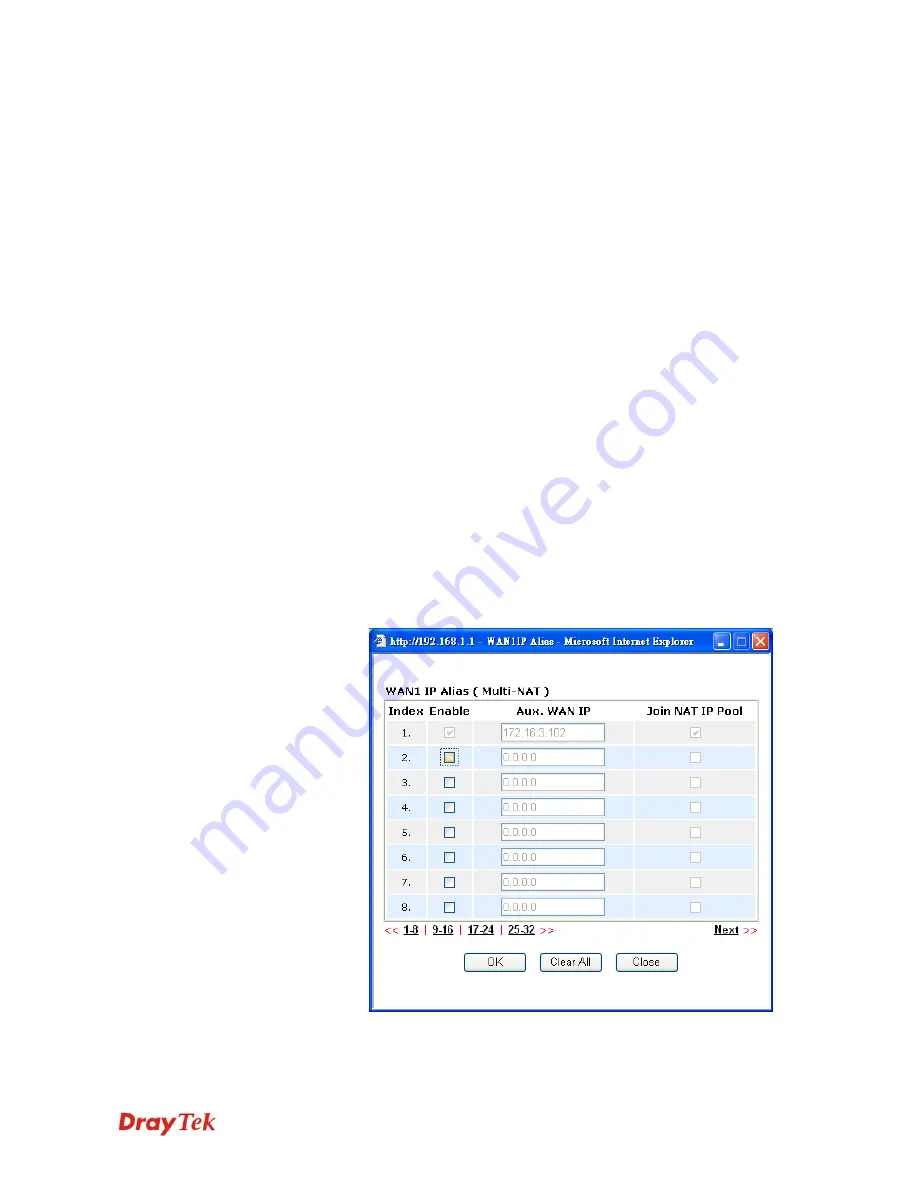
VigorPro5510 Series User’s Guide
38
Connection
because some ISPs will drop connections if there is no traffic
within certain periods of time. Check
Enable PING to keep alive
box to activate this function.
PING to the IP
- If you enable the PING function, please specify
the IP address for the system to PING it for keeping alive.
PING Interval
- Enter the interval for the system to execute the
PING operation.
WAN Connection
Detection
Such function allows you to verify whether network connection is
alive or not through ARP Detect or Ping Detect.
Mode
– Choose ARP Detect or Ping Detect for the system to
execute for WAN detection.
Ping IP
– If you choose Ping Detect as detection mode, you have
to type IP address in this field for pinging.
TTL (Time to Live)
– Displays value for your reference. TTL
value is set by telnet command.
MTU
Mean maximum transmission unit of one packet. The default value
is 1442.
RIP Protocol
Routing Information Protocol is abbreviated as RIP(RFC1058
)
specifying how routers exchange routing tables information. Click
Enable RIP
for activating this function.
WAN IP Network
Settings
This group allows you to obtain an IP address automatically and
allows you type in IP address manually.
WAN IP Alias
- If you have multiple public IP addresses and
would like to utilize them on the WAN interface, please use WAN
IP Alias. You can set up to 8 public IP addresses other than the
current one you are using. Notice that this setting is available for
WAN1 only.
Obtain an IP address automatically
– Click this button to obtain
the IP address automatically if you want to use
Dynamic IP
mode.
Router Name:
Type in the router name provided by ISP.
Domain Name:
Type in the domain name that you have assigned.
Summary of Contents for VigorPro 5510 Series
Page 1: ......
Page 3: ...VigorPro5510 Series User s Guide iii ...
Page 10: ......
Page 22: ...VigorPro5510 Series User s Guide 12 This page is left blank ...
Page 38: ...VigorPro5510 Series User s Guide 28 ...
Page 131: ...VigorPro5510 Series User s Guide 121 ...
Page 301: ...VigorPro5510 Series User s Guide 291 10 Click Send Now the firmware update is finished ...
















































