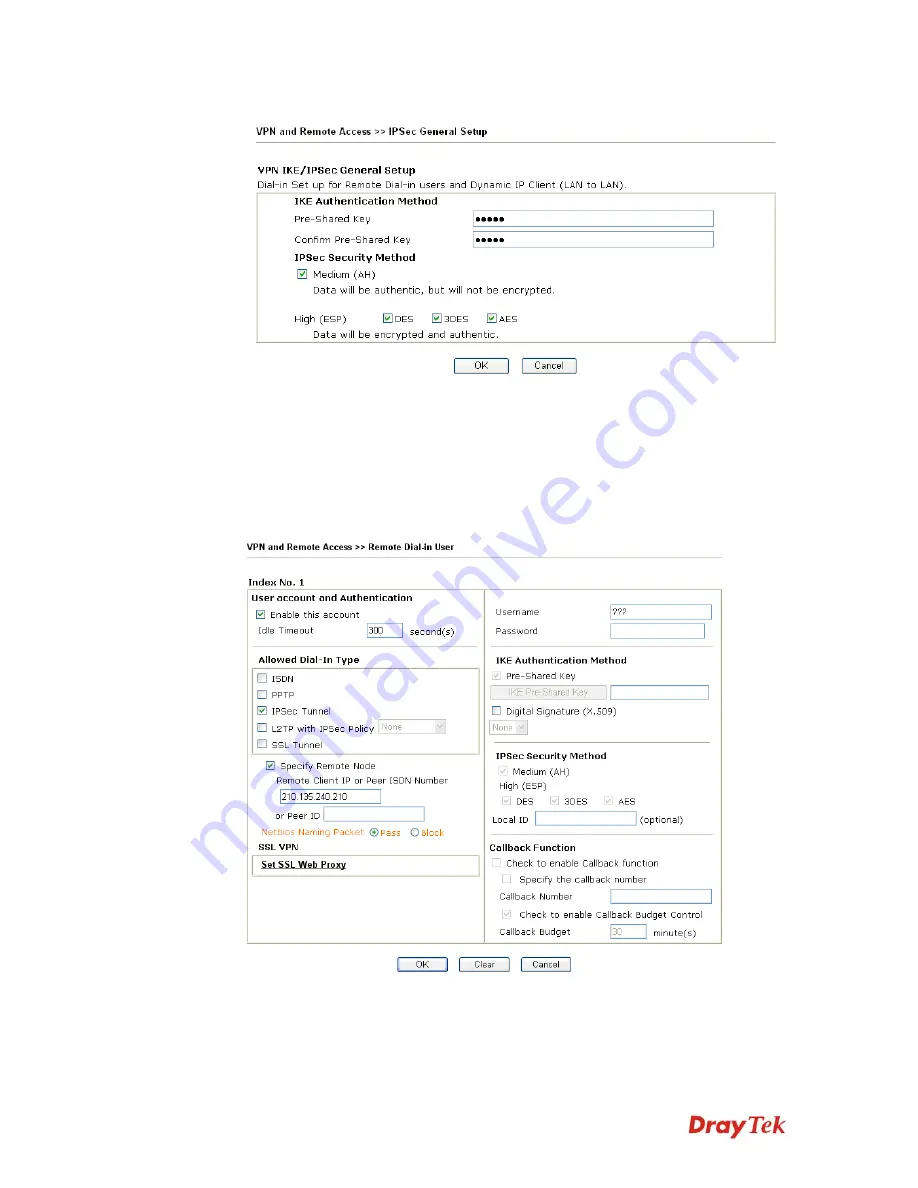
VigorPro5510 Series User’s Guide
281
3.
Go to
Remote Dial-In Users
. Click on one index number to edit a profile.
4.
Set
Dial-In
settings to as shown below to allow the remote user dial-in to build VPN
connection.
If an
IPSec
service is selected, you may further specify the remote peer IP Address,
IKE Authentication Method and IPSec Security Method for this Dial-In connection.
Otherwise, it will apply the settings defined in
IPSec General Setup
above.
If a
PPTP
service is selected, you should further specify the remote peer IP Address,
Username, Password, and VJ Compression for this Dial-In connection.
Summary of Contents for VigorPro 5510 Series
Page 1: ......
Page 3: ...VigorPro5510 Series User s Guide iii ...
Page 10: ......
Page 22: ...VigorPro5510 Series User s Guide 12 This page is left blank ...
Page 38: ...VigorPro5510 Series User s Guide 28 ...
Page 131: ...VigorPro5510 Series User s Guide 121 ...
Page 301: ...VigorPro5510 Series User s Guide 291 10 Click Send Now the firmware update is finished ...


































