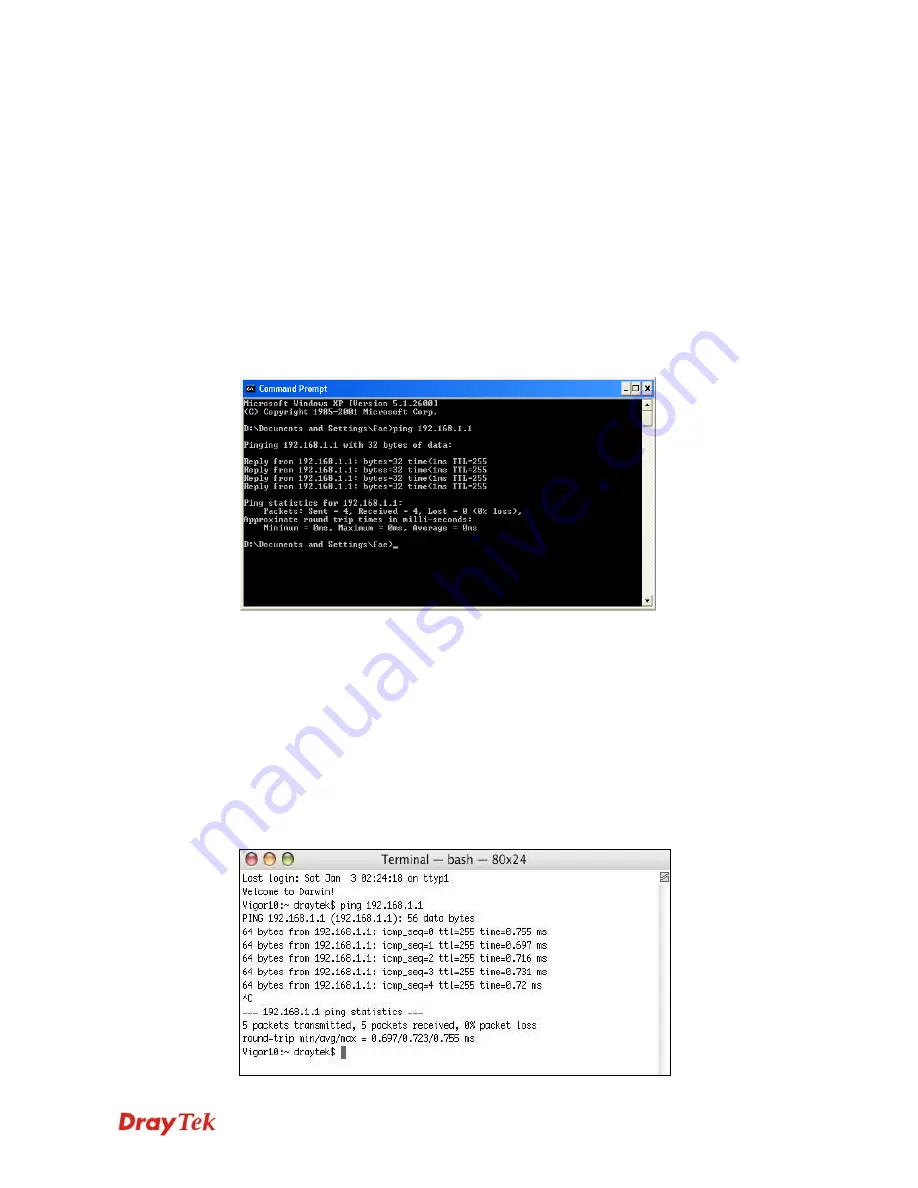
VigorPro5510 Series User’s Guide
302
6
6
.
.
3
3
P
P
i
i
n
n
g
g
i
i
n
n
g
g
t
t
h
h
e
e
R
R
o
o
u
u
t
t
e
e
r
r
f
f
r
r
o
o
m
m
Y
Y
o
o
u
u
r
r
C
C
o
o
m
m
p
p
u
u
t
t
e
e
r
r
The default gateway IP address of the router is 192.168.1.1. For some reason, you might
need to use “ping” command to check the link status of the router.
The most important
thing is that the computer will receive a reply from 192.168.1.1.
If not, please check the
IP address of your computer. We suggest you setting the network connection as
get IP
automatically
. (Please refer to the section 6.2)
Please follow the steps below to ping the router correctly.
F
F
o
o
r
r
W
W
i
i
n
n
d
d
o
o
w
w
s
s
1.
Open the
Command
Prompt window (from
Start menu> Run
).
2.
Type
command
(for Windows 95/98/ME) or
cmd
(for Windows NT/ 2000/XP/Vista).
The DOS command dialog will appear.
3.
Type ping 192.168.1.1 and press [Enter]. If the link is OK, the line of
“Reply from
192.168.1.1:bytes=32 time<1ms TTL=255”
will appear.
4.
If the line does not appear, please check the IP address setting of your computer.
F
F
o
o
r
r
M
M
a
a
c
c
O
O
s
s
(
(
T
T
e
e
r
r
m
m
i
i
n
n
a
a
l
l
)
)
1.
Double click on the current used MacOs on the desktop.
2.
Open the
Application
folder and get into
Utilities
.
3.
Double click
Terminal
. The Terminal window will appear.
4.
Type
ping 192.168.1.1
and press [Enter]. If the link is OK, the line of
“64 bytes from
192.168.1.1: icmp_seq=0 ttl=255 time=xxxx ms
” will appear.
Summary of Contents for VigorPro 5510 Series
Page 1: ......
Page 3: ...VigorPro5510 Series User s Guide iii ...
Page 10: ......
Page 22: ...VigorPro5510 Series User s Guide 12 This page is left blank ...
Page 38: ...VigorPro5510 Series User s Guide 28 ...
Page 131: ...VigorPro5510 Series User s Guide 121 ...
Page 301: ...VigorPro5510 Series User s Guide 291 10 Click Send Now the firmware update is finished ...























