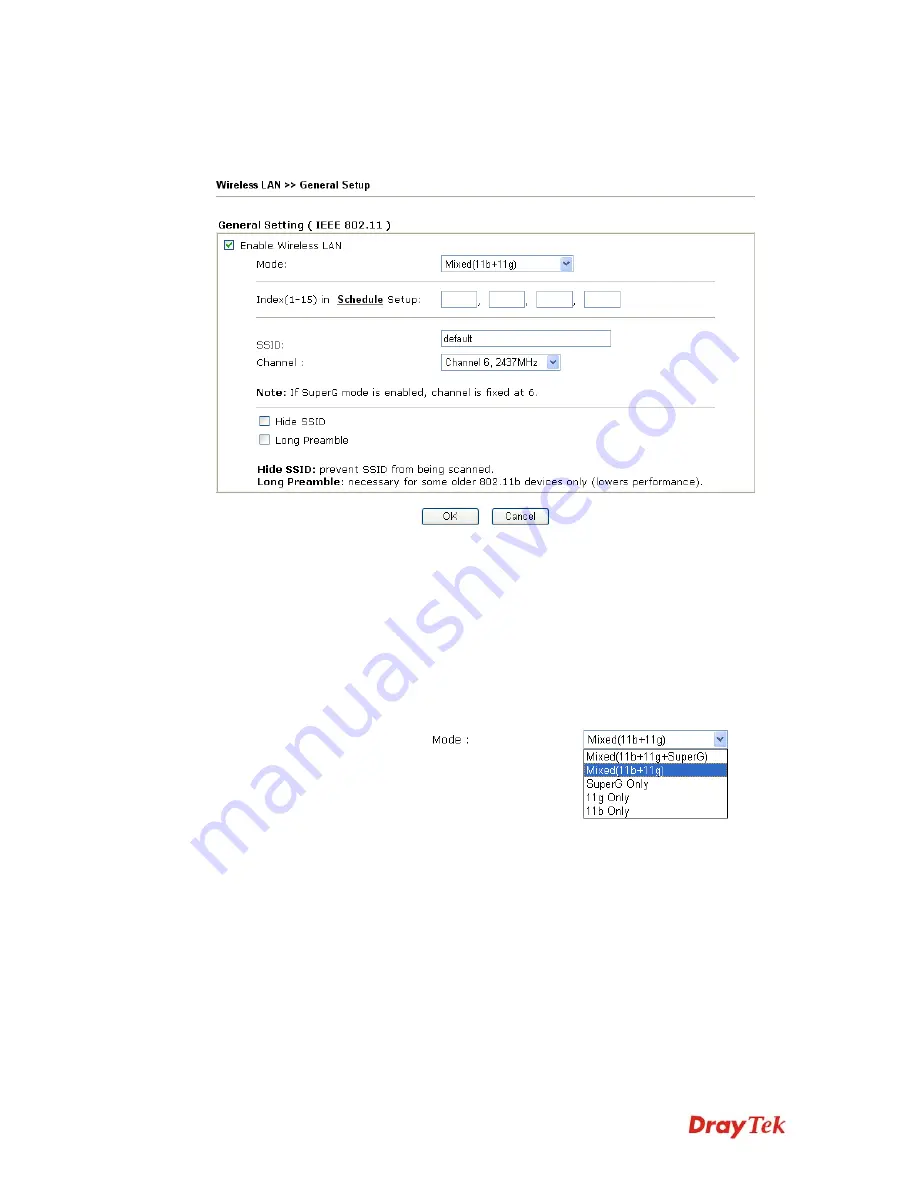
VigorPro5510 Series User’s Guide
197
3
3
.
.
1
1
3
3
.
.
2
2
G
G
e
e
n
n
e
e
r
r
a
a
l
l
S
S
e
e
t
t
u
u
p
p
By clicking the
General Settings
, a new web page will appear so that you could configure
the SSID and the wireless channel. Please refer to the following figure for more information.
Enable Wireless LAN
Check the box to enable wireless function.
Mode
Select an appropriate wireless mode.
Mixed (11b+11g+SuperG) -
The radio can support
IEEE802.11b, IEEE802.11g and SuperG protocols
simultaneously.
Mixed (11b+11g) -
The radio can support both
IEEE802.11b and IEEE802.11g protocols simultaneously.
SuperG
- The radio only supports SuperG.
11g only -
The radio only supports IEEE802.11g.
11b only -
The radio only supports IEEE802.11b.
Index(1-15)
Set the wireless LAN to work at certain time interval
only. You may choose up to 4 schedules out of the 15
schedules pre-defined in
Applications >> Schedule
setup. The default setting of this field is blank and the
function will always work.
SSID
The default SSID is "default". We suggest you change it
to a particular name. It is the identification of the wireless
LAN. SSID can be any text numbers or various special
characters.
Channel
The channel of frequency of the wireless LAN. The
default channel is 6. You may switch channel if the
Summary of Contents for VigorPro 5510 Series
Page 1: ......
Page 3: ...VigorPro5510 Series User s Guide iii ...
Page 10: ......
Page 22: ...VigorPro5510 Series User s Guide 12 This page is left blank ...
Page 38: ...VigorPro5510 Series User s Guide 28 ...
Page 131: ...VigorPro5510 Series User s Guide 121 ...
Page 301: ...VigorPro5510 Series User s Guide 291 10 Click Send Now the firmware update is finished ...






























