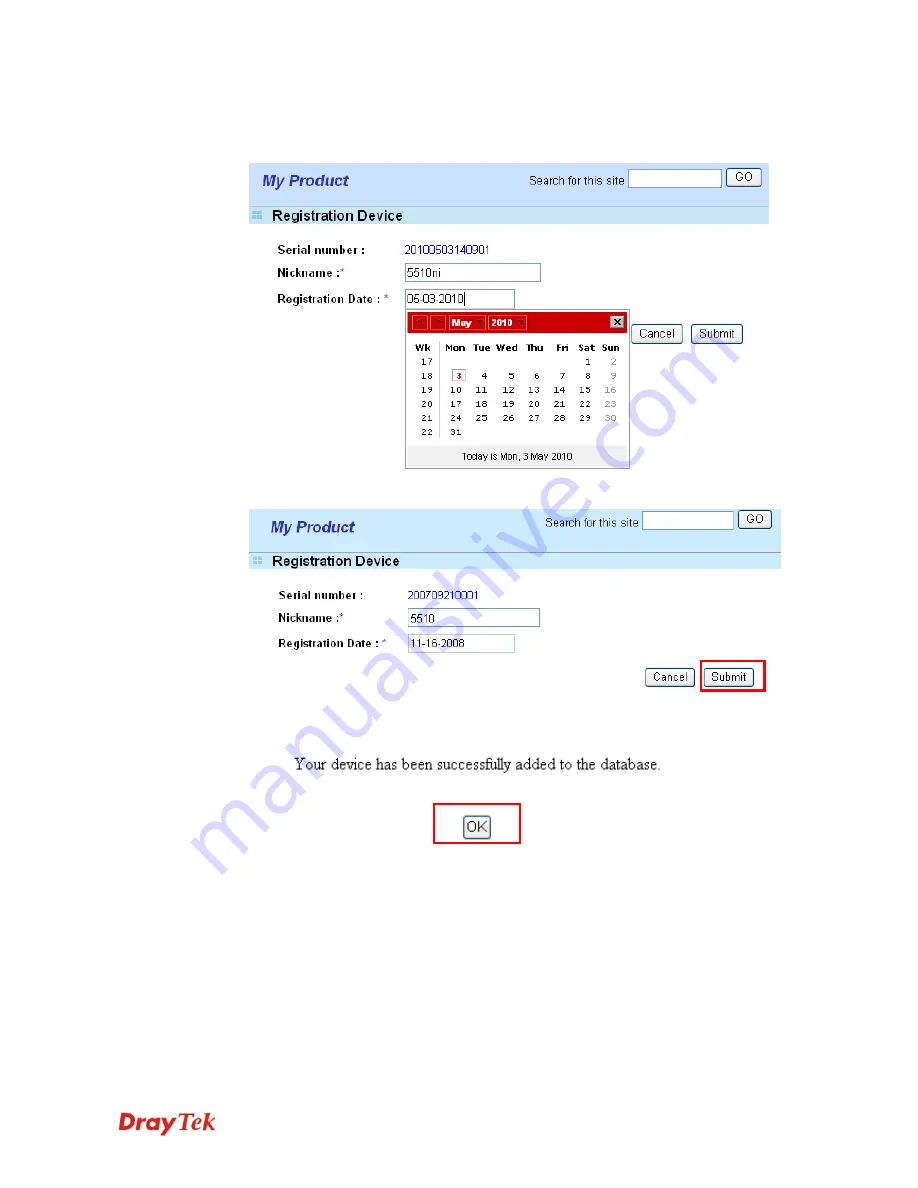
VigorPro5510 Series User’s Guide
256
6.
When the following page appears, please type in Nick Name (for the router) and choose
the right purchase date from the popup calendar (it appears when you click on the box
of Purchase Date).
7.
After adding the basic information for the router, please click
Submit
.
8.
Now, your router information has been added to the database. Click
OK
to leave this
web page and return to
My Product
web page.
Summary of Contents for VigorPro 5510 Series
Page 1: ......
Page 3: ...VigorPro5510 Series User s Guide iii ...
Page 10: ......
Page 22: ...VigorPro5510 Series User s Guide 12 This page is left blank ...
Page 38: ...VigorPro5510 Series User s Guide 28 ...
Page 131: ...VigorPro5510 Series User s Guide 121 ...
Page 301: ...VigorPro5510 Series User s Guide 291 10 Click Send Now the firmware update is finished ...






































