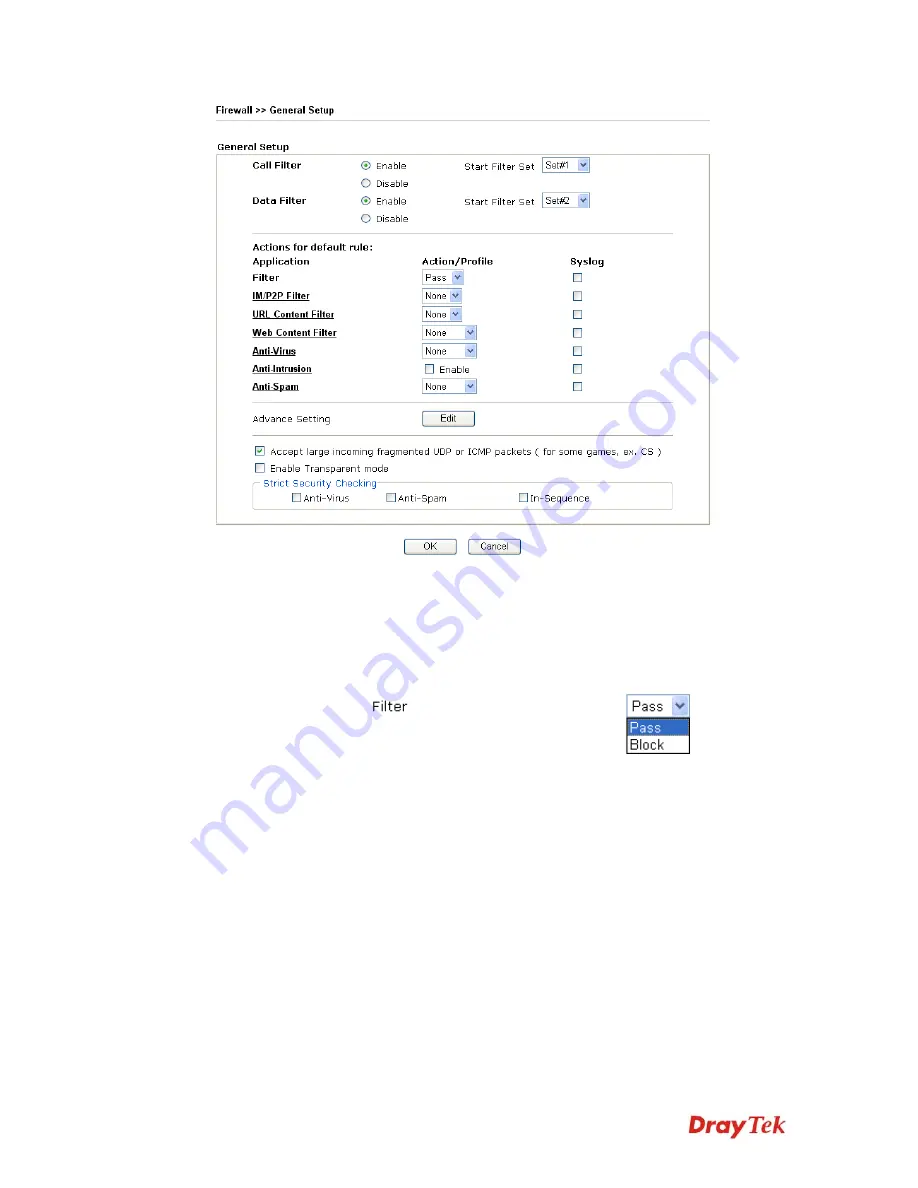
VigorPro5510 Series User’s Guide
67
Call Filter
Check
Enable
to activate the Call Filter function. Assign a start
filter set for the Call Filter.
Data Filter
Check
Enable
to activate the Data Filter function. Assign a start
filter set for the Data Filter.
Filter
Select
Pass
or
Block
for the packets that do not match with the
filter rules.
IM/P2P Filter
Select an IM/P2P profile for global IM/P2P application blocking.
All the hosts in LAN must follow the standard configured in the
IM/P2P profile selected here. For detailed information, refer to
the section of IM/P2P profile setup. For troubleshooting needs,
you can specify to record information for IM/P2P by checking
the Log box. It will be sent to Syslog server. Please refer to
section 3.13.4 Syslog/Mail Alert for more detailed information.
URL Content Filter
Select one of the
URL Content Filter
profile settings (created in
CSM>> URL Content Filter
) for applying with this router. Please
set at least one profile for choosing in
CSM>> URL Content
Filter
web page first. For troubleshooting needs, you can specify to
record information for
URL Content Filter
by checking the Log
box. It will be sent to Syslog server. Please refer to section 3.13.4
Syslog/Mail Alert for more detailed information.
Web Content Filter
Select one of the
Web Content Filter
profile settings (created in
CSM>> Web Content Filter
) for applying with this router. Please
set at least one profile for anti-virus in
CSM>> Web Content
Summary of Contents for VigorPro 5510 Series
Page 1: ......
Page 3: ...VigorPro5510 Series User s Guide iii ...
Page 10: ......
Page 22: ...VigorPro5510 Series User s Guide 12 This page is left blank ...
Page 38: ...VigorPro5510 Series User s Guide 28 ...
Page 131: ...VigorPro5510 Series User s Guide 121 ...
Page 301: ...VigorPro5510 Series User s Guide 291 10 Click Send Now the firmware update is finished ...



































