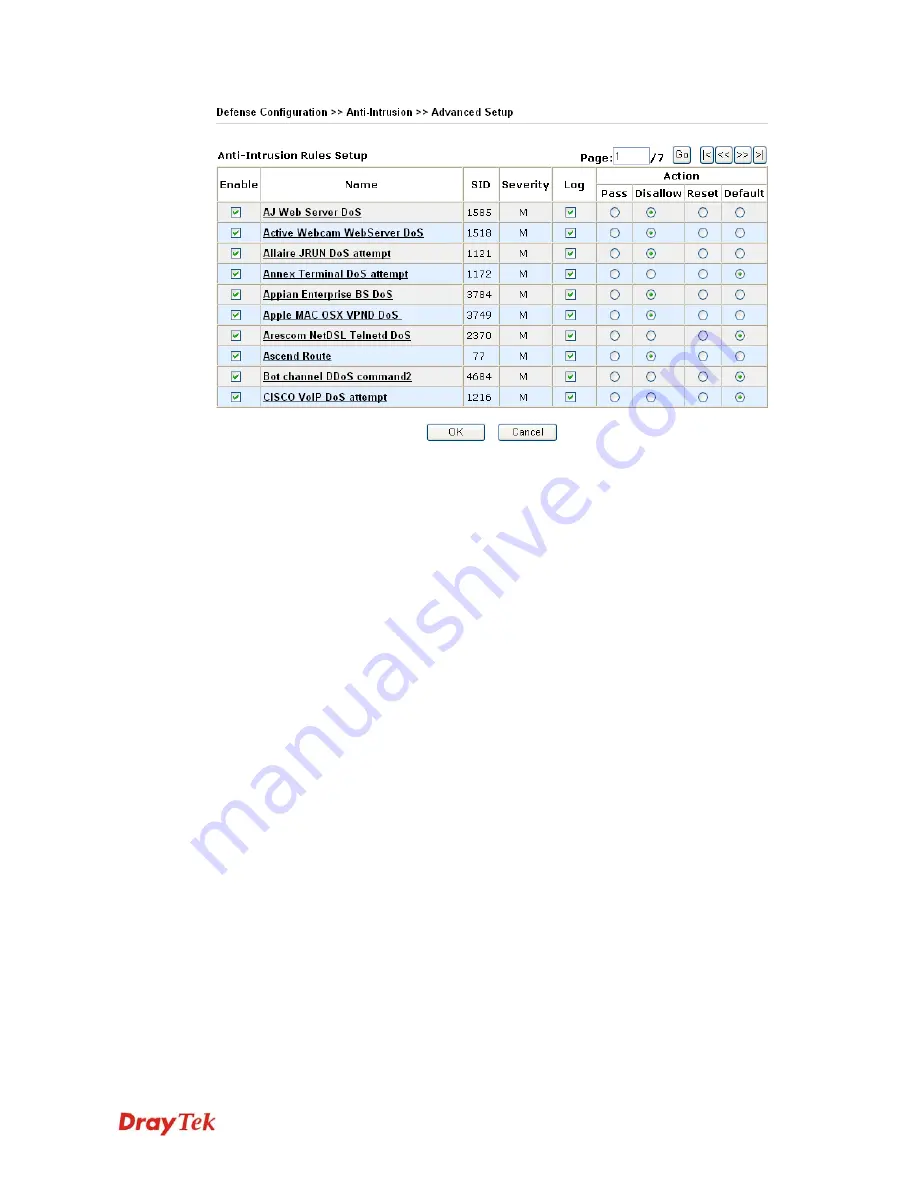
VigorPro5510 Series User’s Guide
108
Enable
Check to enable this rule. If you uncheck this box, the
corresponding settings for the rule will not be executed.
SID
The number for each anti-intrusion rule is displayed in this
field.
Name
A brief description name for the anti-intrusion rule is shown in
this field. Click the name link to access into VigorPro website
for checking the detailed information for the specified anti-
intrusion.
Severity
It means the degree of the influence for this type to the
computer, machine, network and environment.
H: representing that this type will cause severest effect which
must crash/destroy your computer.
M: representing that this type will cause severer effect which
might crash your computer.
L: representing that this type will cause small effect which
might not crash your computer.
Log
In order to show the detection log with such rule on the
window of Draytek Syslog, you have to check the log box
here and enable the
SysLog Access Setup
from
System
Maintenance >> Syslog/Mail Alert
.
Action Pass
-
Click this radio button to detect if there is any intrusion
occurrence for your reference. The system will not do any
advanced action for such condition.
Disallow -
Click this radio button to block the
incoming/outgoing packets with possible intrusion actions
transmitting through the router.
Reset -
Click this radio button to break down the
communication between your computer and specific link
which might have intrusion actions.
Default -
Click this radio button to execute the anti-intrusion
detection according to the setting that you set in Basic Setup.
Summary of Contents for VigorPro 5510 Series
Page 1: ......
Page 3: ...VigorPro5510 Series User s Guide iii ...
Page 10: ......
Page 22: ...VigorPro5510 Series User s Guide 12 This page is left blank ...
Page 38: ...VigorPro5510 Series User s Guide 28 ...
Page 131: ...VigorPro5510 Series User s Guide 121 ...
Page 301: ...VigorPro5510 Series User s Guide 291 10 Click Send Now the firmware update is finished ...






























