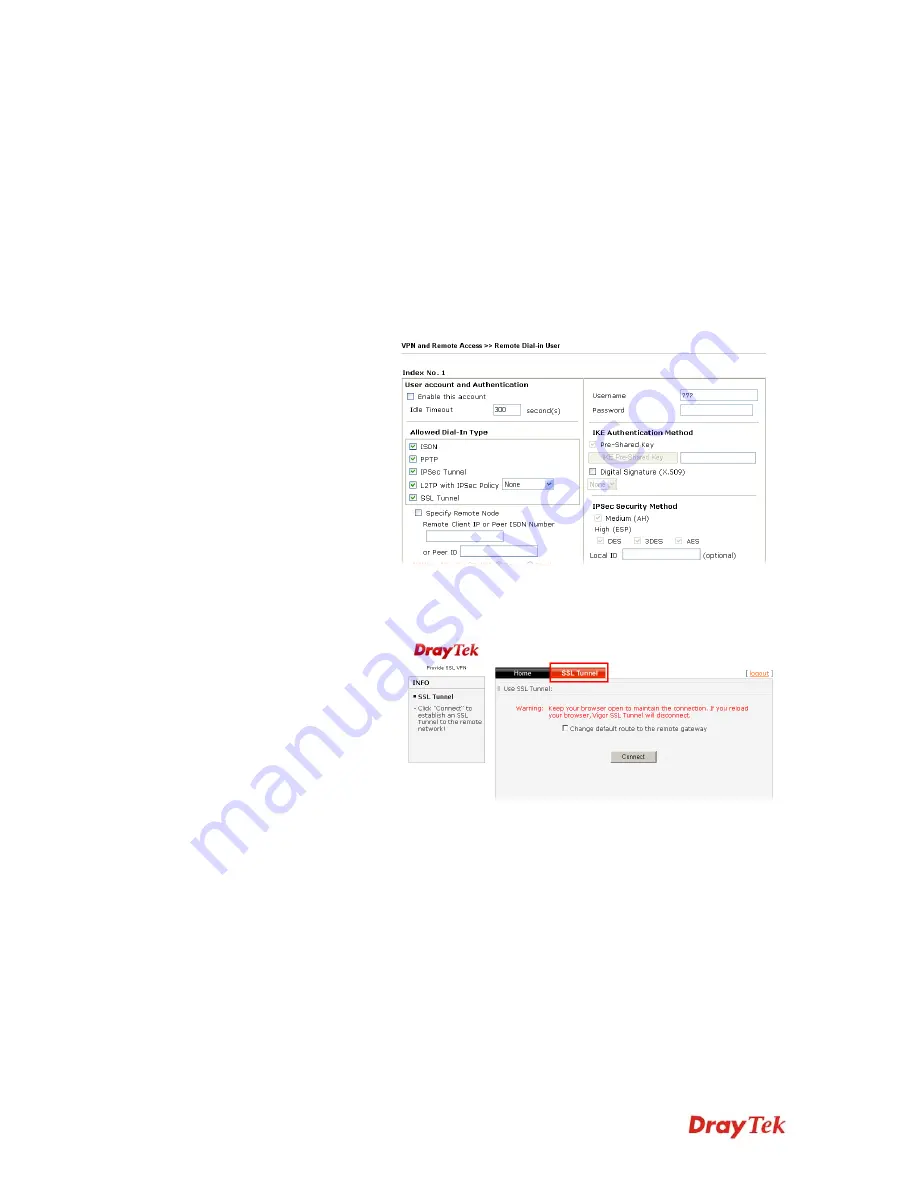
VigorPro5510 Series User’s Guide
155
Nice to Have -
Apply the IPSec policy first, if it is applicable
during negotiation. Otherwise, the dial-in VPN connection
becomes one pure L2TP connection.
Must -
Specify the IPSec policy to be definitely applied on the
L2TP connection.
SSL Tunnel
It allows the remote dial-in user to make an SSL VPN
Tunnel connection through Internet, suitable for the
application through network accessing (e.g.,
PPTP/L2TP/IPSec)
If you check this box, the function of SSL Tunnel for this
account will be activated immediately.
To check if SSL Tunnel is activated or not, please open
Draytek SSL VPN portal interface. From the web page, you
will see the message to indicate the SSL Tunnel is activated.
Specify Remote Node
Check the checkbox-
You can specify the IP address of the
remote dial-in user, ISDN number or peer ID (used in IKE
aggressive mode).
Uncheck the checkbox-
This means the connection type you
select above will apply the authentication methods and
security methods in the
general settings
.
Netbios Naming Packet
Pass
– click it to have an inquiry for data transmission
between the hosts located on both sides of VPN Tunnel while
connecting.
Block
– When there is conflict occurred between the hosts on
both sides of VPN Tunnel in connecting, such function can
block data transmission of Netbios Naming Packet inside the
tunnel.
Summary of Contents for VigorPro 5510 Series
Page 1: ......
Page 3: ...VigorPro5510 Series User s Guide iii ...
Page 10: ......
Page 22: ...VigorPro5510 Series User s Guide 12 This page is left blank ...
Page 38: ...VigorPro5510 Series User s Guide 28 ...
Page 131: ...VigorPro5510 Series User s Guide 121 ...
Page 301: ...VigorPro5510 Series User s Guide 291 10 Click Send Now the firmware update is finished ...






























