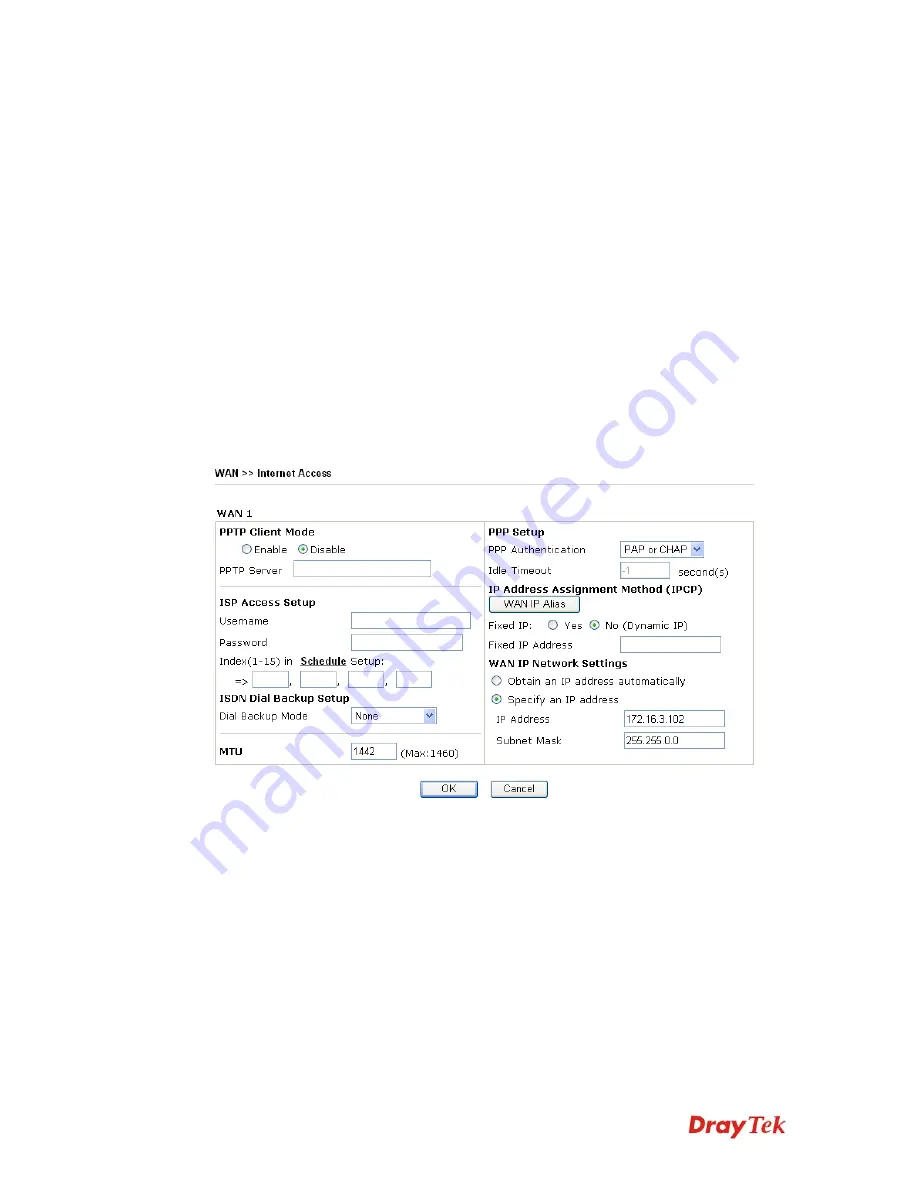
VigorPro5510 Series User’s Guide
39
Specify an IP address
– Click this radio button to specify some
data if you want to use
Static IP
mode.
IP Address:
Type the IP address.
Subnet Mask:
Type the subnet mask.
Gateway IP Address:
Type the gateway IP address.
Default MAC Address
: Click this radio button to use default MAC
address for the router.
Specify a MAC Address
: Some Cable service providers specify a
specific MAC address for access authentication. In such cases you
need to click the
Specify a MAC Address
and enter the MAC
address in the MAC Address field.
DNS Server IP
Address
Type in the primary IP address for the router if you want to use
Static IP
mode. If necessary, type in secondary IP address for
necessity in the future.
D
D
e
e
t
t
a
a
i
i
l
l
s
s
P
P
a
a
g
g
e
e
f
f
o
o
r
r
P
P
P
P
T
T
P
P
To use
PPTP
as the accessing protocol of the internet, please choose
Internet Access
from
WAN
menu. Then, select
PPTP
mode for WAN. The following web page will be shown.
PPTP Setup
PPTP Link
- Click
Enable
to enable a PPTP client to establish a
tunnel to a DSL modem on the WAN interface.
PPTP Server
- Specify the IP address of the PPTP server.
ISP Access Setup
Username
-Type in the username provided by ISP in this field.
Password
-Type in the password provided by ISP in this field.
Index (1-15) in Schedule Setup -
You can type in four sets of time
schedule for your request. All the schedules can be set previously
in
Application >>Schedule
web page and you can use the number
that you have set in that web page.
ISDN Dial Backup
Setup
This setting is available for the routers supporting ISDN function
only. Before utilizing the ISDN dial backup feature, you must
create a dial backup profile first. Please click
Internet Access
Setup
>
Dialing to a Single ISP
to enter the backup profile.
Summary of Contents for VigorPro 5510 Series
Page 1: ......
Page 3: ...VigorPro5510 Series User s Guide iii ...
Page 10: ......
Page 22: ...VigorPro5510 Series User s Guide 12 This page is left blank ...
Page 38: ...VigorPro5510 Series User s Guide 28 ...
Page 131: ...VigorPro5510 Series User s Guide 121 ...
Page 301: ...VigorPro5510 Series User s Guide 291 10 Click Send Now the firmware update is finished ...






























