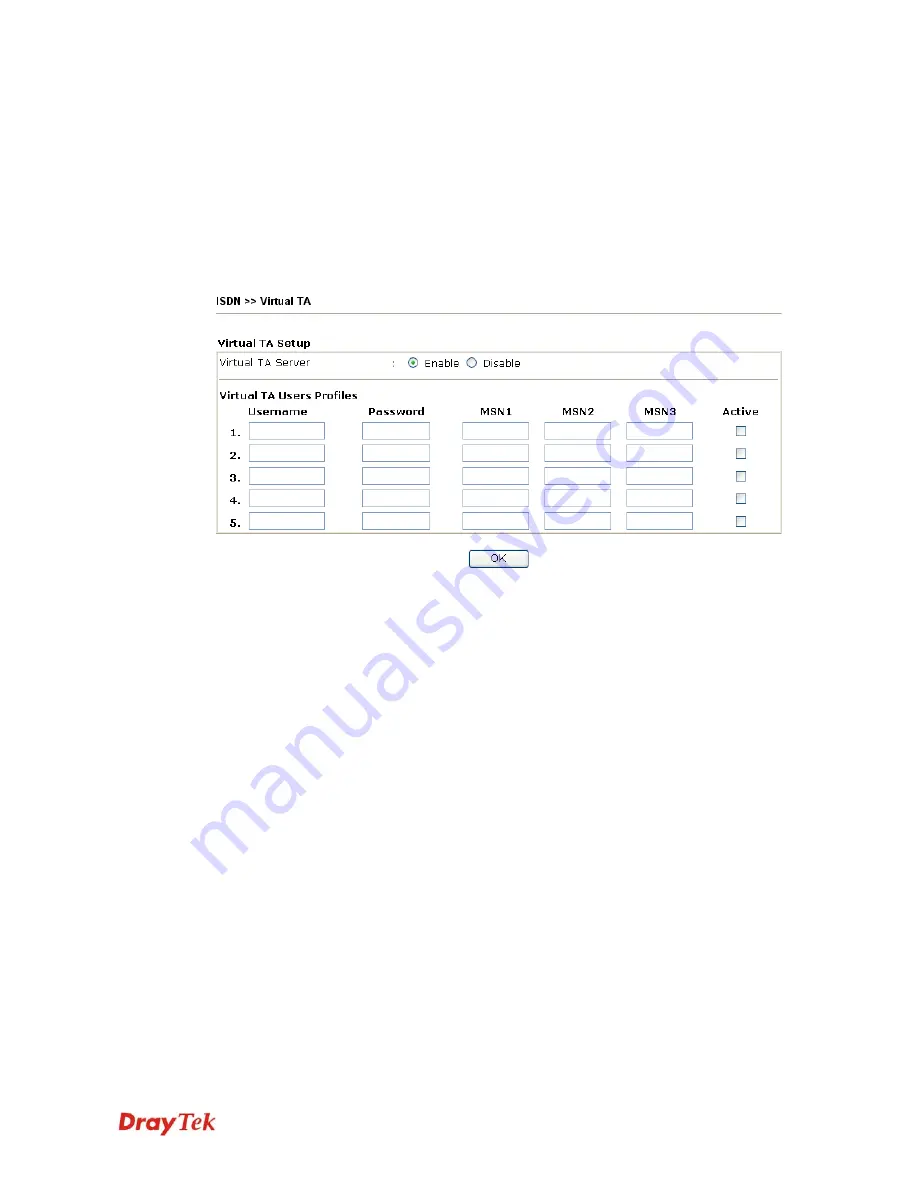
VigorPro5510 Series User’s Guide
190
Before describing the configuration of Virtual TA in the Vigor routers, please heed the
following limitations.
z
The Virtual TA client only supports Microsoft
TM
Windows 98/SE/2000/XP platforms.
z
The Virtual TA client only supports the CAPI 2.0 protocol and has no built-in FAX
engine.
z
One ISDN BRI interface has two B channels. The maximum number of active clients is
also 2.
Before you configure the Virtual TA, you must set the correct country code in
ISDN Setup
.
Virtual TA Server
Enable -
Select it to activate the server.
Disable -
Select it to deactivate the server. All Virtual TA
applications will be terminated.
Virtual TA User Profiles
Username -
Enter the username of a specific client.
Password -
Enter the password of a specific client.
MSN 1/2/3 -
MSN stands for Multiple Subscriber Number.
It means you can apply to more than one ISDN lines number
over a single subscribed line. Note that the service must be
acquired from your telecom. Specify the MSN numbers for a
specific client. If you have no MSN services, leave this field
blank.
Active -
Check it to enable the client to access the server.
I
I
n
n
s
s
t
t
a
a
l
l
l
l
a
a
V
V
i
i
r
r
t
t
u
u
a
a
l
l
T
T
A
A
C
C
l
l
i
i
e
e
n
n
t
t
1.
Insert the CD-ROM bundled with your Vigor router. Find
VTA Client
tool in the
Utility menu and click on the Install button.
2.
Follow the on-screen instructions of the installer. The last step will ask you to restart
your computer. Click
OK
to restart your computer.
3.
After the computer restarts, you will see a VT icon in the taskbar (usually in the
bottom-right of the screen, near the clock) as shown below.
When the icon text is GREEN, the Virtual TA client is connected to the Virtual TA server and
you can launch your CAPI-based software to use the client to access the router. If the icon
Summary of Contents for VigorPro 5510 Series
Page 1: ......
Page 3: ...VigorPro5510 Series User s Guide iii ...
Page 10: ......
Page 22: ...VigorPro5510 Series User s Guide 12 This page is left blank ...
Page 38: ...VigorPro5510 Series User s Guide 28 ...
Page 131: ...VigorPro5510 Series User s Guide 121 ...
Page 301: ...VigorPro5510 Series User s Guide 291 10 Click Send Now the firmware update is finished ...






























