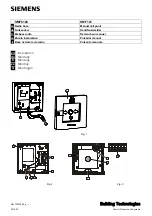TANGO
™
Macintosh
®
FireWire
®
/USB Combo Card
Quick Start Guide for the Tango FireWire/USB
Operating System Compatibility
At this printing, the Tango is compatible with Mac
®
OS 9.0 through OS X Version
10.2.2. For up-to-date Mac OS compatibility information, check our web site.
You Should Have
The following items should be included in your product package:
• One Tango FireWire/USB Combo Card
The following item may be required for installing Tango:
• Medium Phillips screwdriver
You may need the following items to connect peripherals to
the Tango:
• One or more FireWire (IEEE 1394) cables (sold separately)
• One or more USB cables (sold separately)
• One or more USB hubs (sold separately)
System Requirements
The Tango FireWire/USB combo card requires the following in order to operate
in your system:
• One available PCI slot
• Tango Firmware Patch—ONLY for installation of Tango in Power Macintosh
5500 or 6500, or in Twentieth Anniversary Macintosh. (Download the
Tango
Firmware Patch
from www.sonnettech.com/support/tango; install it
before
installing FireWire and USB drivers.)
• Mac OS FireWire driver software*
• Mac OS USB driver software*
* Depending on your operating system, you may need to install these drivers; instructions follow.
Remember to register your product online at http://registration.sonnettech.com to be informed of future upgrades and product releases.
Software updates and links are available from the Sonnet web site at www.sonnettech.com. • Online support form available at http://supportform.sonnettech.com.
Sonnet Technologies Customer Service hours are Mon.-Fri., 7 a.m.–5 p.m. Pacific Time • Customer Service Phone: 1-949-472-2772 • E-mail: [email protected]
Sonnet Technologies, Inc., 15 Whatney, Irvine, California 92618-2808 USA • Tel: 1-949-587-3500 Fax: 1-949-457-6350
©2000 Sonnet Technologies, Inc. Revised 2002. All rights reserved. Sonnet, the Sonnet logotype, Simply Fast, the Simply Fast logotype, and Tango are trademarks of Sonnet Technologies, Inc. Macintosh and Mac are t r a d e -
marks of Apple Computer, Inc., registered in the United States and other countries. Other product names are trademarks of their respective owners. Product specifications subject to change without notice.
Printed in the USA. QS-FWUSB-E-121002
.
Support Note:
We recommend you make a backup of important infor-
mation on your system’s current hard drive(s) prior to installing new
hardware or software.
When handling computer products, you must take care to prevent components
from being damaged by static electricity. Before opening your computer or
removing parts from their packages, always ground yourself first by touching a
metal part of the computer, such as a port access cover, and work in an area free
of static electricity; avoid carpeted areas. Handle all electronic components by
their edges, and avoid touching connector traces and component pins.