Reviews:
No comments
Related manuals for ISA 3000

Firebox Vclass
Brand: Watchguard Pages: 2

eBOX-F
Brand: Dat Optic Pages: 19

WatchGuard XCS 170
Brand: Watchguard Pages: 4

SSL 100
Brand: Watchguard Pages: 4

XTM 330
Brand: Watchguard Pages: 11

XTM 2520
Brand: Watchguard Pages: 12

Firebox T35
Brand: Watchguard Pages: 16

QMS 1200
Brand: Watchguard Pages: 44

SOHO SOHO and SOHO | tc
Brand: Watchguard Pages: 80

Firebox V10
Brand: Watchguard Pages: 97
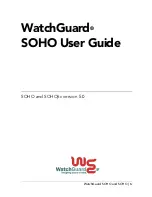
SOHO
Brand: Watchguard Pages: 118

Firebox X10E
Brand: Watchguard Pages: 314

Firebox V10
Brand: Watchguard Pages: 477

FW-7573
Brand: Lanner Pages: 64

Proventia Management SiteProtector SP2001
Brand: IBM Pages: 4

H3C SECPATH F1000-A
Brand: H3C Pages: 81

















