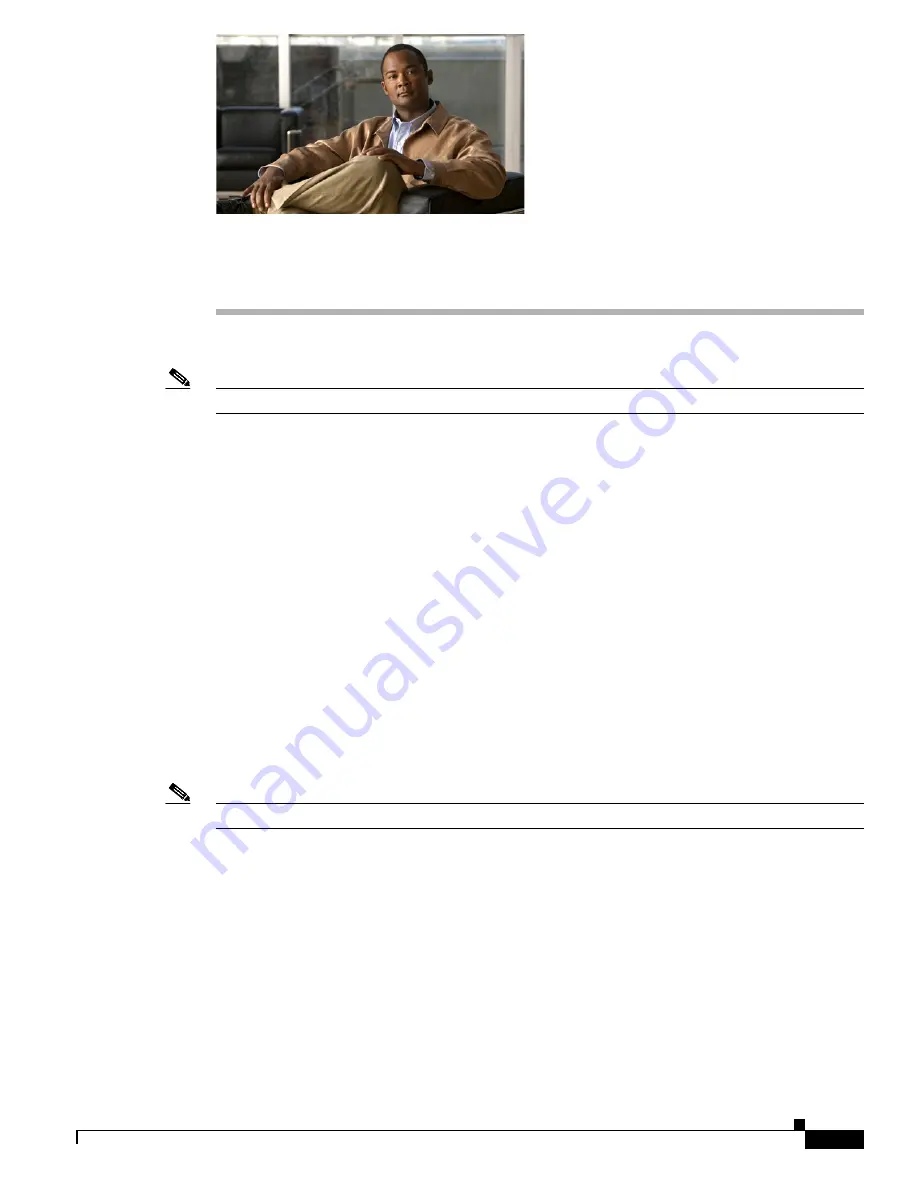
C H A P T E R
2-1
Installing Cisco Intrusion Prevention System Appliances and Modules 6.2
OL-15638-01
2
Installing IPS-4240 and IPS-4255
Note
All IPS platforms allow ten concurrent CLI sessions.
This chapter describes IPS-4240 and IPS-4255 and how to install them. It also describes the accessories
and how to install them. This chapter contains the following sections:
•
Introducing IPS-4240 and IPS-4255, page 2-1
•
Front and Back Panel Features, page 2-2
•
Specifications, page 2-4
•
Connecting IPS-4240 to a Cisco 7200 Series Router, page 2-5
•
Accessories, page 2-5
•
Important Safety Instructions, page 2-5
•
Rack Mounting, page 2-6
•
Installing IPS-4240 and IPS-4255, page 2-7
•
Installing IPS-4240-DC, page 2-10
Introducing IPS-4240 and IPS-4255
Note
IPS-4240 and the IPS-4255 do not support redundant power supplies.
IPS-4240 and IPS-4255 deliver high port density in a small form factor. They use a compact flash device
for storage rather than the hard-disk drives used in other sensor models.
IPS-4240 replaces IDS-4235. There are four 10/100/1000 copper sensing interfaces. IPS-4240 is
available with either AC or DC power. It monitors up to 250 Mbps of aggregate network traffic on
multiple sensing interfaces and is inline ready. The 250-Mbps performance for IPS-4240 is based on the
following conditions:
•
2500 new TCP connections per second
•
2500 HTTP transactions per second

















