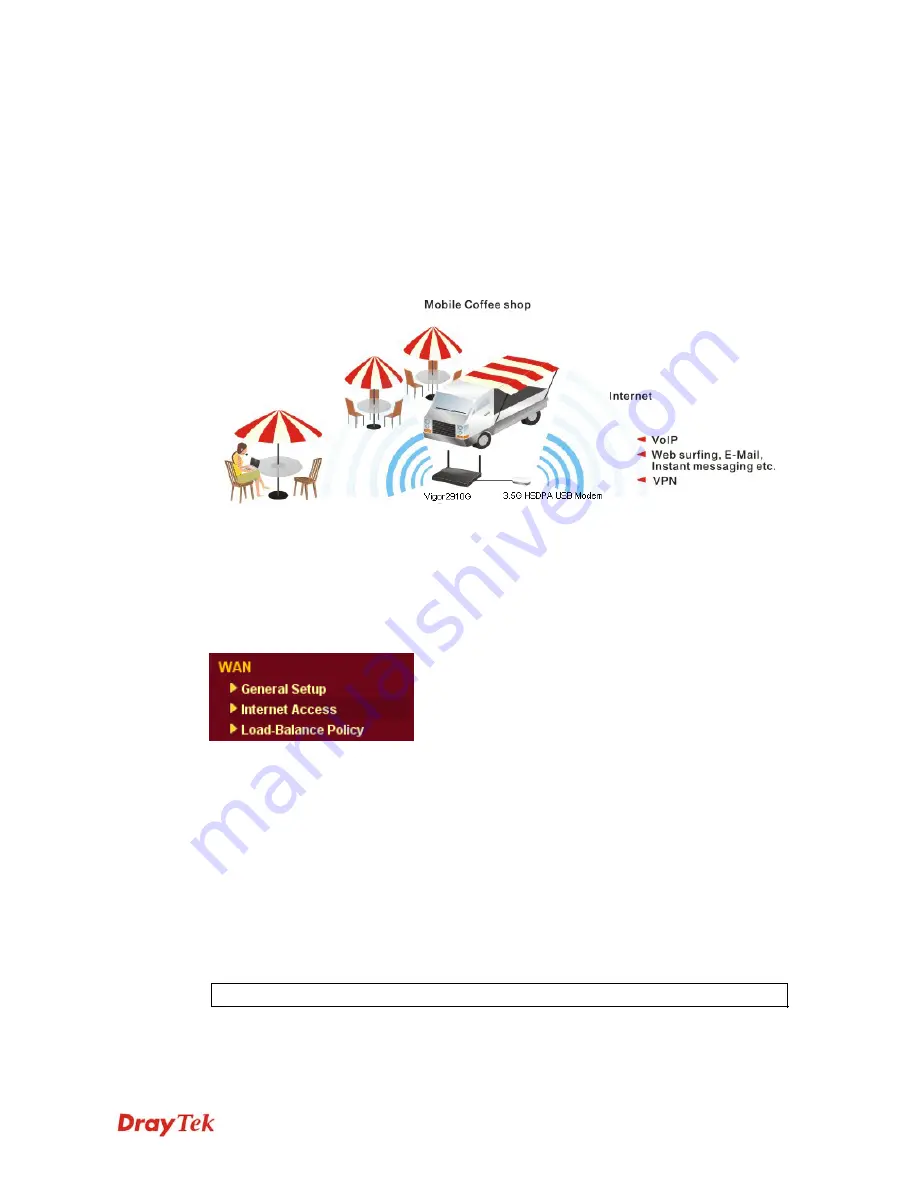
Vigor2910 Series User’s Guide
28
3
3
.
.
1
1
.
.
2
2
N
N
e
e
t
t
w
w
o
o
r
r
k
k
C
C
o
o
n
n
n
n
e
e
c
c
t
t
i
i
o
o
n
n
b
b
y
y
3
3
G
G
U
U
S
S
B
B
M
M
o
o
d
d
e
e
m
m
For 3G mobile communication through Access Point is popular more and more, Vigor 2910
adds the function of 3G network connection for such purpose. By connecting 3G USB
Modem to the USB port of Vigor2910, it can support HSDPA/UMTS/EDGE/GPRS/GSM
and the future 3G standard (HSUPA, etc). Vigor2910 with 3G USB Modem allows you to
receive 3G signals at any place such as your car or certain location holding outdoor activity
and share the bandwidth for using by more people. Users can use four LAN ports on the
router to access Internet. Also, they can access Internet via SuperG wireless function of
Vigor2910G, and enjoy the powerful firewall, bandwidth management, VPN, VoIP features
of Vigor2910 series.
After connecting into the router, 3G USB Modem will be regarded as the second WAN port.
However, the original Ethernet WAN1 still can be used and Load-Balance can be done in the
router. Besides, 3G USB Modem in WAN2 also can be used as backup device. Therefore,
when WAN1 is not available, the router will use 3.5G for supporting automatically. The
supported 3G USB Modem will be listed on Draytek web site. Please visit www.draytek.com
for more detailed information.
Below shows the menu items for Internet Access.
3
3
.
.
1
1
.
.
3
3
G
G
e
e
n
n
e
e
r
r
a
a
l
l
S
S
e
e
t
t
u
u
p
p
This section will introduce some general settings of Internet and explain the connection
modes for WAN1 and WAN2 in details.
This router supports dual WAN function. It allows users to access Internet and combine the
bandwidth of the dual WAN to speed up the transmission through the network. Each WAN
port (WAN1- through WAN port/WAN2- through LAN1 port) can connect to different ISPs,
Even if the ISPs use different technology to provide telecommunication service (such as
DSL, Cable modem, etc.). If any connection problem occurred on one of the ISP connections,
all the traffic will be guided and switched to the normal communication port for proper
operation. Please configure WAN1 and WAN2 settings.
This webpage allows you to set general setup for WAN1 and WAN respectively.
Note:
In default, WAN1 is enabled. WAN2 is optional.
Summary of Contents for Vigor2910 Series
Page 1: ......
Page 2: ...Vigor2910 Series User s Guide ii ...
Page 6: ...Vigor2910 Series User s Guide vi ...
Page 24: ...Vigor2910 Series User s Guide 14 This page is left blank ...
Page 265: ...Vigor2910 Series User s Guide 255 ...
















































