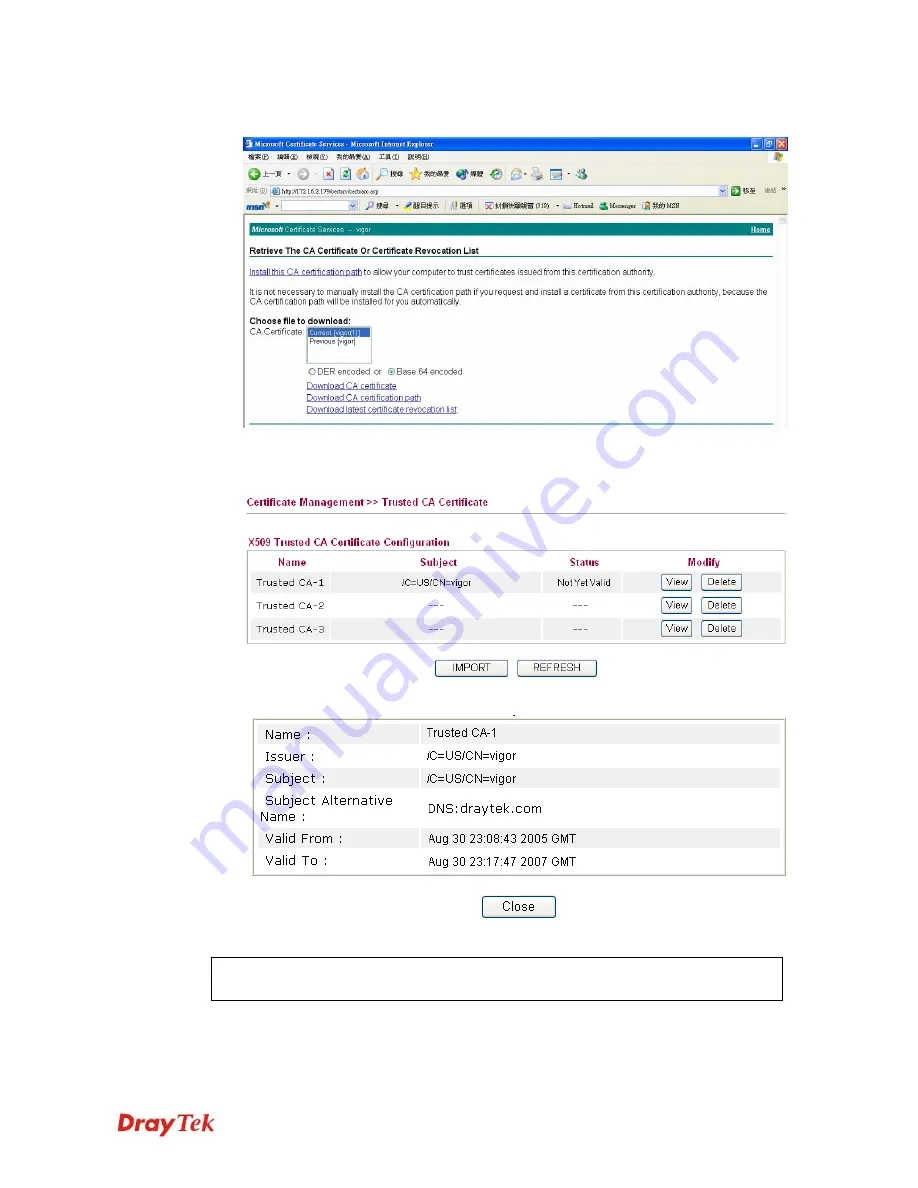
Vigor2910 Series User’s Guide
244
2.
In
Choose file to download
, click CA Certificate
Current
and
Base 64 encoded,
and
Download CA certificate
to save the .cer. file.
3.
Back to Vigor router, go to
Trusted CA Certificate
. Click
IMPORT
button and
browse the file to import the certificate (.cer file) into Vigor router. When finished,
click refresh and you will find the below illustration.
4.
You may review the detail information of the certificate by clicking
View
button.
Note:
Before setting certificate configuration, please go to
System Maintenance
>>
Time and Date
to reset current time of the router first.
Summary of Contents for Vigor2910 Series
Page 1: ......
Page 2: ...Vigor2910 Series User s Guide ii ...
Page 6: ...Vigor2910 Series User s Guide vi ...
Page 24: ...Vigor2910 Series User s Guide 14 This page is left blank ...
Page 265: ...Vigor2910 Series User s Guide 255 ...






























