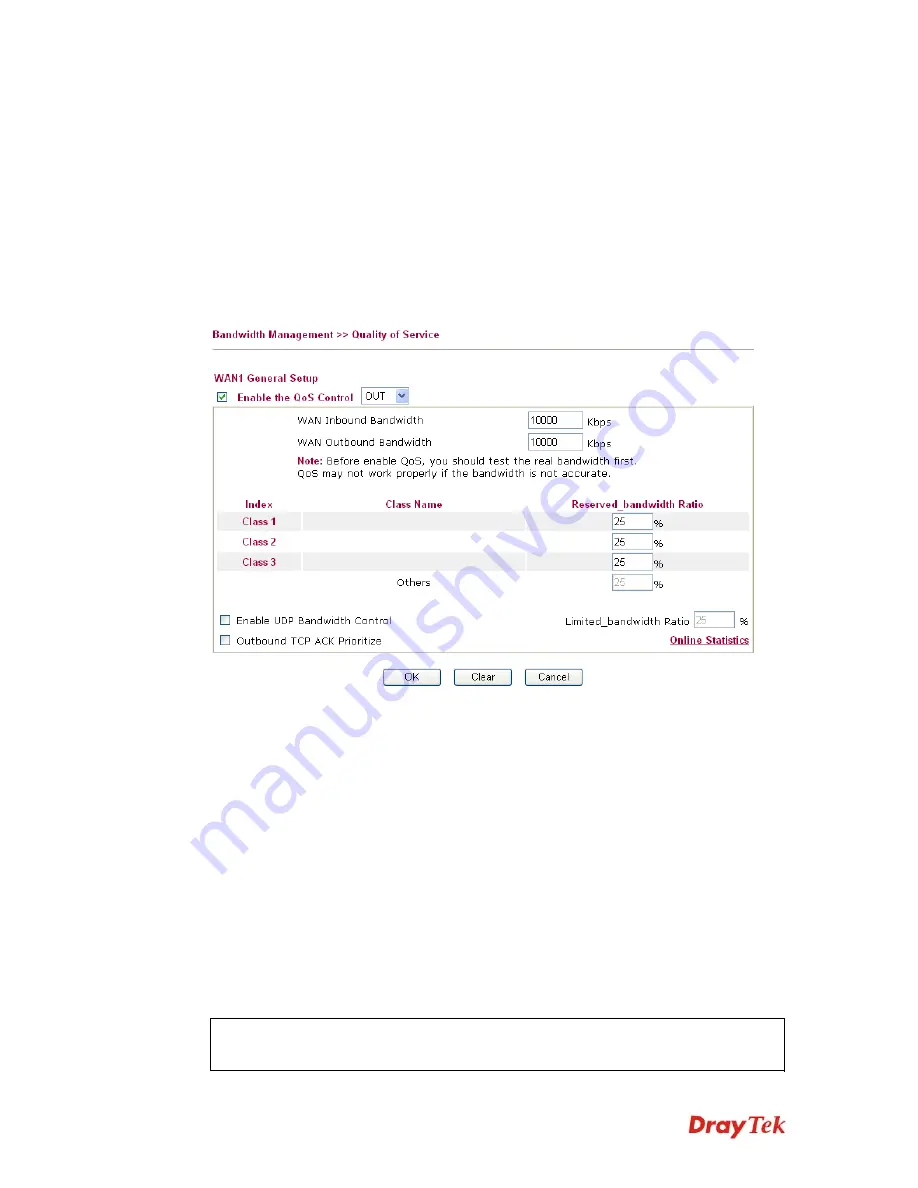
Vigor2910 Series User’s Guide
91
This page displays the QoS settings result of the WAN interface. Click the
Setup
link to
access into next page for the general setup of WAN (1/2) interface. As to class rule, simply
click the
Edit
link to access into next for configuration.
You can configure general setup for the WAN interface, edit the Class Rule, and edit the
Service Type for the Class Rule for your request.
G
G
e
e
n
n
e
e
r
r
a
a
l
l
S
S
e
e
t
t
u
u
p
p
f
f
o
o
r
r
W
W
A
A
N
N
I
I
n
n
t
t
e
e
r
r
f
f
a
a
c
c
e
e
When you click
Setup
, you can configure the bandwidth ratio for QoS of the WAN interface.
There are four queues allowed for QoS control. The first three (Class 1 to Class 3) class rules
can be adjusted for your necessity. Yet, the last one is reserved for the packets which are not
suitable for the user-defined class rules.
Enable the QoS Control
The factory default for this setting is checked.
Please also define which traffic the QoS Control settings will
apply to.
IN-
apply to incoming traffic only.
OUT-
apply to outgoing traffic only.
BOTH-
apply to both incoming and outgoing traffic.
Check this box and click
OK
, then click
Setup
link again.
You will see the
Online Statistics
link appearing on this page.
WAN Inbound Bandwidth
It allows you to set the connecting rate of data input for WAN.
For example, if your ADSL supports 1M of downstream and
256K upstream, please set 1000kbps for this box. The default
value is 10000kbps.
WAN Outbound Bandwidth
It allows you to set the connecting rate of data output for
WAN. For example, if your ADSL supports 1M of
downstream and 256K upstream, please set 256kbps for this
box. The default value is 10000kbps.
Note:
The rate of outbound/inbound must be smaller than the real bandwidth to ensure correct
calculation of QoS. It is suggested to set the real bandwidth value for inbound/outbound as 80% -
85% of physical network speed provided by ISP to maximize the QoS performance.
Summary of Contents for Vigor2910 Series
Page 1: ......
Page 2: ...Vigor2910 Series User s Guide ii ...
Page 6: ...Vigor2910 Series User s Guide vi ...
Page 24: ...Vigor2910 Series User s Guide 14 This page is left blank ...
Page 265: ...Vigor2910 Series User s Guide 255 ...






























