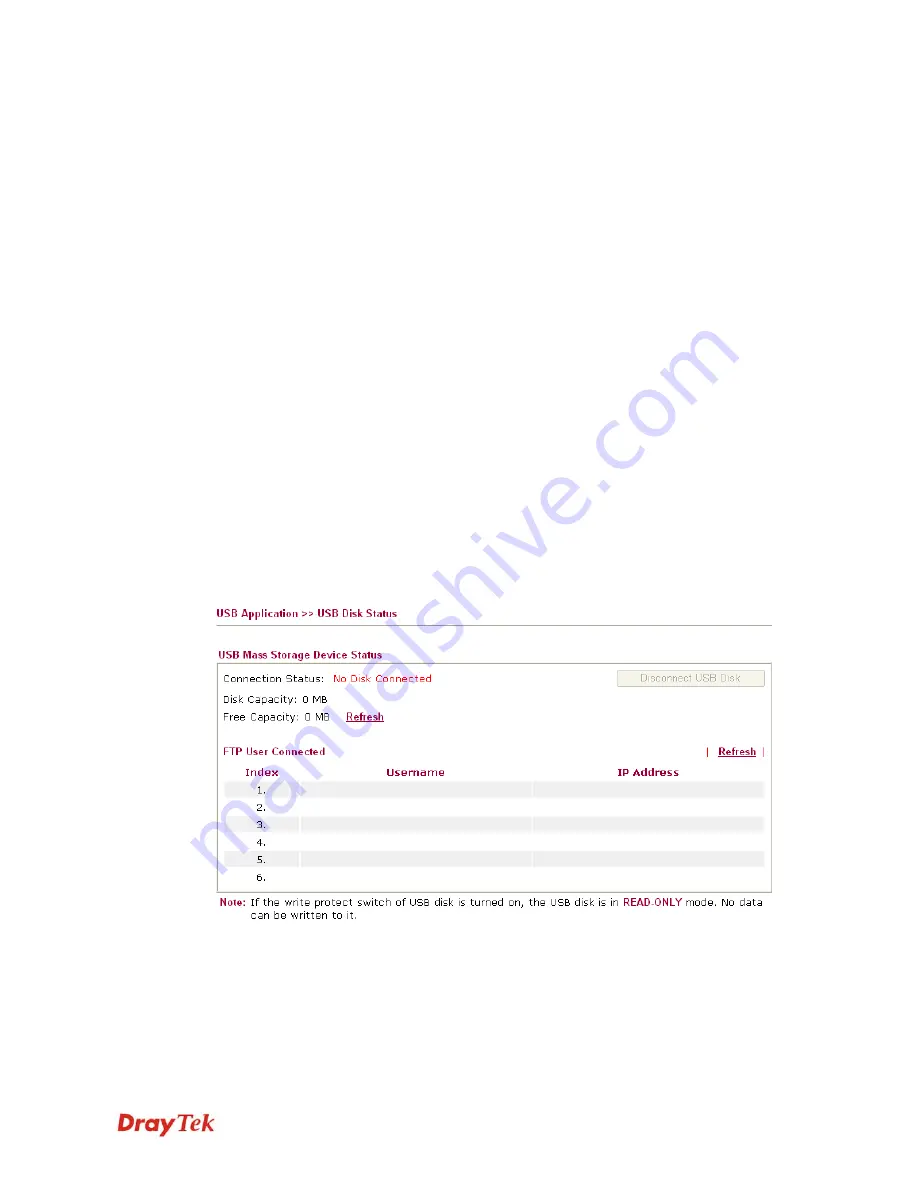
Vigor2910 Series User’s Guide
194
password specified here for accessing into USB storage
diskette.
Confirm Password
Type the password again to make confirmation.
Home Folder
It determines the range for the client to access into.
The user can enter a directory name in this field. Then,
after clicking OK, the router will create the specific/new
folder in the USB diskette. In addition, if the user types
“/” here, he/she can access into all of the disk folders and
files in USB diskette.
Note:
When write protect status for the USB diskette is
ON
, you cannot type any new folder name in this field.
Only “/” can be used in such case.
Access Rule
It determines the authority for such profile. Any user, who
uses such profile for accessing into USB diskette, must follow
the rule specified here.
File
– Check the items (Read, Write and Delete) for such
profile.
Directory
–Check the items (List, Create and Remove) for
such profile.
Before you click
OK
, you have to insert a USB diskette into the USB interface of the Vigor
router. Otherwise, you cannot save the configuration.
3
3
.
.
1
1
5
5
.
.
3
3
U
U
S
S
B
B
D
D
i
i
s
s
k
k
S
S
t
t
a
a
t
t
u
u
s
s
This page is to monitor the status for the FTP users who accessing into FTP server (USB
diskette) via the Vigor router.
Connection Status
If there is no USB diskette connected to Vigor router, “
No
Disk Connected
” will be shown here.
Disk Capacity
It displays the total capacity of the USB diskette.
Free Capacity
It displays the free space of the USB diskette. Click
Refresh
at any time to get new status for free capacity.
Username
It displays the username that user uses to login to the FTP
server.
Summary of Contents for Vigor2910 Series
Page 1: ......
Page 2: ...Vigor2910 Series User s Guide ii ...
Page 6: ...Vigor2910 Series User s Guide vi ...
Page 24: ...Vigor2910 Series User s Guide 14 This page is left blank ...
Page 265: ...Vigor2910 Series User s Guide 255 ...






























