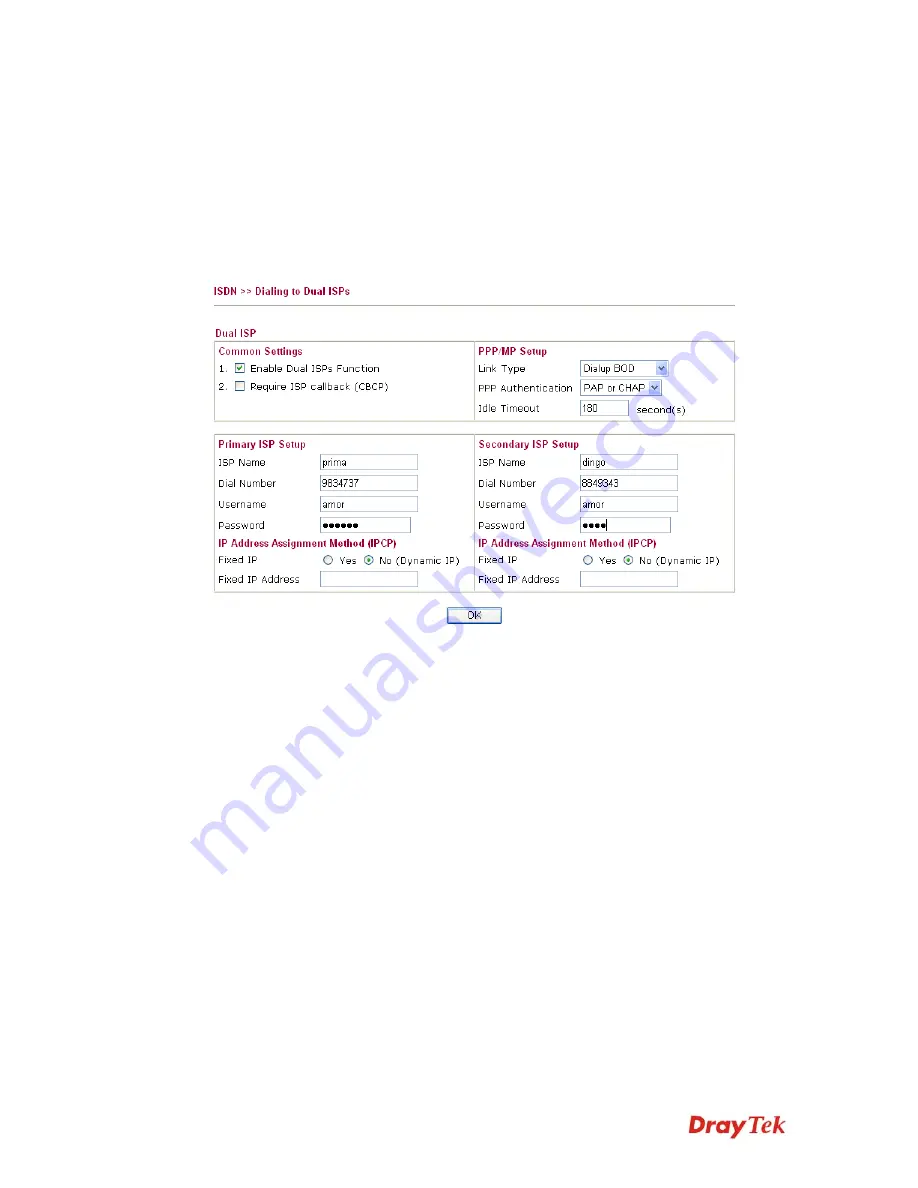
Vigor2910 Series User’s Guide
165
Yes t
o invoke this function
and enter the IP address in the field of
Fixed IP Address
.
Fixed IP Address
Type the IP address.
3
3
.
.
1
1
2
2
.
.
3
3
D
D
i
i
a
a
l
l
i
i
n
n
g
g
t
t
o
o
D
D
u
u
a
a
l
l
I
I
S
S
P
P
s
s
If you have more than one ISP, press this link to configure two ISP dialup profiles. You will
be able to dial to both ISPs at the same time. This is mainly for those ISPs that do not
support Multiple-Link PPP (ML-PPP) function. In such cases, dialing to two ISPs can
increase the bandwidth utilization of the ISDN channels to 128kbps data speed.
Most configuration parameters are the same as those of the previous part. This screen
provides a checkbox to enable the Dual ISPs function and adds the secondary ISP Setup
section field. Check the corresponding box and enter the second ISP information. About the
details please refer to the descriptions of the previous part.
3
3
.
.
1
1
2
2
.
.
4
4
V
V
i
i
r
r
t
t
u
u
a
a
l
l
T
T
A
A
Virtual TA
means the local hosts or PCs in the network that uses popular CAPI-based
software such as RVS-COM or BVRP to access the router as a local ISDN TA for sending or
receiving FAX messages over the ISDN line. Basically, it is a client/server network model.
The built-in Virtual TA server handles the establishment and release of connections. The
Virtual TA client, which is installed on the local hosts or PCs, creates a CAPI-based driver to
relay all CAPI messages between the applications and the router CAPI module. Before
describing the configuration of
Virtual TA
in the Vigor routers, please notice the following
limitations.
z
The Virtual TA client only supports Microsoft
TM
Windows 98/SE/2000/XP platforms.
z
The Virtual TA client only supports the CAPI 2.0 protocol and has no built-in FAX
engine.
z
One ISDN BRI interface has two B channels. The maximum number of active clients is
also two.
z
Before you configure the Virtual TA, you must set the correct country code.
Summary of Contents for Vigor2910 Series
Page 1: ......
Page 2: ...Vigor2910 Series User s Guide ii ...
Page 6: ...Vigor2910 Series User s Guide vi ...
Page 24: ...Vigor2910 Series User s Guide 14 This page is left blank ...
Page 265: ...Vigor2910 Series User s Guide 255 ...
















































