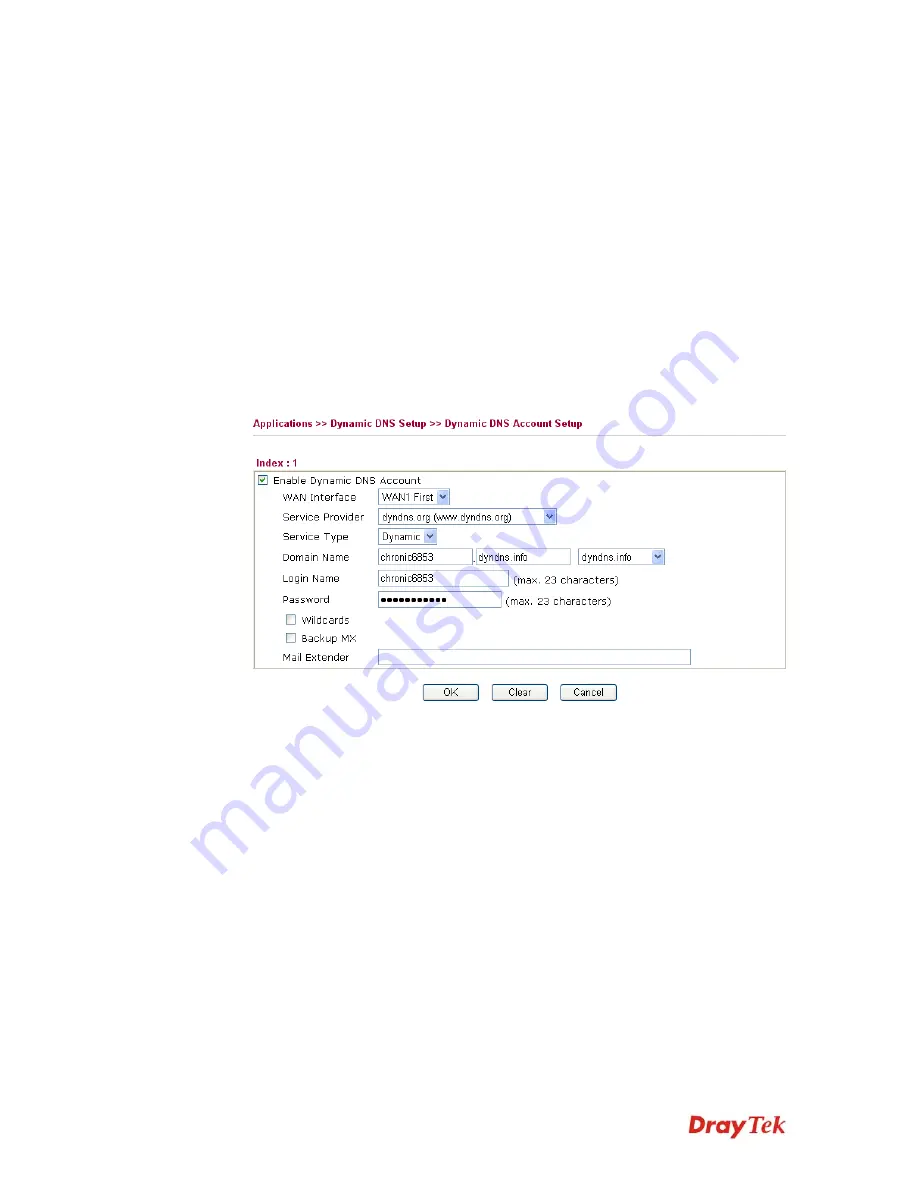
Vigor2910 Series User’s Guide
97
Index
Click the number below Index to access into the setting
page of DDNS setup to set account(s).
WAN Interface
Display current WAN interface used for accessing
Internet.
Domain Name
Display the domain name that you set on the setting page
of DDNS setup.
Active
Display if this account is active or inactive.
View Log
Display DDNS log status.
Force Update
Force the router updates its information to DDNS server.
3.
Select Index number 1 to add an account for the router. Check Enable Dynamic DNS
Account, and choose correct Service Provider: dyndns.org, type the registered
hostname:
hostname
and domain name suffix: dyndns.org in the Domain Name block.
The following two blocks should be typed your account Login Name:
test
and
Password:
test
.
Enable Dynamic
DNS Account
Check this box to enable the current account. If you did
check the box, you will see a check mark appeared on the
Active column of the previous web page in step 2).
WAN Interface
Select the WAN interface order to apply settings here.
Service Provider
Select the service provider for the DDNS account.
Service Type
Select a service type (Dynamic, Custom, Static). If you choose
Custom, you can modify the domain that is choosen in the
Domain Name field.
Domain Name
Type in a domain name that you applied previously. Use the
drop down list to choose the desired domain.
Login Name
Type in the login name that you set for applying domain.
Password
Type in the password that you set for applying domain.
4.
Click
OK
button to activate the settings. You will see your setting has been saved.
The Wildcard and Backup MX features are not supported for all Dynamic DNS providers.
You could get more detailed information from their websites.
Summary of Contents for Vigor2910 Series
Page 1: ......
Page 2: ...Vigor2910 Series User s Guide ii ...
Page 6: ...Vigor2910 Series User s Guide vi ...
Page 24: ...Vigor2910 Series User s Guide 14 This page is left blank ...
Page 265: ...Vigor2910 Series User s Guide 255 ...
















































