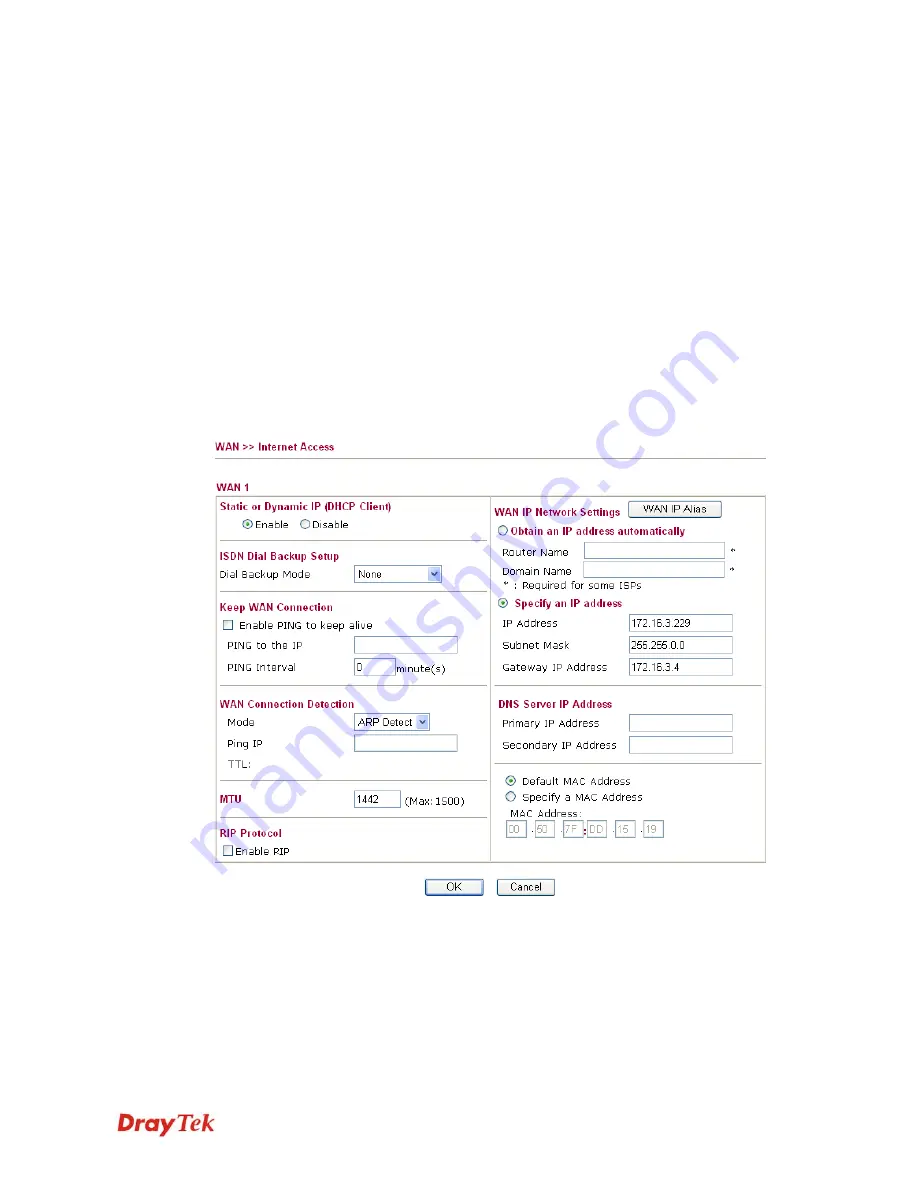
Vigor2910 Series User’s Guide
34
address in the box of
Fixed IP Address
.
Default MAC Address
– You can use
Default MAC Address
or
specify another MAC address by typing on the boxes of MAC
Address for the router.
Specify a MAC Address –
Type the MAC address for the router
manually.
After finishing all the settings here, please click
OK
to activate them.
D
D
e
e
t
t
a
a
i
i
l
l
s
s
P
P
a
a
g
g
e
e
f
f
o
o
r
r
S
S
t
t
a
a
t
t
i
i
c
c
o
o
r
r
D
D
y
y
n
n
a
a
m
m
i
i
c
c
I
I
P
P
For static IP mode, you usually receive a fixed public IP address or a public subnet, namely
multiple public IP addresses from your DSL or Cable ISP service providers. In most cases, a
Cable service provider will offer a fixed public IP, while a DSL service provider will offer a
public subnet. If you have a public subnet, you could assign an IP address or many IP
address to the WAN interface.
To use
Static or Dynamic IP
as the accessing protocol of the internet, please choose
Internet Access
from
WAN
menu. Then, select
Static or Dynamic IP
mode for WAN2.
The following web page will be shown.
Static or Dynamic IP
(DHCP Client)
Click
Enable
for activating this function. If you click
Disable
,
this function will be closed and all the settings that you adjusted
in this page will be invalid.
ISDN Dial Backup
Setup
This setting is available for the routers supporting ISDN function
only. Before utilizing the ISDN dial backup feature, you must
create a dial backup profile first. Please click
Internet Access
Setup
>
Dialing to a Single ISP
to enter the backup profile.
Summary of Contents for Vigor2910 Series
Page 1: ......
Page 2: ...Vigor2910 Series User s Guide ii ...
Page 6: ...Vigor2910 Series User s Guide vi ...
Page 24: ...Vigor2910 Series User s Guide 14 This page is left blank ...
Page 265: ...Vigor2910 Series User s Guide 255 ...






























