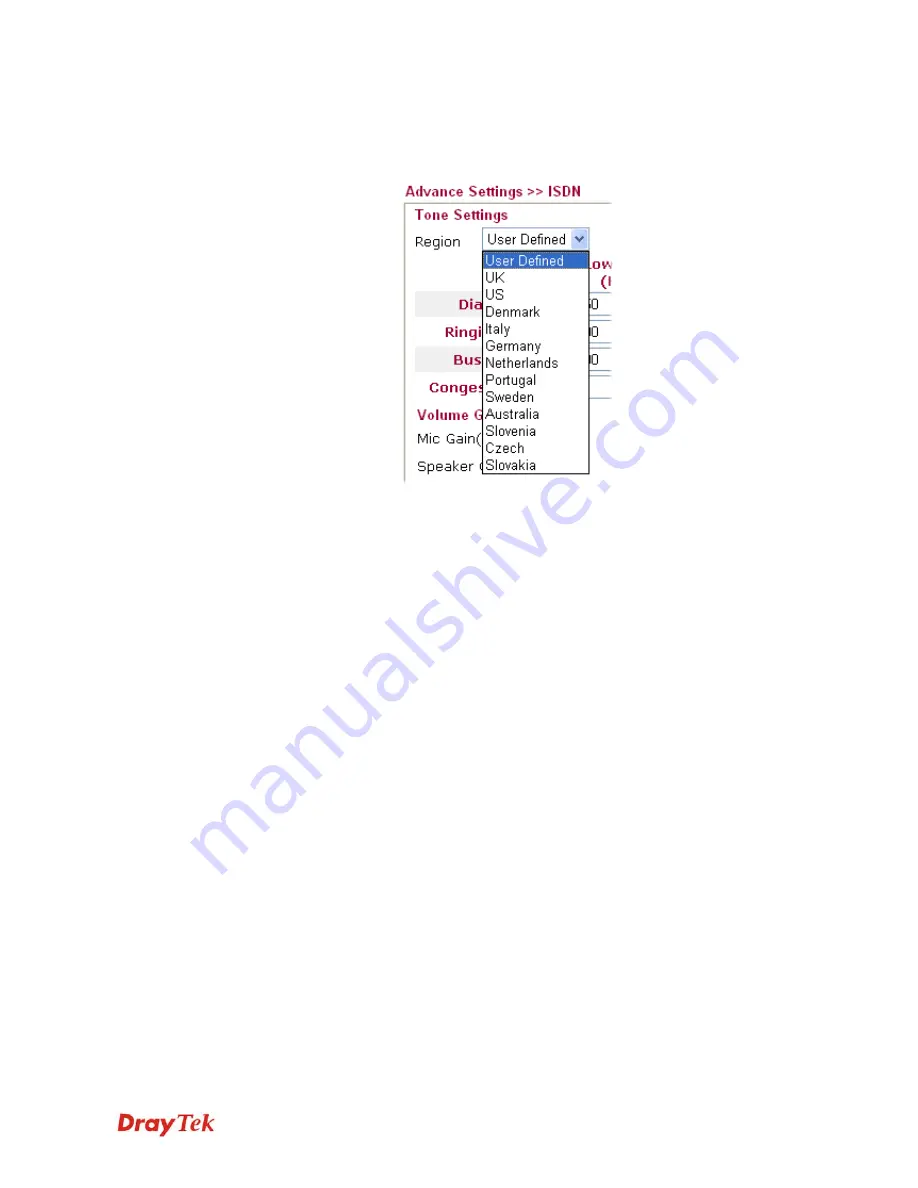
Vigor2910 Series User’s Guide
160
page. If you cannot find out a suitable one, please choose
User Defined
and fill out the corresponding values for dial
tone, ringing tone, busy tone, congestion tone by yourself for
VoIP phone.
Also, you can specify each field for your necessity. It is
recommended for you to use the default settings for VoIP
communication.
Volume Gain
Mic Gain (1-10)/Speaker Gain (1-10)
- Adjust the volume of
microphone and speaker by entering number from 1- 10. The
larger of the number, the louder the volume is.
MISC
Dial Tone Power Leve
l - This setting is used to adjust the
loudness of the dial tone. The smaller the number is, the
louder the dial tone is.
It is recommended for you to use the
default setting.
Authentication PIN Code
Check for ISDN to VoIP Calls
– Set a pin code for the router
to authenticate which one is allowed to dial ISDN to VoIP call.
The figure that you can type in this field is limited from three
to eight with digits from zero to nine.
Check for VoIP to ISDN Calls
- Set a pin code for the router
to authenticate which one is allowed to dial VoIP to ISDN call.
The figure that you can type in this field is limited from three
to eight with digits from zero to nine.
DTMP
DTMF mode –
There are four selections provided here:
InBand:
Choose this one then the Vigor will send the DTMF
tone as audio directly when you press the keypad on the phone
OutBand:
Choose this one then the Vigor will capture the
keypad number you pressed and transform it to digital form
then send to the other side; the receiver will generate the tone
according to the digital form it receive. This function is very
useful when the network traffic congestion occurs and it still
can remain the accuracy of DTMF tone.
SIP INFO:
Choose this one then the Vigor will capture the
DTMF tone and transfer it into SIP form. Then it will be sent
to the remote end with SIP message.
Summary of Contents for Vigor2910 Series
Page 1: ......
Page 2: ...Vigor2910 Series User s Guide ii ...
Page 6: ...Vigor2910 Series User s Guide vi ...
Page 24: ...Vigor2910 Series User s Guide 14 This page is left blank ...
Page 265: ...Vigor2910 Series User s Guide 255 ...
















































