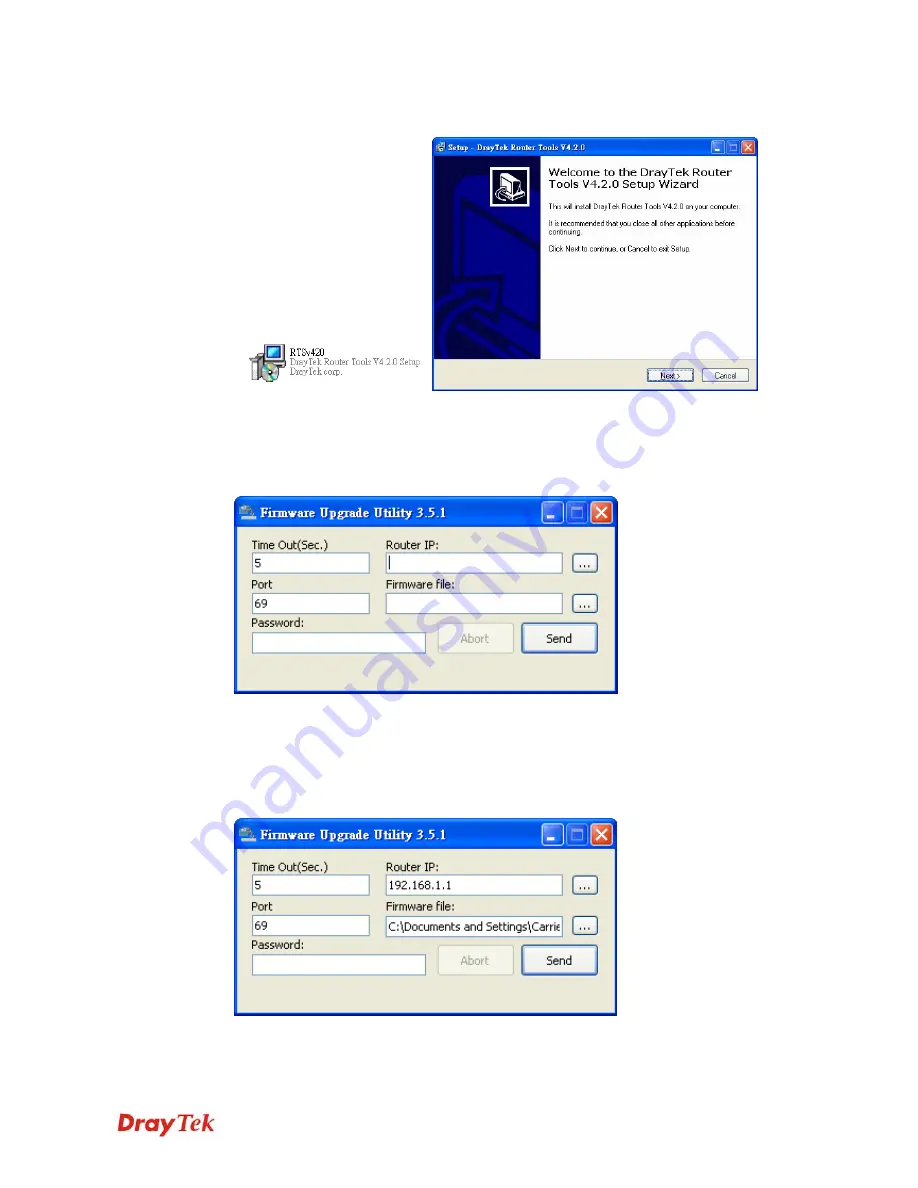
Vigor2910 Series User’s Guide
238
5.
Double click on the router tool icon. The setup wizard will appear.
6.
Follow the onscreen instructions to install the tool. Finally, click
Finish
to end the
installation.
7.
From the
Start
menu, open
Programs
and choose
Router Tools XXX
>>
Firmware
Upgrade Utility
.
8.
Type in your router IP, usually
192.168.1.1
.
9.
Click the button to the right side of Firmware file typing box. Locate the files that you
download from the company web sites. You will find out two files with different
extension names,
xxxx.all
(keep the old custom settings)
and
xxxx.rst
(reset all the
custom settings to default settings). Choose any one of them that you need.
Summary of Contents for Vigor2910 Series
Page 1: ......
Page 2: ...Vigor2910 Series User s Guide ii ...
Page 6: ...Vigor2910 Series User s Guide vi ...
Page 24: ...Vigor2910 Series User s Guide 14 This page is left blank ...
Page 265: ...Vigor2910 Series User s Guide 255 ...
















































