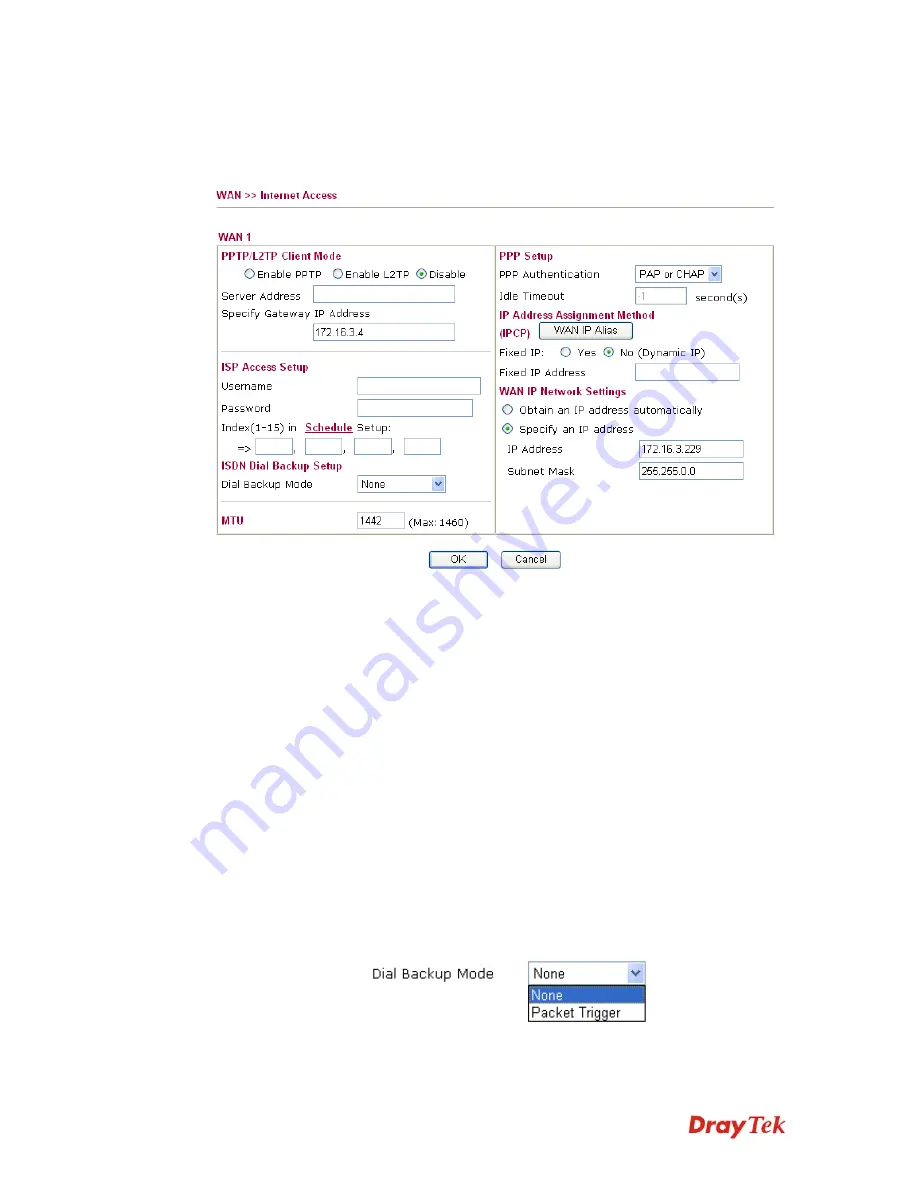
Vigor2910 Series User’s Guide
37
D
D
e
e
t
t
a
a
i
i
l
l
s
s
P
P
a
a
g
g
e
e
f
f
o
o
r
r
P
P
P
P
T
T
P
P
/
/
L
L
2
2
T
T
P
P
To use
PPTP
as the accessing protocol of the internet, please choose
Internet Access
from
WAN
menu. Then, select
PPTP
mode for WAN2. The following web page will be shown.
PPTP/L2TP Client
Mode
Enable PPTP-
Click this radio button to
enable a PPTP client to
establish a tunnel to a DSL modem on the WAN interface.
Enable L2TP
- Click this radio button to
enable a L2TP client to
establish a tunnel to a DSL modem on the WAN interface.
Disable
– Click this radio button to close the connection through
PPTP or L2TP.
Server Address
- Specify the IP address of the PPTP/L2TP
server if you enable PPTP/L2TP client mode.
Specify Gateway IP Address
– Specify the gateway IP address
for DHCP server.
ISP Access Setup
Username
-Type in the username provided by ISP in this field.
Password
-Type in the password provided by ISP in this field.
Index (1-15) in Schedule Setup -
You can type in four sets of time
schedule for your request. All the schedules can be set previously
in
Application – Schedule
web page and you can use the number
that you have set in that web page.
ISDN Dial Backup
Setup
This setting is available for the routers supporting ISDN function
only. Before utilizing the ISDN dial backup feature, you must
create a dial backup profile first. Please click
Internet Access
Setup
>
Dialing to a Single ISP
to enter the backup profile.
Due to the absence of the ISDN interface in some models, the
ISDN dial backup feature and its associated setup options are not
available to them. Please refer to the previous part for further
Summary of Contents for Vigor2910 Series
Page 1: ......
Page 2: ...Vigor2910 Series User s Guide ii ...
Page 6: ...Vigor2910 Series User s Guide vi ...
Page 24: ...Vigor2910 Series User s Guide 14 This page is left blank ...
Page 265: ...Vigor2910 Series User s Guide 255 ...






























