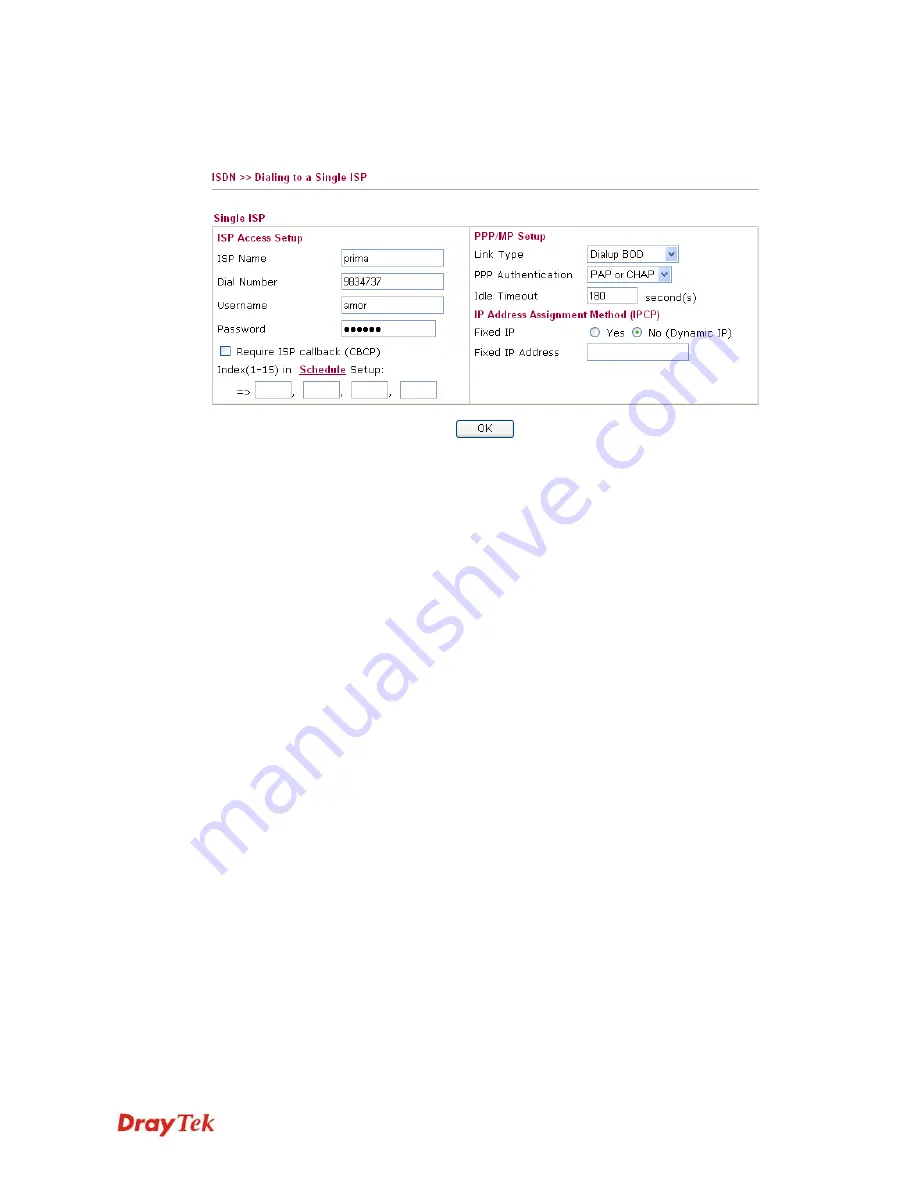
Vigor2910 Series User’s Guide
164
3
3
.
.
1
1
2
2
.
.
2
2
D
D
i
i
a
a
l
l
i
i
n
n
g
g
t
t
o
o
a
a
S
S
i
i
n
n
g
g
l
l
e
e
I
I
S
S
P
P
If you access the Internet via a single ISP, press this link.
ISP Name
Enter your ISP name.
Dial Number
Enter the ISDN access number provided by your ISP.
Username
Enter the username provided by your ISP.
Password
Enter the password provided by your ISP.
Require ISP Callback
(CBCP)
If your ISP supports the callback function, check this box to
activate the Callback Control Protocol during the PPP
negotiation.
Scheduler (1-15)
Enter the index of schedule profiles to control the Internet access
according to the preconfigured schedules.
Link Type
There are four link types: Link Disable, Dialup 64 Kbps, Dialup
128 Kbps, and Dialup BOD.
Link Disable
- Disable the ISDN dial-out function.
Dialup 64Kbps
- Use one ISDN B channel for Internet access.
Dialup 128Kbps
- Use both ISDN B channels for Internet access.
Dialup BOD
- BOD stands for bandwidth-on-demand. The router
will use only one B channel in low traffic situations. Once the
single B channel bandwidth is fully used, the other B channel will
be activated automatically through the dialup. For more detailed
BOD parameter settings, please refer to the
Advanced Setup
field
>
Call Control and PPP/MP Setup
.
PPP Authentication
PAP Only
- Configure the PPP session to use the PAP protocol to
negotiate the username and password with the ISP.
PAP or CHAP
- Configure the PPP session to use the PAP or
CHAP protocols to negotiate the username and password with the
ISP.
Idle Timeout
Idle timeout means the router will be disconnect after being idle for
a preset amount of time. The default is 180 seconds. If you set the
time to 0, the ISDN connection to the ISP will always remain on.
Fixed IP
In most environments, you should not change these settings as
most ISPs provide a dynamic IP address for the router when it
connects to the ISP. If your ISP provides a fixed IP address, check
Summary of Contents for Vigor2910 Series
Page 1: ......
Page 2: ...Vigor2910 Series User s Guide ii ...
Page 6: ...Vigor2910 Series User s Guide vi ...
Page 24: ...Vigor2910 Series User s Guide 14 This page is left blank ...
Page 265: ...Vigor2910 Series User s Guide 255 ...















































