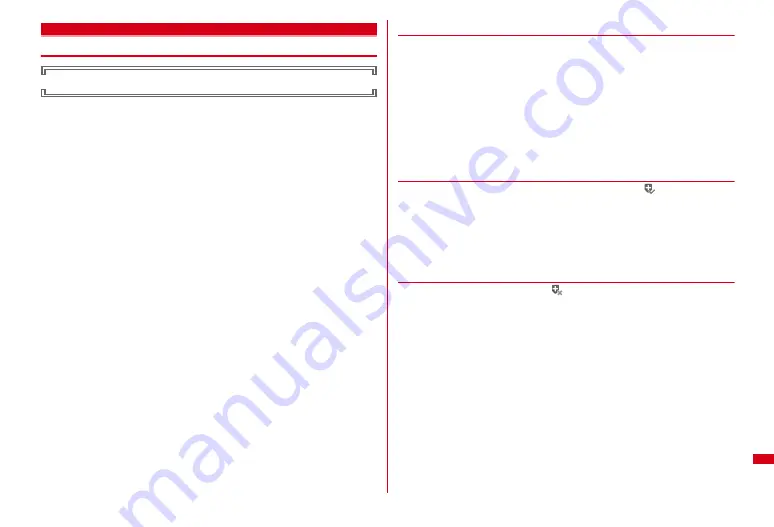
433
Appendix/Troubleshooting
Scanning function
Protecting the FOMA terminal from harmful data
Update pattern definition first, then keep the pattern definition up-to-date.
For the data or programs that are imported to FOMA terminal by downloading
from a website, mails, this function detects data and deletes data or inhibits
activation of applications that may cause troubles.
・
Pattern definition used for the check is upgraded as needed for a new problem.
When Set auto-update is "Enable", pattern definitions are automatically
downloaded and updated when they are upgraded.
・
The Scanning function provides a certain countermeasure against invasion of
data which causes some trouble in the mobile phone, when viewing website,
receiving messages, etc.
Note that, if pattern definition corresponding to specific troubles has not been
downloaded to the mobile phone or such pattern definition does not exist, this
function cannot prevent those troubles from occurring.
・
Different pattern definition is used for different mobile phone models. Also, note
that DOCOMO may stop distribution of pattern definition for models that have
been on the market for 3 years or more.
・
During pattern definition update, unique information about your FOMA terminal
(model, serial number, etc.) is automatically sent to the server (the server for the
Scanning function managed by DOCOMO). DOCOMO does not use the sent
information for purposes other than the scanning function.
・
When the correct date and time are not set on FOMA terminal, the pattern
definitions cannot be updated.
・
Updating pattern definition is stopped by a voice call arrived.
◆
Setting Scanning function <Set scan>
With this option set to "Valid", data and programs are checked automatically when
they are executed. If hazardous data is detected, a warning is displayed in 5 levels.
→
P434
1
m
[Settings & NW services]
473
e
Set required
items
e
C
e
"Yes"
Scan :
Set whether to enable Scanning function.
Message scan :
Set whether to enable the scanning function when SMS is
displayed.
◆
Updating pattern definition automatically <Set auto-
update>
・
When the Auto-updating pattern definitions is completed,
appears on the
stand-by display. Select the icon, check the message and press
g
.
1
m
[Settings & NW services]
472
2
"Enable"
e
"Yes"
e
"Yes"
e
g
・
Select "Disable" if you do not use auto-update.
◆
Updating pattern definition
When Set auto-update is "Disable" or
(Auto-update of the latest pattern
definition data failed) appears on the stand-by display, manually update the pattern
definitions data.
1
m
[Settings & NW services]
471
e
"Yes"
e
"Yes"
Downloading and updating of the pattern definitions are started.
2
g
・
When updating of pattern definition is not necessary, "Pattern definitions are
up-to-date." is displayed. Press
g
and continue using.
Summary of Contents for F-01A
Page 82: ......
Page 110: ......
Page 170: ......
Page 192: ......
Page 274: ......
Page 362: ......
Page 372: ......
Page 382: ......
Page 388: ......
Page 406: ...404 Appendix Troubleshooting Pictogram Reading Pictogram Reading...
Page 407: ...405 Appendix Troubleshooting Pictogram Reading Pictogram Reading...
Page 408: ...406 Appendix Troubleshooting Pictogram Reading Pictogram Reading...
Page 409: ...407 Appendix Troubleshooting Pictogram Reading Pictogram Reading...
Page 446: ...444 MEMO...
Page 447: ...445 Index Quick Manual Index 446 Quick Manual 456...
Page 457: ...455 MEMO...






























