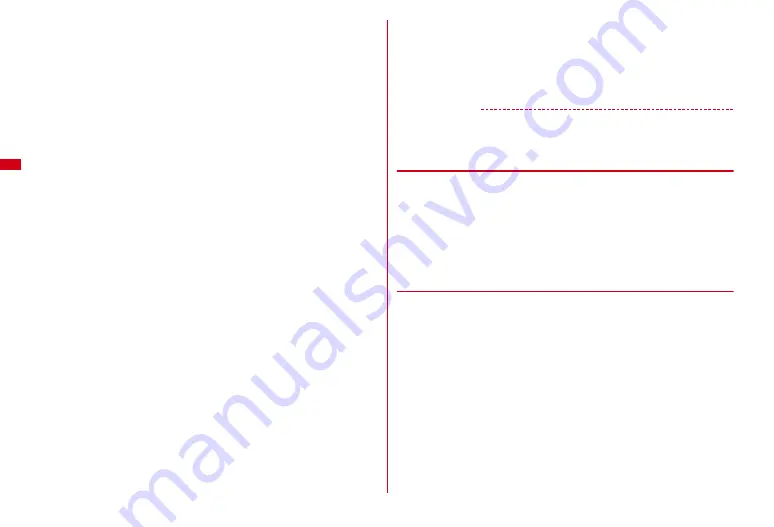
156
2
C
e
Set a sort method
Specifying a mail address :
1
e
1
-
4
Sort mails from specified mail addresses. The mail address specifies the entire
address including the character succeeding symbol @. Addresses exceeding 50
one-byte characters cannot be specified.
・
For
1
-
3
, operate for selecting and for
4
, enter a mail
address
e
C
.
・
If you add and specify the same mail address in FOMA terminal and UIM
phonebooks, it is sorted as the mail address of FOMA terminal phonebook.
・
If the specified mail address is i-mode terminal, it is sorted even if it is
specified with the domain (@docomo.ne.jp) omitted. However, if the address
is "Phone number @docomo.ne.jp", add only the mobile phone number
excluding the domain (@docomo.ne.jp).
・
When specifying phone numbers, you can sort SMS as well.
Specifying a subject :
2
e
Enter the subject (up to 100 two-byte (200 one-
byte) characters)
e
C
Mail containing the specified characters is sorted.
・
You cannot sort SMS by subject.
Specifying phonebook entry (phonebook number) :
3
e
Enter the
phonebook number
e
C
e
g
Sort mail by mail address or phone number of the specified phonebook number
in FOMA terminal phonebook. i-mode mail are sorted by checking mail address
with that in the phonebook as sort method. SMS are sorted by checking phone
numbers with that in the phonebook.
Specifying phonebook entry (phonebook group) :
4
e
1
or
2
e
Select a group
Sort mail by mail address or phone number saved in the group of the
phonebook.
Specifying Not in phonebook :
5
Sort mail from mail address or phone number not saved in the phonebook.
Specifying No method :
6
Sort all mail into the folder specified in Step 3 without setting rule.
3
Select the folder to sort
・
When the folder for Message i-
α
ppli is selected, a screen appears notifying
the mail is used for i-
α
ppli.
4
Select a priority level
A new method is added to the selected row.
・
To add the first method, select "Add last".
・
Methods are sorted sequentially from the one with the highest priority level.
・
When registered methods are changed, "Move to last" is displayed instead of
"Add last".
✔
INFORMATION
・
If multiple conditions are set, judgment is made from the condition with higher priority
and sorted to the folder that matched for the condition first. A mail that was not
matched for any condition is saved in the "Inbox" or "Outbox" folder.
❖
Setting sort methods from sent/received mails
1
a
e
1
or
5
e
Select a folder
e
Move the cursor to a
e
m84
e
1
or
2
e
Check the saved
contents
e
C
The next procedure
→
P156 Step 3 and the following steps in "Setting sort
methods"
・
When Auto-sort ON/OFF is "OFF", a confirmation screen for setting to "ON"
appears.
❖
Checking, changing or deleting sorting methods
<Example> Checking
1
a02
e
2
or
3
2
Select sorting rule
Changing sort methods :
a
Move the cursor to a sort method
e
m2
e
Set a sort method
Operations for setting sort method
→
P156 Step 2-4 in "Setting sort methods"
b
"Yes"
Changing sort priority :
Move the cursor to the sort
method
e
m5
e
Select the position to move to
・
To move to the end of the list, select "Move to last".
Deleting :
Move the cursor to a sort method
e
m
e
3
or
4
e
"Yes"
・
To delete 1 item, move the cursor to a sort method.
・
To delete all items, authentication is required.
Summary of Contents for F-01A
Page 82: ......
Page 110: ......
Page 170: ......
Page 192: ......
Page 274: ......
Page 362: ......
Page 372: ......
Page 382: ......
Page 388: ......
Page 406: ...404 Appendix Troubleshooting Pictogram Reading Pictogram Reading...
Page 407: ...405 Appendix Troubleshooting Pictogram Reading Pictogram Reading...
Page 408: ...406 Appendix Troubleshooting Pictogram Reading Pictogram Reading...
Page 409: ...407 Appendix Troubleshooting Pictogram Reading Pictogram Reading...
Page 446: ...444 MEMO...
Page 447: ...445 Index Quick Manual Index 446 Quick Manual 456...
Page 457: ...455 MEMO...






























