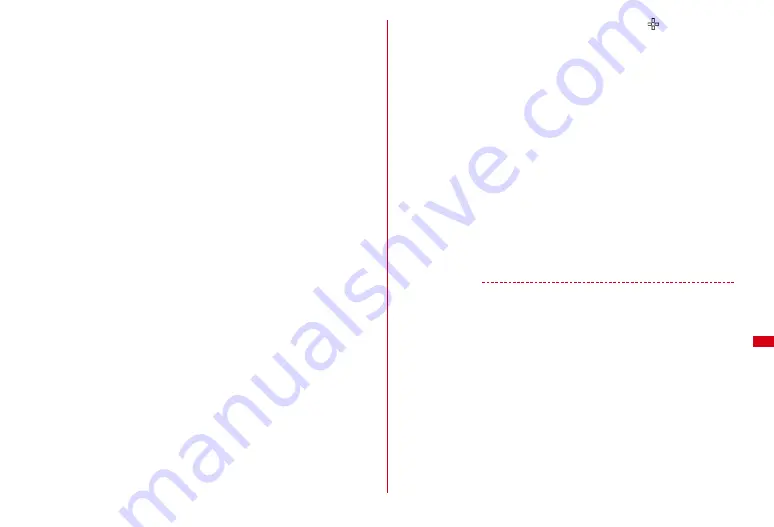
291
Data Management
Cutting out by specifying the size :
m2
e
1
-
8
e
Move the frame by
k
e
g
・
If pressing
I
, the frame size can be changed, and if pressing
C
, the
vertical and horizontal sides of the frame can be switched. By the display on
the upper right of the screen, the size after cutting out can be checked.
・
If pressing
m
, you can change to the screen for cutting out by specifying the
range.
Cutting out by specifying the range :
m29
e
Specify the upper left by
k
and
g
e
Specify the lower right by
k
and
C
e
g
Changing brightness :
m31
e
Adjust the brightness by
h
e
g
・
If pressing
m
/
C
, brightness can be adjusted to the highest/lowest.
Setting monotone/sepia :
m3
e
2
or
3
Applying effect :
m4
e
1
-
6
Applying sketch effect :
m4
e
7
or
8
e
g
・
Effect can be adjusted by one step by
h
or to the highest/lowest by
I
/
a
. And, if pressing
C
, the thickness of the line can be changed.
Reversing :
m5
e
Use
k
to reverse
e
g
Rotating :
m5
e
m
or
C
e
g
Adding frames :
m6
e
Select a frame
e
g
・
If pressing
m
with the frames added, the frames can be rotated by 180
degrees, and if pressing
j
, the frames can be changed.
Pasting stamps :
a
m7
e
Select a stamp
e
Specify the position by
k
and
g
・
When pasted, a sound effect is played.
・
The same stamp can be pasted to multiple locations.
・
If pressing
m
, all the stamps can be erased.
b
C
Pasting text :
a
m8
e
Enter text in up to 20 two-byte (40 one-byte) characters
e
Set
required items
e
C
・
If setting Paste method to "By character", one character can be pasted
each time you press
g
.
b
Specify the position by
k
and
g
・
When pasted, a sound effect is played.
・
The same text can be pasted to multiple locations.
・
If pressing
m
, all the texts can be erased.
c
C
Cutting out adjacent similar color area :
m9
e
Move
to the color to cut
out using
k
and press
g
e
C
Restricting the file size :
m0
e
1
or
2
・
A still image file size is changed to within 90 Kbytes for "Msg attach:Small"
and 2 Mbytes for "Msg attach:Large", and the changed image is saved as a
new image in the same folder as the original. Omit Step 3.
Adjusting :
a
C
b
m
e
1
-
7
・
By the display on the upper right of the screen, the selected adjustment
type can be checked.
・
You can also change adjustment type by pressing
j
.
・
Effect can be adjusted by one step by
h
or to the highest/lowest by
I
/
a
.
c
g
3
g
e
"Save"
Saved as a new still image in the same folder as the original still image.
・
When the image size after editing is 20
×
20 and the file size is 90 Kbytes or
less, the image is saved to "Deco-mail pict" folder.
・
Select "As frame/stamp" to save the image for frame or stamp.
✔
INFORMATION
・
Image sizes that can be edited are as shown below.
Specify the size in Change size, attaching mail (Large) of Size limitation : 8
×
8-
1,944
×
2,592
Specify cut out size : 16
×
16-1,944
×
2,592
Specify cut out range : 16
×
16-768
×
1,280
Items other than the above : 8
×
8-480
×
864
・
Still images saved in microSD card, or in "Item" or "Preinstalled" folder, or still images
that cannot be attached to mail or output from FOMA terminal (except still images with
File restriction set to "File restricted" on the local terminal) cannot be edited.
・
When the image size is larger than the display area as edited, the image is displayed
with reduced magnification. However, images are displayed with the same
magnification in Zoom in/out of Change size, Paste stamp or Paste text.
・
After editing, the file size may become larger or the quality may be deteriorated. And,
if displaying it on PC etc., the transparently displayed portion is displayed in white.
・
When selecting frame or stamp, some frame or stamp is not displayed because of the
size of the image to edit.
・
When exceeding the savable number/area
→
P312
Summary of Contents for F-01A
Page 82: ......
Page 110: ......
Page 170: ......
Page 192: ......
Page 274: ......
Page 362: ......
Page 372: ......
Page 382: ......
Page 388: ......
Page 406: ...404 Appendix Troubleshooting Pictogram Reading Pictogram Reading...
Page 407: ...405 Appendix Troubleshooting Pictogram Reading Pictogram Reading...
Page 408: ...406 Appendix Troubleshooting Pictogram Reading Pictogram Reading...
Page 409: ...407 Appendix Troubleshooting Pictogram Reading Pictogram Reading...
Page 446: ...444 MEMO...
Page 447: ...445 Index Quick Manual Index 446 Quick Manual 456...
Page 457: ...455 MEMO...






























