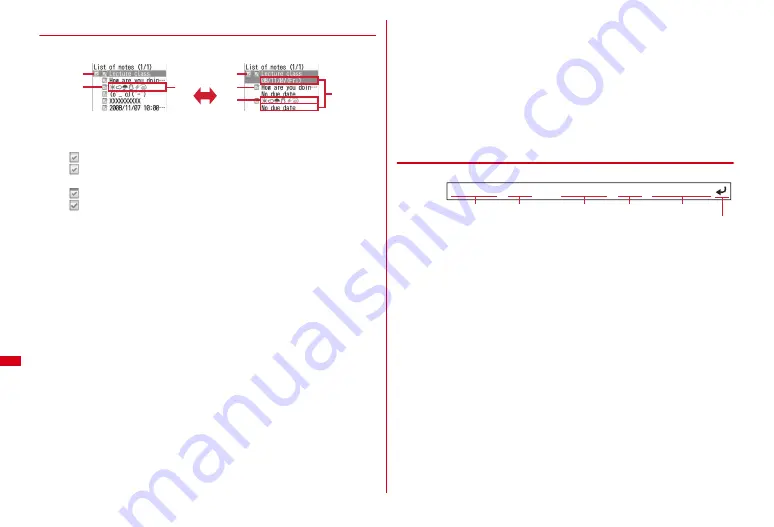
338
Convenient Functions
◆
Checking notes
1
m
[Accessory]
2
a
Status icon
Indicate expiration state of a note (Completed/Uncompleted)
(top in green) : Uncompleted (2 or more days before expiration)
(top in yellow) : Uncompleted (The previous day or current day of
expiration)
(top in red) : Uncompleted (Past expiration)
(check in red) : Completed No icon : No due date
b
Category icon
c
Note content
d
Expiration
2
Select note
Display notepad screen appears.
・
If Note content includes phone numbers, mail addresses and URL, Phone To
(AV Phone To), Mail To, SMS To and Web To functions can be used.
Changing :
Move the cursor to a note
e
m2
e
Set required items
e
C
Deleting :
Move the cursor to a note
e
m3
e
1
-
4
e
"Yes"
・
To delete 1 item, move the cursor to a note.
・
To delete selected items, select them
e
C
. To delete all items,
authentication is required.
・
Only the displayed notes are deleted in List by category or List by status.
Specifying a category icon to display <List by category> :
m42
e
Select a category icon
The selected category icon appears in the upper-right corner of List of notes and
only the note for category icon appears.
・
Press
m41
to restore the display.
Changing Completed/Uncompleted :
Move the cursor to a note with expiration
set
e
a
Specifying a completion status to display <List by status> :
m5
e
2
or
3
・
Press
m51
to restore the display.
Sorting :
m6
e
Set required items
e
C
Creating mail :
Move the cursor to a note
e
m7
Registering to Scheduler :
Move the cursor to a note
e
m8
A screen with note contents already entered to details field of Scheduler
appears. The date of Start time and End time varies depending on note
expiration settings.
The next procedure
→
P327 Step 2 and the following steps in "Saving schedules"
❖
Registering to schedule from Date To format
Date To format is formed with strings below.
*
Characters except "
〜
" are all one-byte characters.
□
represents an one-byte space.
・
The year is Western calendar year and the time is in the 24-hour format. If there
is only 1 digit for month, date, hour or minute, the preceding zero is not needed.
・
Using Phrase simplifies entering Date To format.
→
P352
1
m
[Accessory]
2
e
Select a note
e
Select a description in Date
To format
Main (New) screen of schedule appears.
The next procedure
→
P327 Step 2 and the following steps in "Saving schedules"
1-row display
2-row display
b
a
a
b
c
I
d
c
Start date
End time
Description
A line feed is regarded as an entry.
Start time
End date
2008/11/7
□
17:00
□〜□
2008/11/7
□
18:00
□
Lecture class
<Example>
Summary of Contents for F-01A
Page 82: ......
Page 110: ......
Page 170: ......
Page 192: ......
Page 274: ......
Page 362: ......
Page 372: ......
Page 382: ......
Page 388: ......
Page 406: ...404 Appendix Troubleshooting Pictogram Reading Pictogram Reading...
Page 407: ...405 Appendix Troubleshooting Pictogram Reading Pictogram Reading...
Page 408: ...406 Appendix Troubleshooting Pictogram Reading Pictogram Reading...
Page 409: ...407 Appendix Troubleshooting Pictogram Reading Pictogram Reading...
Page 446: ...444 MEMO...
Page 447: ...445 Index Quick Manual Index 446 Quick Manual 456...
Page 457: ...455 MEMO...






























