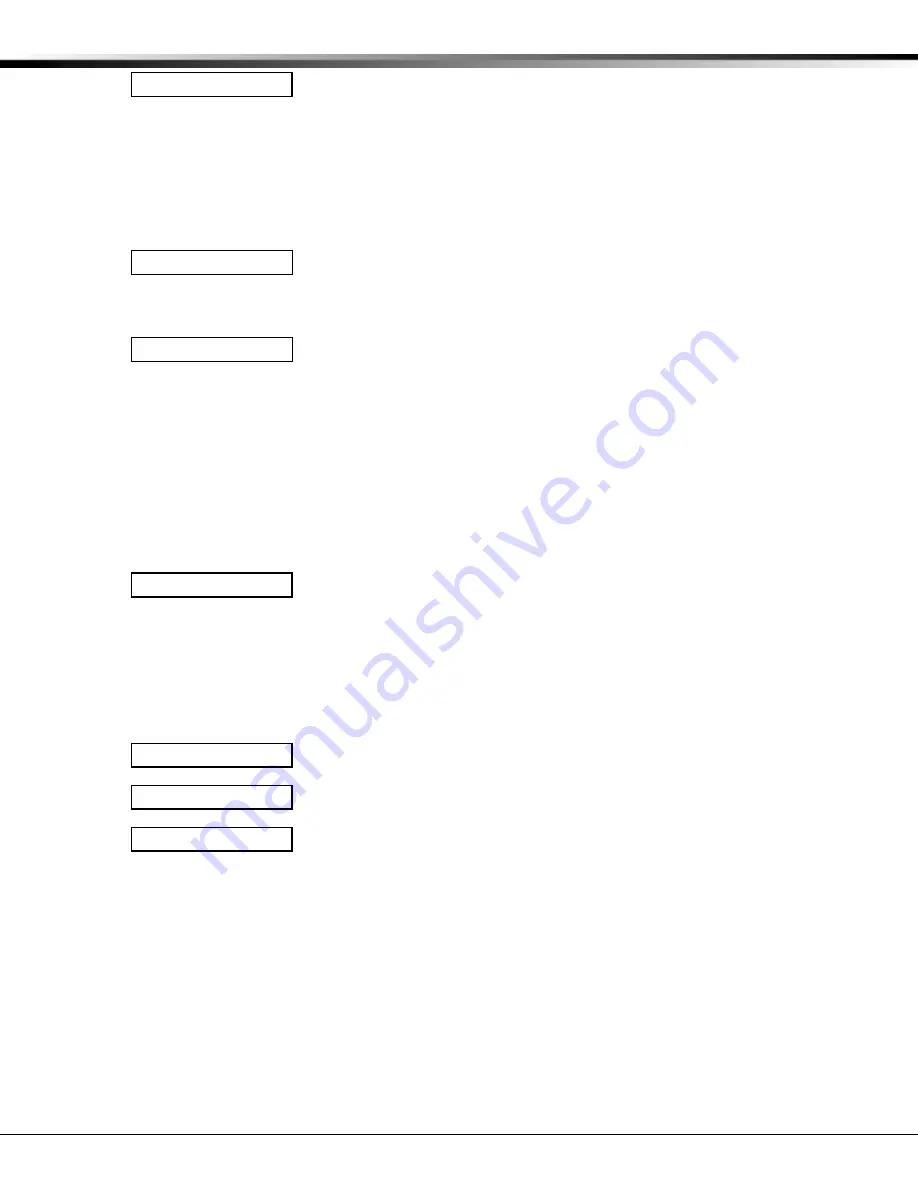
XR200/XR2400F Programming Guide
Digital Monitoring Products
31
14.1
Zone Information
Zone Information allows you to define the operation of each protection zone used
in the system. All protection zones, whether located on a command processor
panel, Security Command keypad, or zone expander are programmed the same
way.
The first three zones of the XR2400F have been preset by the factory. NAC 1
Trouble has been programmed to Zone 1 and NAC 2 Trouble has been programmed
for Zone 2. Power Supply Trouble has been programmed to Zone 3. Power Supply
AC has been programmed to Zone 3.
14.2
Zone Number
Enter the number of the zone you intend to program. Press COMMAND to enter a
zone name. For instructions on entering alphanumeric characters, see the
Introduction section.
14.3
Zone Name
Zone names can have up to 16 alphanumeric characters. A name must be given to
each zone in the system. The name can display at the keypads during arming and
disarming so the user does not have to memorize zone numbers. Users can
associate a zone name with a particular protection point. A zone that is not part
of the system must be marked unused.
To add a zone name to the system, press any Select key and then enter up to 16
characters for the new zone name. Press COMMAND to continue.
To mark a zone unused, delete the old name by pressing a top row Select key, then
press the COMMAND key. The programmer automatically programs the name as
*
UNUSED *
. If you have already cleared Zone Information during Initialization, the
zones will be marked
* UNUSED *
.
14.4
Zone Type
The Zone Type defines the panel's response to the zone being opened or shorted.
This is called the Alarm Action. There are up to 13 possible alarm action
responses depending on the zone type and any restrictions it may have. See the
Zone Type chart in the Appendix.
When you assign a Zone Type to a zone, responses are made automatically for the
zone. There are 12 Zone Types to choose from. Application descriptions for each
zone type can be found in the Appendix section of this manual.
To enter a new Zone Type, press any Select key. The display lists all of the
available Zone Types four at a time.
Blank, Night, Day, or Exit. Press COMMAND for additional zone types.
Fire, Panic, Emergency, or Supervisory. Press COMMAND for additional zone types.
Auxiliary 1, Auxiliary 2, Fire Verify, or Arming (keyswitch). Press the Back Arrow
key to display the previous zone types. When the Zone Type you want is
displayed, press the Select key beneath it.
If you select Blank, Night, Day, Exit, Auxiliary 1, Auxiliary 2, or Arming as the Zone
Type, the zone must be assigned to an active area. If you select Fire, Fire Verify,
Panic, Emergency, or Supervisory as the Zone Type, it is a 24-hour zone that is
always armed and no area assignment is needed.
Zone Type Specifications
The panel contains 12 default zone types for use in configuring the system. These
zone types provide the most commonly selected functions for their applications.
All zone types except the Arming zone type can be customized by changing the
options listed below.
Refer to the Appendix for complete zone type descriptions.
ZONE INFORMATION
ZONE NO: -
* UNUSED *
ZONE TYPE: BLANK
– – NT DY EX
F I PN EM SV
A1 A2 FV AR
14 - ZONE INFORMATION
















































