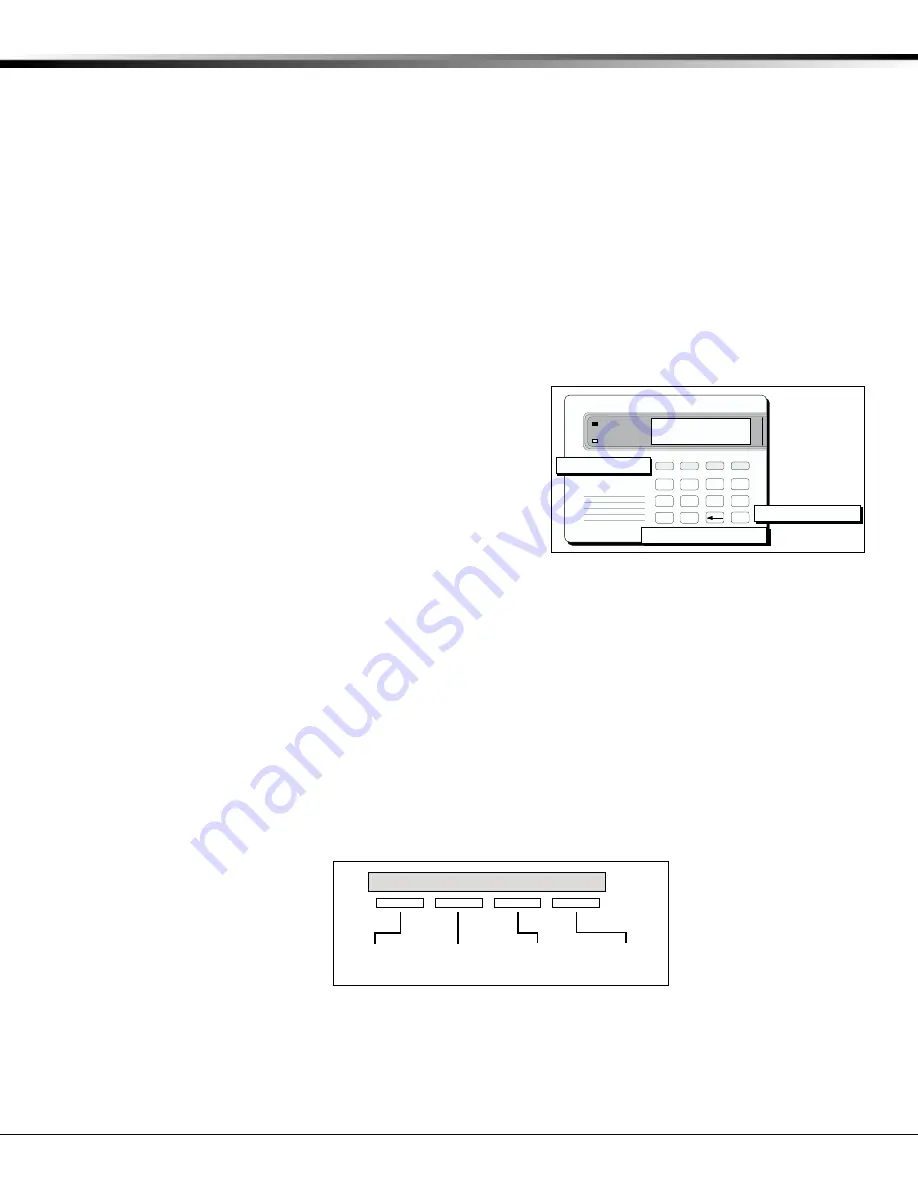
XR200/XR2400F Programming Guide
Digital Monitoring Products
3
1 - INTRODUCTION
1.5
Reset Timeout
The panel has a feature that requires you to enter the Programmer within 30 minutes of resetting the panel. After
30 minutes, if you attempt to program by entering the 6653 (PROG) code, the keypad displays:
RESET PANEL
. You
must reset the panel and enter the program code within the next 30 minutes.
If you are already in the Programmer and do not press any keys on the programming keypad for 30 minutes, the
panel terminates programming. All data entered up to that time is saved in the panel's memory.
1.6
Special Keys
COMMAND Key
The COMMAND key allows you to go forward through the programming menu and through each step of a programming
section. As you go through the programming, the keypad display shows any current programming already stored in
the panel's memory.
If the information is not to be changed, press the COMMAND key to advance to the next step.
The COMMAND key is also used to enter information into the panel's memory such as phone numbers or zone names.
Press the COMMAND key after you have entered the information and it is being displayed correctly on the keypad.
Back Arrow Key
Use the Back Arrow key to back up one step while programming.
The Back Arrow key is also used when an error is made while
entering information. Press the Back Arrow key once to erase the
last character entered.
Select Keys
The top row of keys are called the Select keys. Each time a Select
key is to be used, the keypad displays the function or options above
the key. Displaying choices above the individual Select keys allows
them to be used for many different applications. For example, you
can enter AM or PM when programming the automatic test time or
answer
YES
or
NO
for a system option.
During programming, the Select keys also allow you to change information currently in the panel's memory by
pressing the appropriate Select key under the display then entering the new information through the keypad.
When there are more than four response options available, pressing the COMMAND key brings up the next 1 to 4
options on the keypad display. Pressing the Back Arrow key allows you to review the previous four choices.
The Select keys are also used for selecting a section from the programming menu by pressing any one of the Select
keys when the name of the programming section you want is displayed.
1.7
Entering Alpha Characters
Some options during programming require you to enter alpha characters. To enter an alpha character, press the key
that has that letter written below it. The keypad displays the number digit of the key. Next, press the Select key
that corresponds to the location of the letter under the key. Pressing a different Select key changes the letter.
When another digit key is pressed, the last letter displayed is retained and the process is started over.
A B C
D
E
F
G H I
J K L
V WX
M N O
P Q R
S T U
Y Z
COMMAND
9
0
1
2
3
4
5
6
7
8
P
O
W
E
R
ABC PRINTING
F R I 2 : 51 AM
A
R
M
E
D
Back Arrow Key
Select Keys
Figure 2: Keypad Function keys
COMMAND Key
Figure 3: Keypad Display and Select keys
Left
Character
Special
Character
Center
Character
Right
Character
(
C
B
A


























