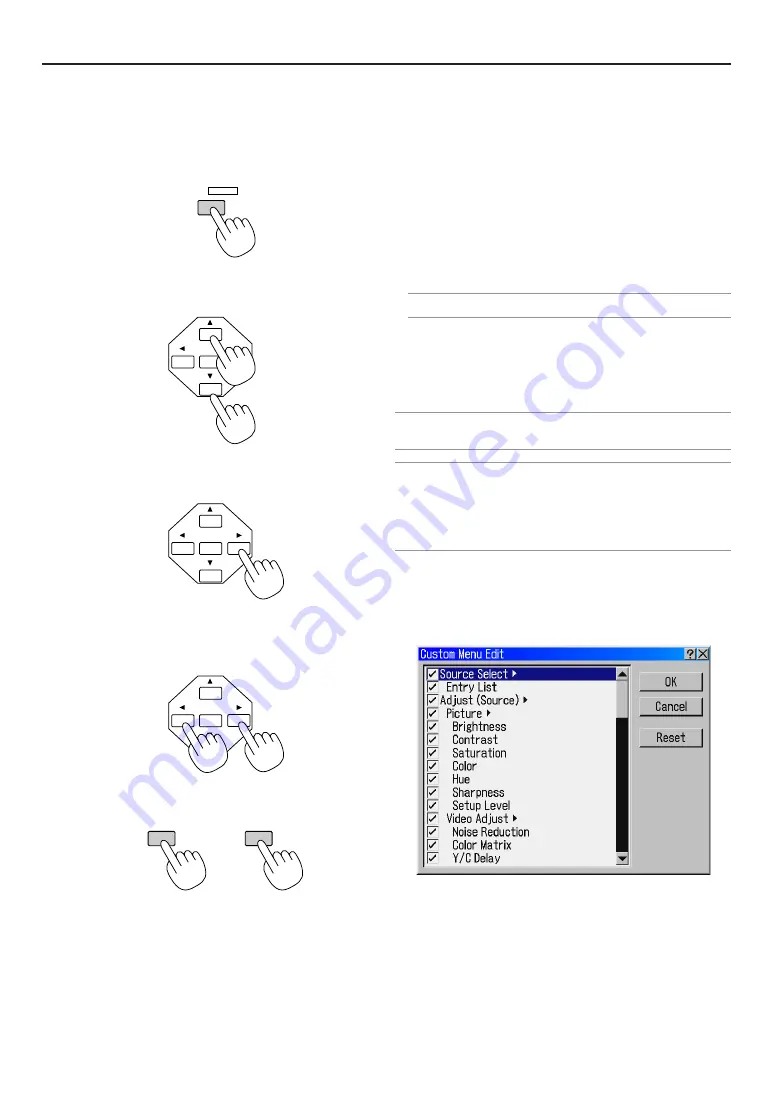
E-44
ENTER
ENTER
ENTER
MENU/
ADDRESS
1
Basic Menu Operation
Using the Menus
1. Press the MENU button on the remote control or the Projector cabinet
to display the Basic, Advanced or Custom Menu.
Customizing the Menu
The Custom menu can be customized to meet your requirements.
Selecting a menu item from the "Custom Menu Edit" list, allows
you to custom tailor the menu items to your needs.
1. Select "Custom Menu Edit" to display the "Custom Menu Edit" screen.
2. Use the SELECT
G
or
H
buttons to highlight your selection and press
the ENTER button to place a check mark next to an option.
This action enables that feature. Press the ENTER button again to clear
the check box.
If you select an item with a solid triangle
E
and press the ENTER but-
ton on the remote control or the Switcher cabinet, you can enable all
the items within that submenu. Also you can turn on an item within the
submenu without placing a check mark on the main menu item.
NOTE: Up to 12 main menu items (within Custom Menu Edit, not including
submenu items) can be selected.
3. In order for the changes to take effect, use the SELECT
F
or
E
button
on the remote control or the Switcher cabinet to highlight "OK", then
press the ENTER button. To cancel the changes, use the SELECT
G
or
H
buttons to highlight "Cancel" and press the ENTER button.
To return to the factory default, select "Reset" then press the ENTER
button.
NOTE: Once you have selected OK on the Custom Menu Edit screen, you cannot
cancel the changes on the Menu screen. However, you can reedit the menu items
over again as described in the steps above.
NOTE: If the "Advanced Menu" item has been selected on the Menu mode, you get
the "Change Custom menu now?" upon completion of "Custom Menu" editing. In
this case, selecting "Yes" then "ENTER" will close all the menus and apply the changes
from the Advanced menu to the Custom Menu. If you select "No" then "ENTER"
functions, then all menu items will return to the Advanced menu, but your changes
will still be available within the "Custom Menu" selection. To display the previously
tailored Custom Menu, select "Custom Menu" from the "Menu Mode".
An item "To Advanced Menu" will be added to the bottom of the
Custom Menu.
Selecting this item and pressing the ENTER button will display
the "Advanced Menu" features.
6. Using On-Screen Menu
2. Press the SELECT
GH
buttons on the remote control or the Projector
cabinet to highlight the menu for the item you want to adjust or set.
3. Press the SELECT
E
button or the ENTER button on the remote con-
trol or the Projector cabinet to select a submenu or item.
4. Adjust the level or turn the selected item on or off by using SELECT
F
or
E
buttons on the remote control or the Projector cabinet.
The on-screen slide bar will show you the amount of increase or de-
crease.
5. Changes are stored until you adjust it again.
ENTER ........ Stores the setting or adjustments.
CANCEL ...... Return to the previous screen without storing set-
tings or adjustments.
6. Repeat steps 2-5 to adjust an additional item, or press the CANCEL
button on the Projector cabinet or the remote control to quit the menu
display.
ENTER
CANCEL
Summary of Contents for HIGHlite 12000Dsx+
Page 34: ...E 34...
Page 72: ...E 72...
Page 73: ...E 73 7 Maintenance 1 Cleaning the Cabinet and the Lens E 74...
Page 88: ...E 88...
Page 89: ...E 89...
Page 90: ...E 90...
















































