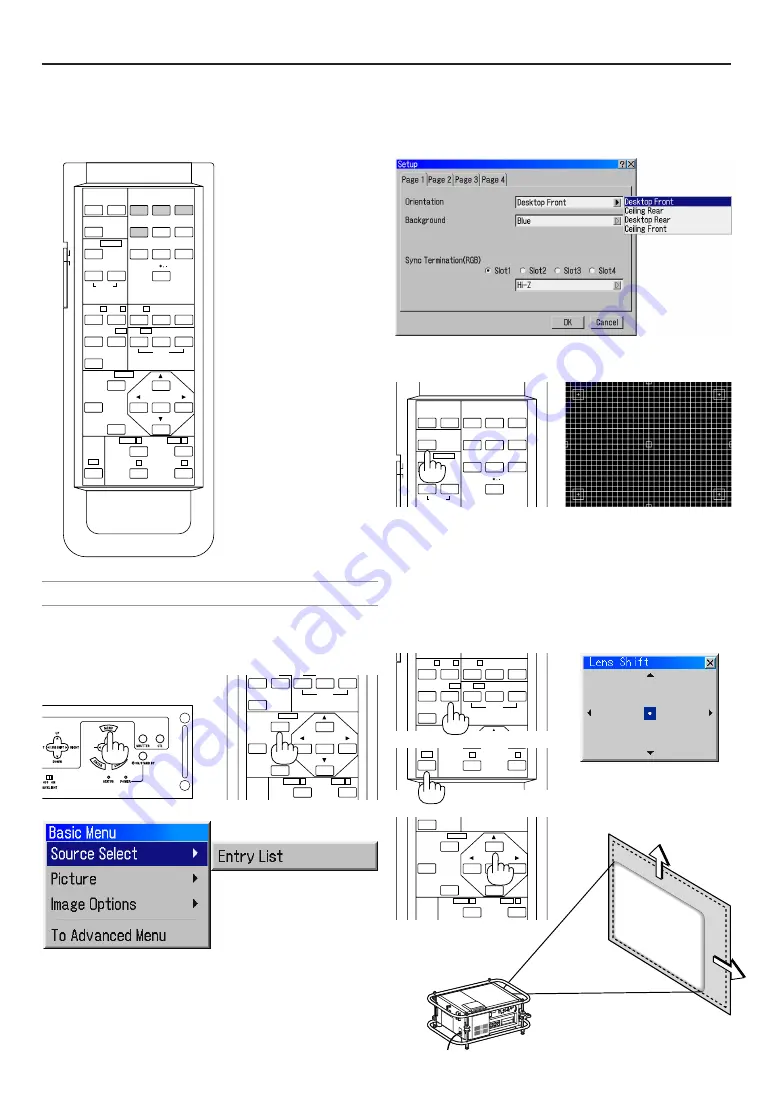
E-31
ON
TEST
ABC
1
DEF
2
GHI
3
JKL
4
MNO
5
PQR
6
STU
7
VWX
8
0
YZ/
9
POWER
INPUT
OFF
IMAGE/
PROJECTOR
ON
OFF
PICTURE
ADJUST
WHITE BAL.
ENTER
CANCEL
UNDO
AUTO
MAGNIFY/
FOCUS
+
ZOOM
+
MENU/
ADDRESS
MUTE
3. Projecting an Image
2
Selecting a Source
Selecting the computer or video source
Using the Remote Control
Press the Source/Input button
(1-4) to select input.
1 ...... Slot 1
2 ...... Slot 2
3 ...... Slot 3
4 ...... Slot 4
NOTE: If no input signal is available, the Projector will display a blue background
(factory preset).
ENTER
CANCEL
UNDO
AUTO
HELP
ON
TEST
ABC
1
DEF
2
GHI
3
JKL
4
MNO
5
PQR
6
STU
7
VWX
8
0
YZ/
9
POWER
INPUT
OFF
INFO
PIXEL
SOUND
OSD
MAGNIFY/
CTL
FOCUS
+
-
ZOOM
+
MENU/
ADDRESS
IMAGE/
PROJECTOR
POSI/
LENS
KEY ST./
ON
OFF
R
E-LIST/
PICTURE
ADJUST
WHITE BAL.
B
AMP/
G
PICT/
SHUT
-
MUTE
Using the menu
You can also select the computer or video source using the menu.
3
Adjusting the Picture Size and Position
1. Turn on the projector
2. Select your type of projector orientation.
Desktop front, ceiling rear, desktop rear, and ceiling front.
3. Display the test pattern by pressing the TEST button on the remote
control or using the menu.
4. Adjust the image position and the image size.
(1) Press and hold the CTL button and press the POSITION button to
display the Lens Shift adjustment screen.
Use the SELECT button on the remote control or the LENS SHIFT
button on the projector cabinet to move the image horizontally and
vertically.
To close the Lens Shift adjustment screen, press the CANCEL
button. See page E-23 for “Lens Shift Adjustable Range”.
ENTER
CANCEL
UNDO
MAGNIFY/
FOCUS
+
ZOOM
+
MENU/
ADDRESS
AUTO
HELP
INFO
PIXEL
SOUND
OSD
MENU/
ADDRESS
POSI/
LENS
KEY ST./
R
E-LIST/
B
AMP/
G
PICT/
SHUT
MUTE
CTL
-
-
Summary of Contents for HIGHlite 12000Dsx+
Page 34: ...E 34...
Page 72: ...E 72...
Page 73: ...E 73 7 Maintenance 1 Cleaning the Cabinet and the Lens E 74...
Page 88: ...E 88...
Page 89: ...E 89...
Page 90: ...E 90...






























