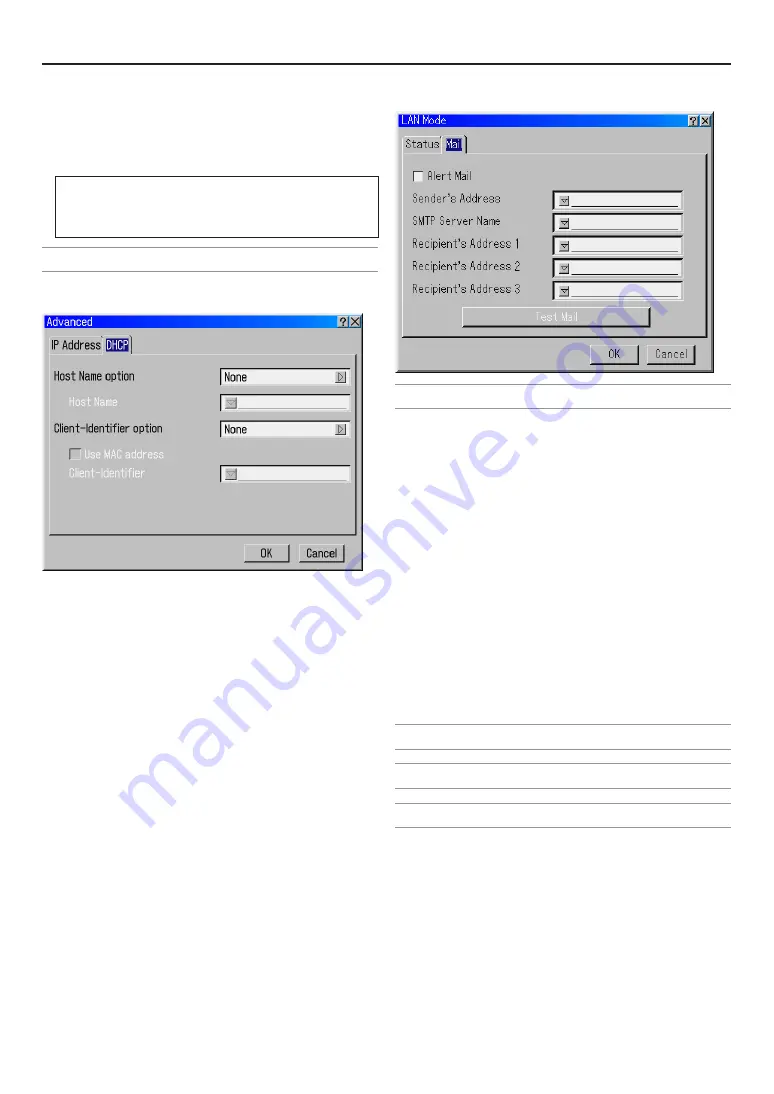
E-64
6. Using On-Screen Menu
Key1-4:
Enter encryption key when selecting [64bit] or [128bit] in [WEP].
Up to 5 characters can be set in 64 bit and up to 13 characters
in 128 bit. Press the “HEX” button to change to “ASCII” to set
the key in ASCII digit. You can toggle this button between
“ASCII” and “HEX”.
The key can also be set in hexadecimal digit.
* Hexadecimal uses 0 to 9 and A to F.
* Up to 10 characters can be set in 64 bit and up to 26
characters in 128 bit.
NOTE: Only numbers can be entered when you use the remote control Source/
Input buttons.
DHCP
Depending on your network environment, acquiring an IP ad-
dress from a DHCP server may not be possible.
Should this happen, consult your network administrator to make
changes to the following settings.
Host Name option
Select whether or not to add option hostname for DHCP.
None ........................ Not add
Request ................... Add at the time of DHCP_REQUEST.
Discover/Request .... Add at the time of DHCP_DISCOVER
and DHCP_REQUEST.
Host Name
Type in a hostname. This field is available only when “Request”
or “Discover/Request.”
Client-identifier option
Select whether or not to add option client identifier for DHCP.
None ........................ Not add
Request ................... Add at the time of DHCP_REQUEST.
Discover/Request .... Add at the time of DHCP_DISCOVER
and DHCP_REQUEST.
Use MAC address
Turn on to use MAC address for Client-identifier.
Client-identifier
Type in a client identifier.
NOTE: To the Alert Mail feature on wireless LAN connection, select "Infrastructure"
for "Mode" in "Network Type".
Alert Mail:
Checking this box enables Alert Mail feature.
This option notifies your computer of an error message via e-
mail when using wireless or wired LAN.
Sender's Address:
Specify the senders address. Use the Software keyboard. Up
to 60 alphanumeric and symbols characters can be used. See
"Using Software Keyboard" in Appendix for more details.
SMTP Server Name:
Type in the SMTP server name to be connected to the Switcher.
Up to 60 alphanumeric characters can be used.
Recipient's Address 1 to 3:
Type in your recipient's address. Up to 60 alphanumeric and
symbols characters can be used.
Test Mail:
Send a test mail to check if your settings are correct.
NOTE: If you entered an incorrect address in a test, you may not receive an Alert
mail. Should this happen, check if the Recipient's Address is correctly set.
NOTE: Unless any one of the "Sender's Address", "SMTP Server Name" or "Recipient's
Address 1-3" is selected, "Test Mail" is not available.
NOTE: Be sure to highlight “OK” and press the ENTER button before executing
“Test Mail”.
Summary of Contents for HIGHlite 12000Dsx+
Page 34: ...E 34...
Page 72: ...E 72...
Page 73: ...E 73 7 Maintenance 1 Cleaning the Cabinet and the Lens E 74...
Page 88: ...E 88...
Page 89: ...E 89...
Page 90: ...E 90...






























