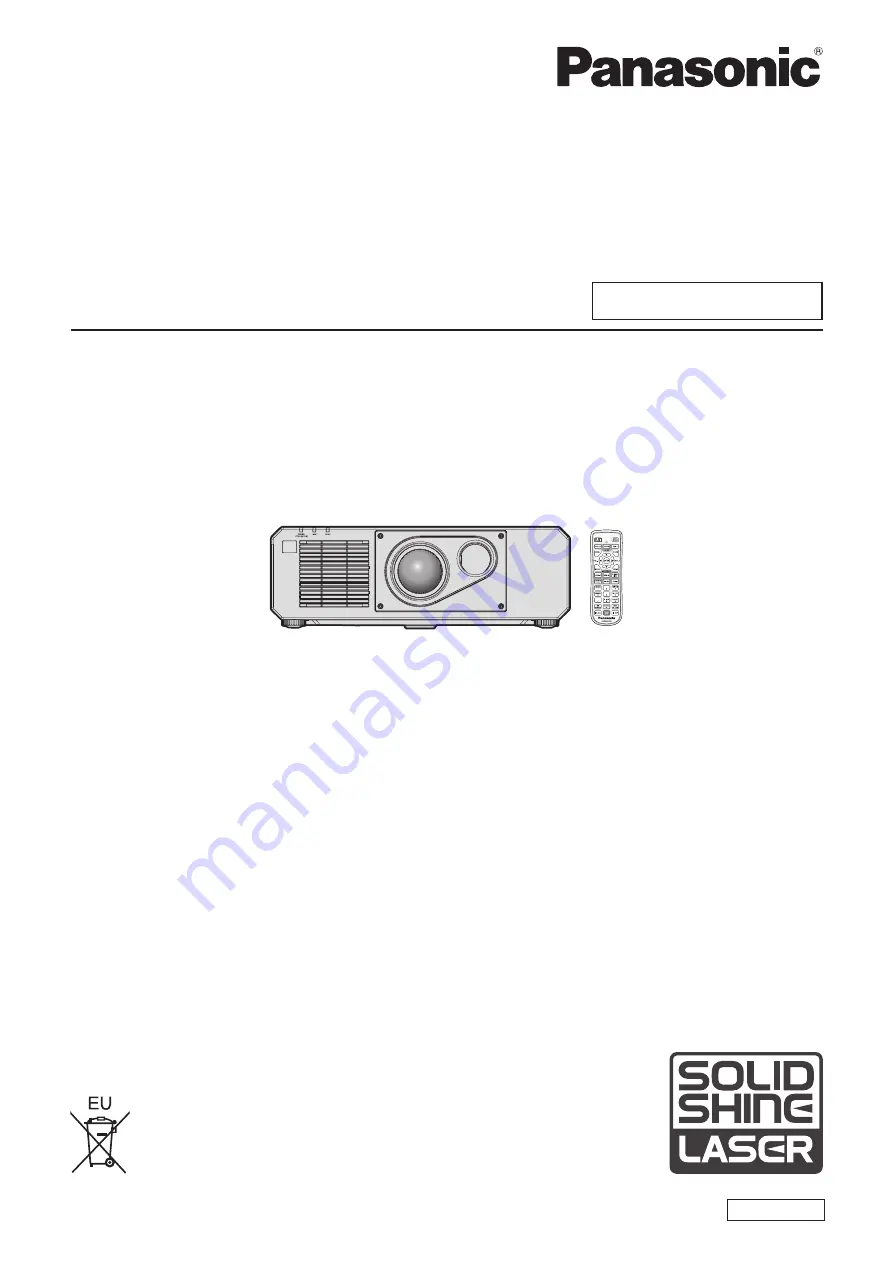
Thank you for purchasing this Panasonic product.
■
This manual is common to all the models regardless of suffixes of the Model No.
z
for Taiwan
PT-RZ575T
z
for other countries or regions
PT-RZ575
■
Before operating this product, please read the instructions carefully and save this manual
for future use.
■
Before using this product, be sure to read “Read this first!” (
x
pages 5 to 13).
DPQP1055ZA
DLP™ Projector
Commercial Use
Operating Instructions
Functional Manual
ENGLISH
Model No.
PT-RZ575


































