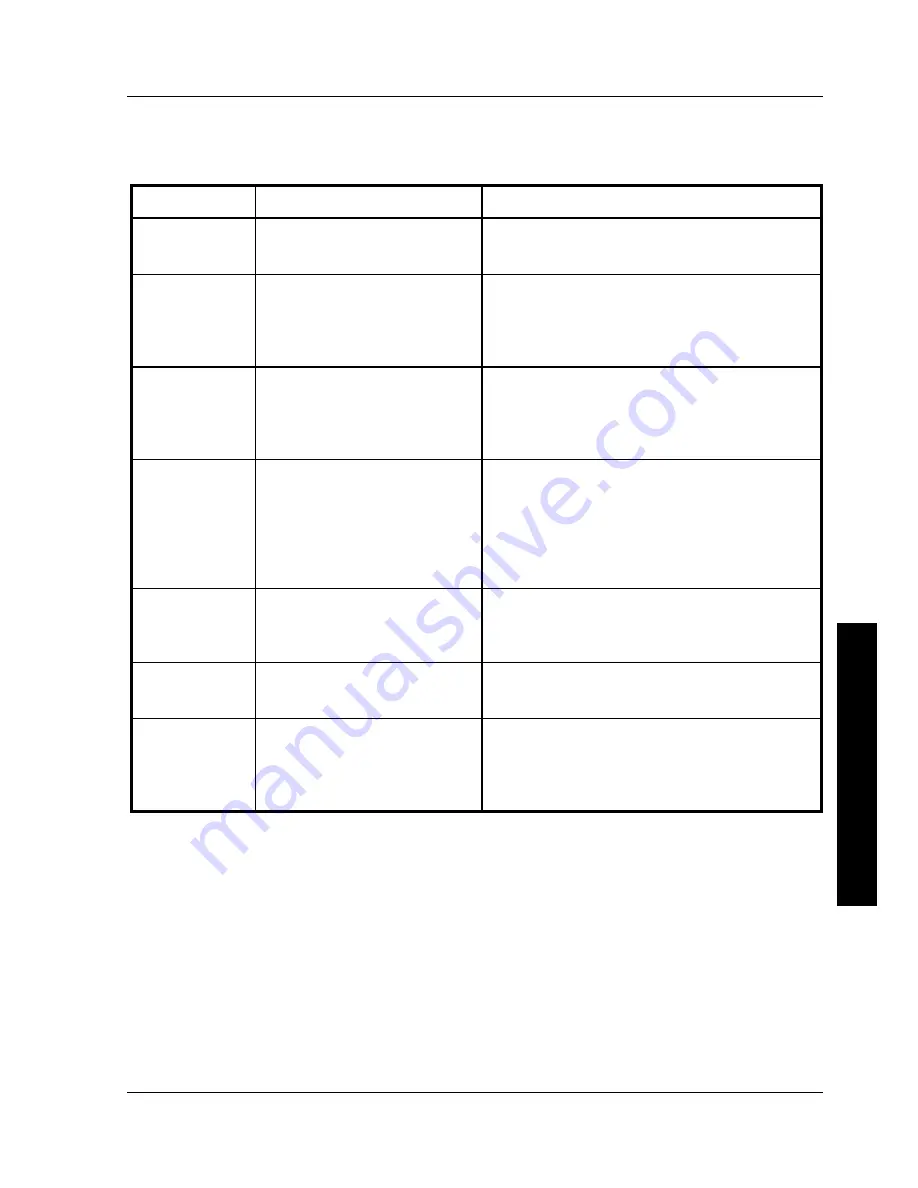
Digital PRIORIS XL Server
Digital PRIORIS XL Server
Troubleshooting
Troubleshooting
MCS Logistics Engineering - Nijmegen
MCS Logistics Engineering - Nijmegen
79
79
P
R
I
O
R
I
S
X
L
Monitor Troubleshooting
Problem
Possible Cause
Action
Monitor power
indicator is not
on.
Monitor is turned off.
Power indicator is defective.
Turn on the monitor.
Replace Monitor (power indicator).
No screen
display.
Configuration error
Monitor brightness and contrast
controls are incorrectly set.
Run the SCU to configure the server for VGA
operation. Set the jumper for VGA operation.
Adjust the monitor brightness and contrast
controls.
No monitor
display while
loading
Windows video
drivers
Monitor type incorrectly set.
Set the correct monitor type.
Distorted,
rolling, or
flickering
screen display,
or
wrong/uneven
color
Monitor incorrectly adjusted.
Monitor signal cable incorrectly
installed.
Adjust accordingly.
Straighten any bent connector pins and then
reconnect.
Color monitor
displaying
monochrome
Server was turned on before the
monitor was turned on.
Video jumper incorrectly set.
Turn off the server, turn on the monitor, then turn
the server back on.
Set the jumper for VGA operation.
Monitor fails to
switch to high-
resolution mode
Appropriate high-resolution
video drivers are not installed or
incorrectly installed.
Correctly install all appropriate high-resolution
video drivers.
Monitor display
not centered
while loading
Windows video
drivers
Monitor type incorrectly set.
Set the correct monitor type.
QAPlus/FE Advanced Diagnostics
Run QUAPlus/FE Adcanced Diagnostics to:
♦
Receive System Information, select SysInfo menu from the main menu.
♦
Locate bad chips and run mouse and keyboard tests, select Interact menu.
♦
Edit CMOS, select Setup menu.
♦
Run tests on components, select Testing menu.
Default testing is No Pause on Errors/Single Pass/No Peripherals/No Error Logging/Test All Components.
To change default, select settings under the Testing menu before running tests.











































