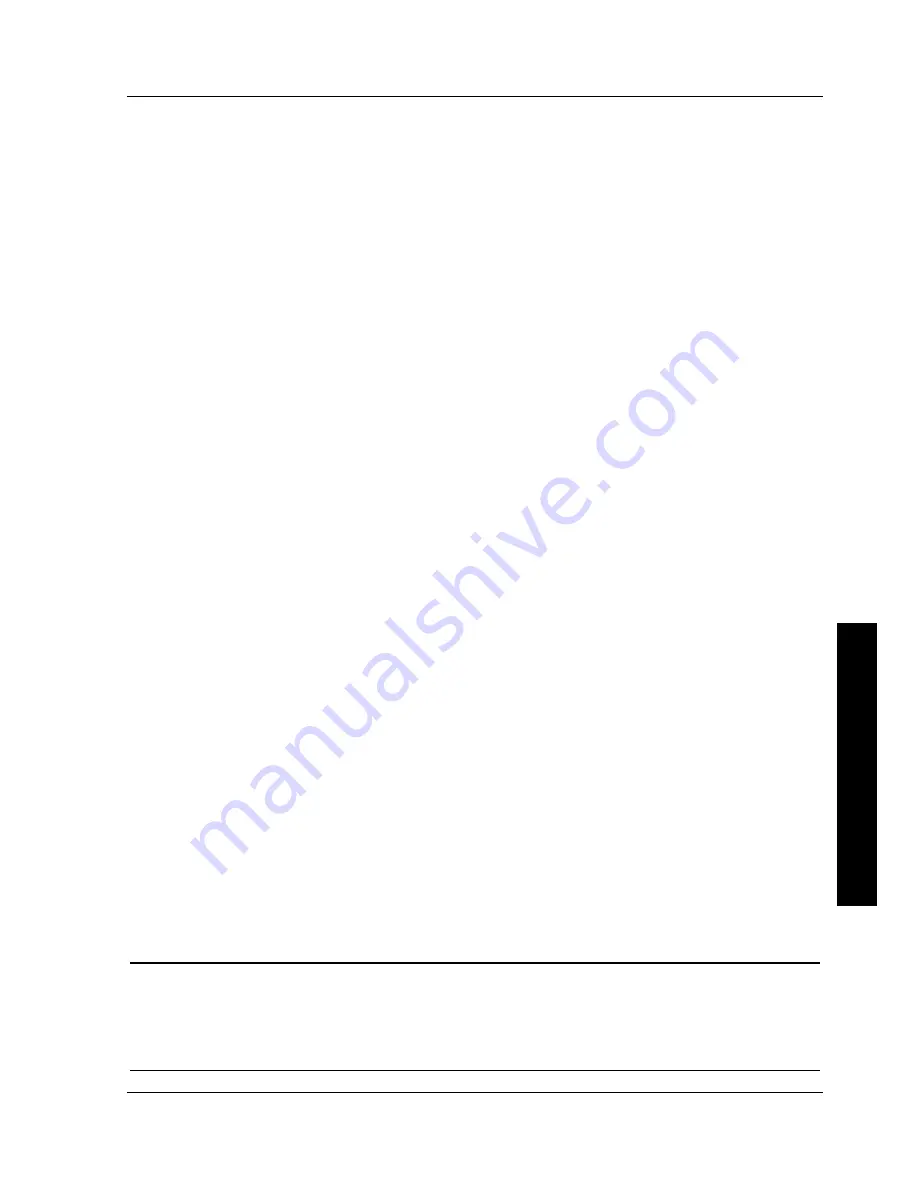
Digital PRIORIS XL Server
Digital PRIORIS XL Server
Utilities & Configuration
Utilities & Configuration
MCS Logistics Engineering - Nijmegen
MCS Logistics Engineering - Nijmegen
17
17
P
R
I
O
R
I
S
X
L
Upgrading The Server's BIOS
Perform the following steps to update the server's BIOS in the flash memory and compare the BIOS image
file to the flash memory:
1) Perform steps 1 through 4 from "Creating a Recovery Diskette."
Ι
f the BIOS resides on a diskette,
you need to use that diskette to upgrade the BIOS.
2) Select the
Upgrade Flash from Image File
menu option. You are prompted to select the
BIOS image file to program into flash memory.
3) Press
[Enter]
to list a directory of .BIN (BIOS image) files. Select the image file you want to use.
The message,
"The BIOS will now be replaced by the new BIOS image you
selected. Select "Program" to start, or "Cancel" to abort. Keep in
mind that programming a new BIOS into Flash memory requires a fair
amount of power. If you are running on battery power you should
have a full charge!"
appears on the screen.
4) Press
[Enter]
to proceed with the programming of the new BIOS into flash memory. The message,
"DO NOT TURN OFF THE POWER",
appears on the screen. The flash memory is erased, then the
new BIOS is copied. Depending on the size of flash memory, the programming takes 20-40 seconds.
When the programming of the flash BIOS is complete, a message briefly appears on the screen, then
the server attempts to reboot. Remove the CD-ROM startup diskette to allow the server to reboot
without error. If an error occurs, the flash memory is corrupted and a beep sounds when the server is
rebooted. If this occurs, insert the recovery diskette into drive A or B and the original BIOS is put
back in flash memory. If the server does not reboot and the beep does not sound, turn off the server.
Set the main logic board jumper
J39
to recovery mode This procedure forces a BIOS recovery
process.
Refer to, “
Main Logic Board Jumper Locations”
.
5) Insert the CD-ROM startup diskette into drive A, invoke UPGRADE.EXE and then select the
Compare Flash to Image File
menu option. The message,
"Select BIOS Image
File Name to compare against flash memory",
appears on the screen.
6) Press
[Enter]
to display a list of .BIN (BIOS image) files. Select the .BIN file you want to compare
with the flash memory. A message window displays whether the flash memory contains the same
BIOS as the disk file. Press any key to continue.
7) If applicable, select the
Save Flash to Image File
menu option. This option reads BIOS out
of flash memory and stores it on a disk file. A valid image file can be used with other upgrade
commands that need an image file. The default name for the image file is DEFAULT.BIN. You can
type in a different file name if you do not want to use the default name.
8) Select the
Quit
menu option to exit UPGRADE.EXE.
SETUP.EXE
The SETUP.EXE file allows to select and permanently store information about the server's installed
hardware and software in the battery-backed memory of the CMOS RAM. This information takes effect
each time the server boots and can be changed each time Setup is running.
NOTE
When using Setup to make changes to the server configuration, it is recommended
that you use the ROM Based Setup. Use SETUP.EXE only when you need to disable
or enable the ROM Based Setup option. Also, if you use SETUP.EXE to disable the
ROM Based Setup option, be sure to keep the CD-ROM startup diskette readily
available. You will need it if you want to change any server setup information.




























