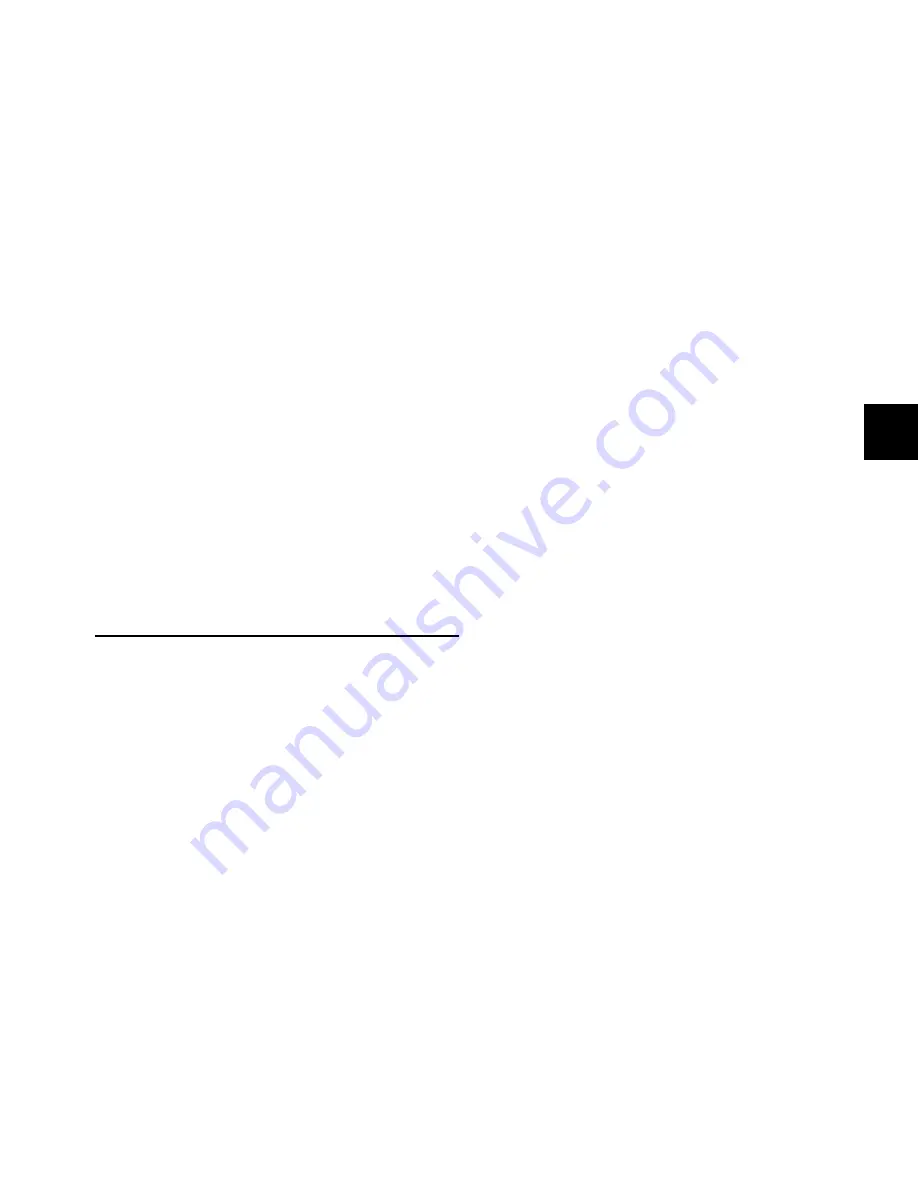
Chapter 7: Plug-in Controls
71
Chapter 7: Plug-in Controls
D-Control lets you assign, display and control plug-ins di-
rectly from the control surface in several ways.
D-Control provides dedicated Dynamics and EQ sections for
plug-ins that support Dynamics and EQ plug-in mapping.
These sections include encoders and switches that map to
standard controls for each plug-in type.
Plug-ins of all types can be focused across multiple D-Control
channels using Custom Fader Plug-ins mode. See “Custom
Fader Plug-In Mode” on page 153.
Plug-in Channel Formats
D-Control supports mono, stereo, multichannel and
multi-mono plug-in channel formats. Multi-mono plug-ins
comprise up to eight individual mono channels that can be
linked in any combination.
With D-Control, you can display, edit, and link specific chan-
nels of multi-mono Dynamics and EQ plug-ins directly from
the Channel Select switches in the corresponding section.
Assigning and Removing Plug-ins
You can make plug-in assignments directly from D-Control in
several ways. In Inserts mode, plug-ins can be added on an in-
sert-by-insert basis. In Assign Inserts mode you can assign
plug-ins to insert positions on multiple tracks.
To assign a plug-in in Inserts mode:
1
Press the Inserts switch to display inserts on the channel
where you want to assign the plug-in.
2
Do one of the following:
• If the insert location you want to use is empty, press the
corresponding encoder Select switch.
– or –
• If a plug-in is already present in the insert location you
want to use, press and hold the corresponding encoder
Select switch.
3
At the insert position where you want to make the assign-
ment, turn the encoder knob to select from the first level of
menu choices.
4
Press the encoder Select switch to move down and the By-
pass/Mute/Pre switch to move up through menu levels.
5
When the plug-in you want to assign is displayed, press the
encoder Select switch to confirm your selection.
To assign plug-ins to multiple tracks:
1
Press the Assign Inserts switch to enter Inserts Assign mode.
The first two send or insert positions will show on the encoder
displays by default.
2
At the insert position where you want to make the assign-
ment, turn the encoder knob to select from the first level of
menu choices.
3
Press the encoder Select switch to move down and the By-
pass/Mute/Pre switch to move up through menu levels.
4
When the plug-in you want to assign is displayed, press the
encoder Select switch to confirm your selection.
5
Repeat steps 2–4 to make additional insert assignments.
6
Press the flashing Assign switch to confirm the assignments
and exit Inserts Assign mode.
To remove a plug-in:
1
Press the Set to Default switch.
2
Press the encoder Select switch for each plug-in you want to
remove.
3
Press the flashing Set to Default switch to exit Set to Default
mode.
Summary of Contents for D-Control
Page 1: ...D Control Version 8 0 ...
Page 4: ......
Page 8: ...D Control Guide viii ...
Page 9: ...Part I Introduction ...
Page 10: ......
Page 14: ...D Control Guide 6 ...
Page 21: ...Part II Installation ...
Page 22: ......
Page 40: ...D Control Guide 32 ...
Page 54: ...D Control Guide 46 ...
Page 55: ...Part III Reference ...
Page 56: ......
Page 78: ...D Control Guide 70 ...
Page 134: ...D Control Guide 126 ...
Page 146: ...D Control Guide 138 ...
Page 156: ...D Control Guide 148 ...
Page 172: ...D Control Guide 164 ...
Page 176: ...D Control Guide 168 ...
Page 183: ......






























