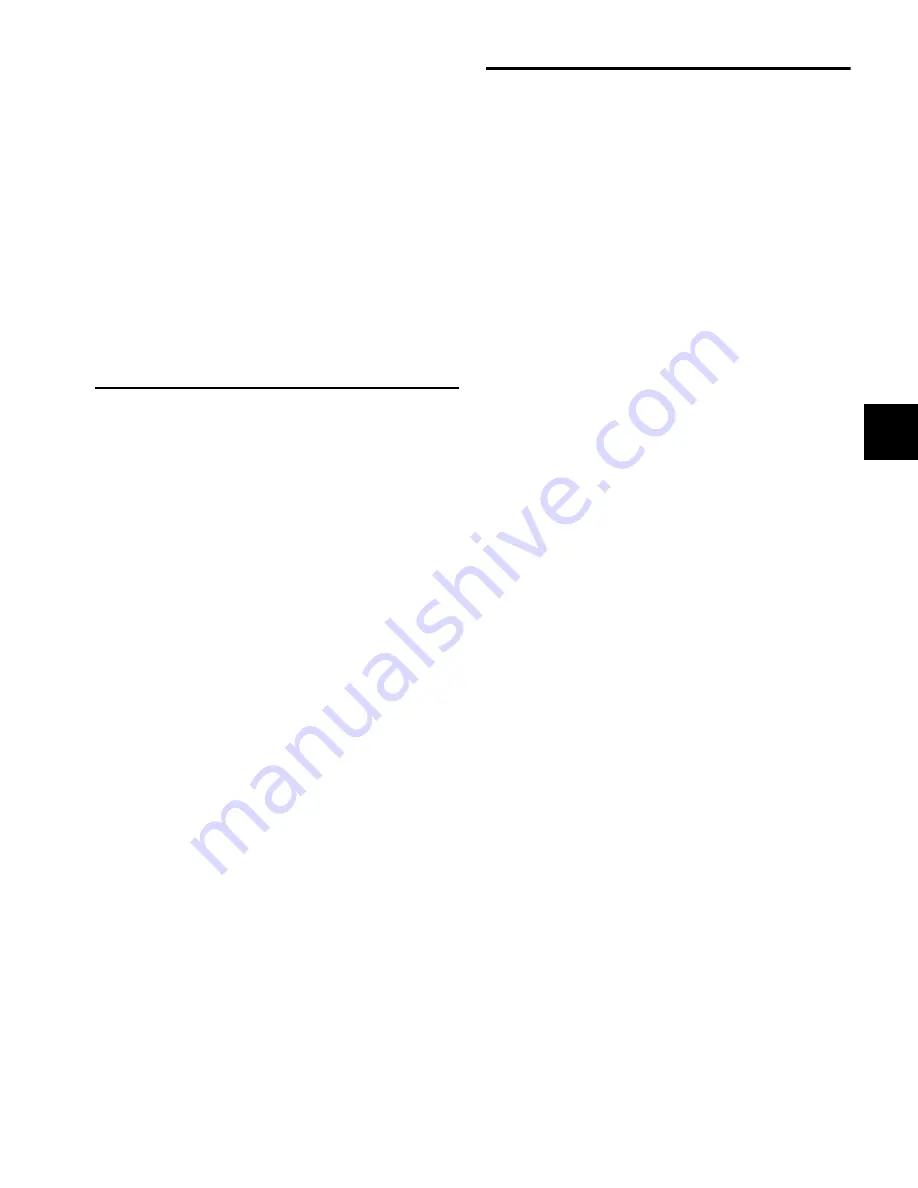
Chapter 13: Custom Fader Modes
153
Focusing VCA Masters When Their Slave Tracks Are
Spilled
You can set D-Control to automatically focus a VCA Master
track in the Focus Channel Strip when its slave tracks are
spilled.
To automatically focus VCA tracks when they are spilled:
1
In the Soft Keys section, press the Operation switch repeat-
edly to display the page that includes the Focus VCA Master
When Spilled preference (“SplFcs”).
2
Press the Soft Key that corresponds to “SplFcs” to toggle the
setting to “On.”
3
Hold Control (Windows) or Command (Mac) and press the
Operation switch to exit.
Custom Fader Tracks Mode
Tracks Mode lets you bring all tracks of a particular type to ei-
ther of the two available banks of Custom Fader channels.
Track type for each bank of Custom Faders can be selected
from the Bank Select Matrix:
• Bank Select 1 = Master Faders
• Bank Select 2 = Audio Tracks
• Bank Select 3 = Auxiliary Inputs
• Bank Select 4 = MIDI Tracks
• Bank Select 5 = Instrument Tracks
• Bank Select 6 = VCA Master Tracks
• Bank Select 7 = Hidden Tracks
If the number of tracks exceeds the number of Custom Fader
channel strips, the tracks can be banked with the Bank/Cycle
switch in the Custom Faders section.
Track types can also be displayed and selected in the Soft Keys
section by pressing the Bank Select switch.
To bring a Track type to Custom Fader channels:
1
Press the Tracks switch in the left or right Custom Fader
section.
2
Press the Bank Select switch to display track types in the Soft
Keys section.
3
Press the Soft Key that corresponds to the track type you
want to display in the Custom Fader channels.
The name of the Track type appears in the corresponding Cus-
tom Fader display. Tracks of the designated type appear in the
Custom Fader channels.
To exit Tracks mode:
Press the lit Tracks switch.
Custom Fader Plug-In Mode
Plug-In mode focuses available plug-ins on the focused chan-
nel on the left and right Custom Fader channels. This places
all of the plug-in’s parameters on the Custom Fader channel
encoders, and any plug-in meters on the Custom Fader chan-
nel meters.
With plug-ins that have multiple pages of parameters, you can
select pages from the Bank Select Matrix. If a plug-in has more
than 12 pages, you can cycle though banks of pages by hold-
ing Shift and pressing the Bank/Cycle switch in the Custom
Faders section.
The plug-in pages can also be accessed from the Soft Keys sec-
tion by pressing the Bank Select switch in the Soft Keys sec-
tion.
This mode is useful for controlling plug-ins with a large num-
ber of controls, such as virtual instruments.
To focus a plug-in on Custom Fader channels:
1
Focus the plug-in’s track on the Focus Channel Strip by
pressing the track’s Select switch. The names of available
plug-ins appear in the left and right Custom Fader displays.
2
Press the Plug-In switch in either of the Custom Fader sec-
tions. The switch lights to indicate the mode is active. The
plug-in’s parameters appear in the Custom Fader channel en-
coders.
3
In either of the Custom Faders sections, press the Bank/Cy-
cle switch to cycle through the plug-ins on the focused chan-
nel. (The No Insert option is always available.)
To focus a plug-in in Custom Fader mode directly from top-level
Inserts view:
Hold Alt (Windows) or Option (Mac)
and press the encoder Select switch for the plug-in you want
to focus.
Custom Faders and Display of Plug-In Parameters
There are three view options available for display of plug-in
parameters in the channel displays of the Custom Faders.
These options, or
view definitions,
are accessible from the
D-Control operation preferences. See “Custom Fader Plug-In
Mode View Definitions” on page 43 for more information.
Display of Parameter Types in the Rotary Encoders
In general, continuous plug-in parameters map to the Custom
Fader encoder knobs, and switched parameters functions map
to the B/M/P (Bypass/Mute/Pre) encoder switches. The pres-
ence of a switched parameter is indicated by the Pre indicator
above the corresponding B/M/P switch.
Summary of Contents for D-Control
Page 1: ...D Control Version 8 0 ...
Page 4: ......
Page 8: ...D Control Guide viii ...
Page 9: ...Part I Introduction ...
Page 10: ......
Page 14: ...D Control Guide 6 ...
Page 21: ...Part II Installation ...
Page 22: ......
Page 40: ...D Control Guide 32 ...
Page 54: ...D Control Guide 46 ...
Page 55: ...Part III Reference ...
Page 56: ......
Page 78: ...D Control Guide 70 ...
Page 134: ...D Control Guide 126 ...
Page 146: ...D Control Guide 138 ...
Page 156: ...D Control Guide 148 ...
Page 172: ...D Control Guide 164 ...
Page 176: ...D Control Guide 168 ...
Page 183: ......






























