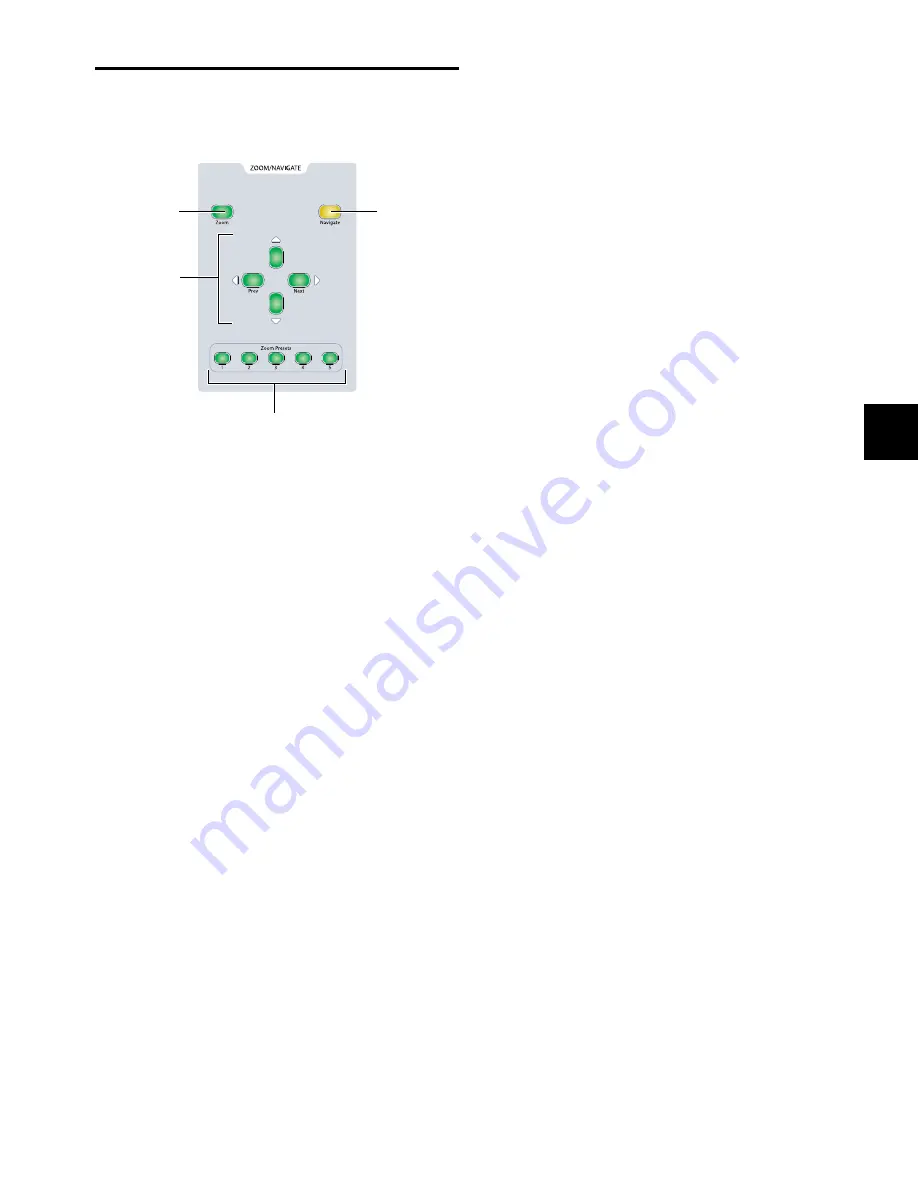
Chapter 8: Transport and Navigation Controls
97
Zoom/Navigate Section
The Zoom/Navigate section is used to control navigation, dis-
play, and selections in the Pro Tools Edit window.
Zoom Mode Switch
The Zoom Mode switch puts the arrow switches in Zoom
mode.
Navigate Mode Switch
The Navigate Mode switch puts the arrow switches in Navi-
gate mode.
Arrow Switches (Up, Down, Previous, Next)
The function of the Arrow switches depends on the current
mode.
Zoom Mode
When set to Zoom Mode, the Up and Down Ar-
row switches change the vertical zoom and the Previous (Left)
and Next (Right) Arrow switches change the horizontal zoom.
Navigate Mode
In Navigate mode, the Up and Down Arrow
switches move the edit cursor up and down among tracks, and
the Previous (Left) and Next (Right) Arrow switches move the
edit cursor left and right among region boundaries or tran-
sients (according to the Tab to Transients setting).
Pro Tools Window Text Entry
In both Zoom or Navigate modes,
the Arrow switches can be used to navigate on-screen text
fields. The Previous (Left) and Next (Right) Arrow switches
move the cursor one character at a time, and the Up and
Down Arrow switches move the cursor to the beginning and
end of the text field.
The Arrow switches can be used to enter numerical values in
the on-screen Main and Sub Counters, Start/End/Length
fields, and Pre/Post Roll fields in the Edit and Transport win-
dows. The Previous (Left) and Next (Right) Arrow switches
move between fields, and the Up and Down Arrow switches
change the value.
Dialog Box Navigation
In Pro Tools, the Arrow switches can be
used to navigate through folders in dialog boxes such the
Open Session dialog.
In the New Track dialog, the Arrow switches do the following:
• Up and Down Arrows: increase and decrease the number
of tracks
• Control (Windows) or Command (Mac)+Up and Down
Arrows: scroll through track types
• Control (Windows) or Command (Mac)+Previous (Left)
and Next (Right) Arrows: scroll through track formats
• Alt (Windows) or Option
(Mac)+Previous (Left) and Next (Right) Arrows: toggle the
timebase menu
In the Name Tracks dialog, the Arrow switches do the follow-
ing:
• Control (Windows) or Command (Mac)+Previous (Left)
and Next (Right) Arrows: move to previous or next track’s
name
Edit Window Navigation
In the Edit window, the Arrow
switches do the following:
Control (Windows) or Command (Mac)+Previous (Left) and
Next (Right) Arrows: scroll the Edit window
Zoom Preset Switches
The Zoom Preset switches recall the five horizontal Zoom pre-
sets in Pro Tools.
To store a Zoom Preset:
1
Using either the Horizontal Zoom buttons or the Zoomer
tool, set the zoom level that you want to store.
2
While pressing Control (Windows) or Command (Mac),
press a Zoom Preset switch.
To recall a Zoom Preset:
Press the corresponding Zoom preset switch.
D-Control Zoom/Navigate Section
Zoom Mode
Navigate Mode
Arrow
switches
switch
switch
Zoom Preset switches
Summary of Contents for D-Control
Page 1: ...D Control Version 8 0 ...
Page 4: ......
Page 8: ...D Control Guide viii ...
Page 9: ...Part I Introduction ...
Page 10: ......
Page 14: ...D Control Guide 6 ...
Page 21: ...Part II Installation ...
Page 22: ......
Page 40: ...D Control Guide 32 ...
Page 54: ...D Control Guide 46 ...
Page 55: ...Part III Reference ...
Page 56: ......
Page 78: ...D Control Guide 70 ...
Page 134: ...D Control Guide 126 ...
Page 146: ...D Control Guide 138 ...
Page 156: ...D Control Guide 148 ...
Page 172: ...D Control Guide 164 ...
Page 176: ...D Control Guide 168 ...
Page 183: ......






























