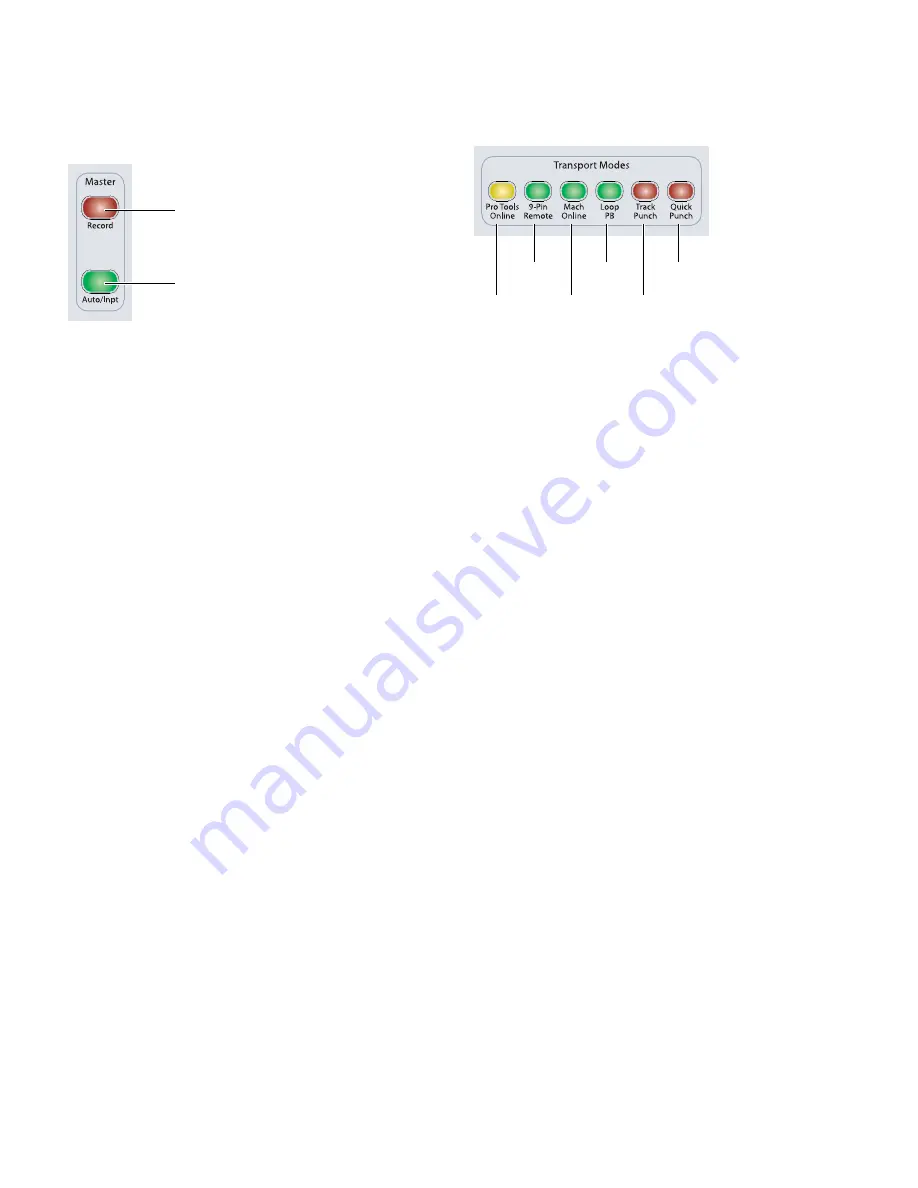
D-Control Guide
94
Master Record Mode Switches
The Master Record Mode switches are used to change the
record enable and the input monitoring mode of all channels
in a session.
Master Record Enable Switch
The Master Record Enable switch toggles record enable status
for all applicable audio tracks in a session. This switch flashes
when channels are record-enabled and the Pro Tools transport
is stopped, and lights continuously during recording.
If any tracks in the session are record-enabled, pressing the
Master Record Enable switch takes them out of their enabled
state. If no channels are record-enabled, pressing the Master
Record Enable switch places all applicable audio tracks into
record-enabled state.
Master Input Monitor Mode Switch
The Master Input Monitor Mode switch toggles the input
monitoring mode for all
record-enabled
audio tracks in a ses-
sion. (This is the same as choosing the “Change Record En-
abled Tracks to Auto Input” or “Input Only” in Pro Tools.)
This switch lights only when there are record-enabled tracks
in Input Only mode.
To toggle the input monitoring mode of
all
audio tracks in a
session, hold Alt (Windows) or Option (Mac) while pressing
the Master Input Monitor Mode switch.
Transport Mode Switches
The Transport Mode switches are used to put the Pro Tools
transport in the various playback and record modes.
Pro Tools Online Switch
The Pro Tools Online switch toggles the Pro Tools online
state. The online state is mirrored in the Online button in the
Pro Tools Transport window.
While Pro Tools is online and waiting for time code, this
switch flashes. When time code is received, this switch lights
continuously.
9-Pin Remote Switch
The 9-Pin Remote switch enables 9-pin Remote Deck Emula-
tion mode with Digidesign MachineControl.
Machine Online Switch
With Digidesign MachineControl, the Machine Online switch
toggles the external machine online status. You can cycle the
Pro Tools Transport Master by holding Start (Windows) or
Control (Mac) and pressing the Machine Online switch.
Loop Playback Switch
The Loop Playback switch toggles Loop Playback mode in
Pro Tools. When Loop Playback mode is active, this switch
lights. The Loop Playback state is mirrored in the Play button
in the Pro Tools Transport window.
QuickPunch Switch
The QuickPunch switch toggles QuickPunch record mode in
Pro Tools. When QuickPunch mode is active, this switch
lights. The QuickPunch state is mirrored in the Record button
in the Pro Tools Transport window.
TrackPunch Switch
The TrackPunch switch toggles TrackPunch record mode in
Pro Tools. When TrackPunch mode is active, this switch
lights. The TrackPunch state is mirrored in the Record button
in the Pro Tools Transport window.
Master Record Mode switches
Master Record Enable switch
Master Input Monitor Mode switch
Transport Mode switches
Pro Tools Online
switch
9-Pin Remote
switch
Loop Playback
switch
Machine Online
switch
TrackPunch
switch
QuickPunch
switch
Summary of Contents for D-Control
Page 1: ...D Control Version 8 0 ...
Page 4: ......
Page 8: ...D Control Guide viii ...
Page 9: ...Part I Introduction ...
Page 10: ......
Page 14: ...D Control Guide 6 ...
Page 21: ...Part II Installation ...
Page 22: ......
Page 40: ...D Control Guide 32 ...
Page 54: ...D Control Guide 46 ...
Page 55: ...Part III Reference ...
Page 56: ......
Page 78: ...D Control Guide 70 ...
Page 134: ...D Control Guide 126 ...
Page 146: ...D Control Guide 138 ...
Page 156: ...D Control Guide 148 ...
Page 172: ...D Control Guide 164 ...
Page 176: ...D Control Guide 168 ...
Page 183: ......






























