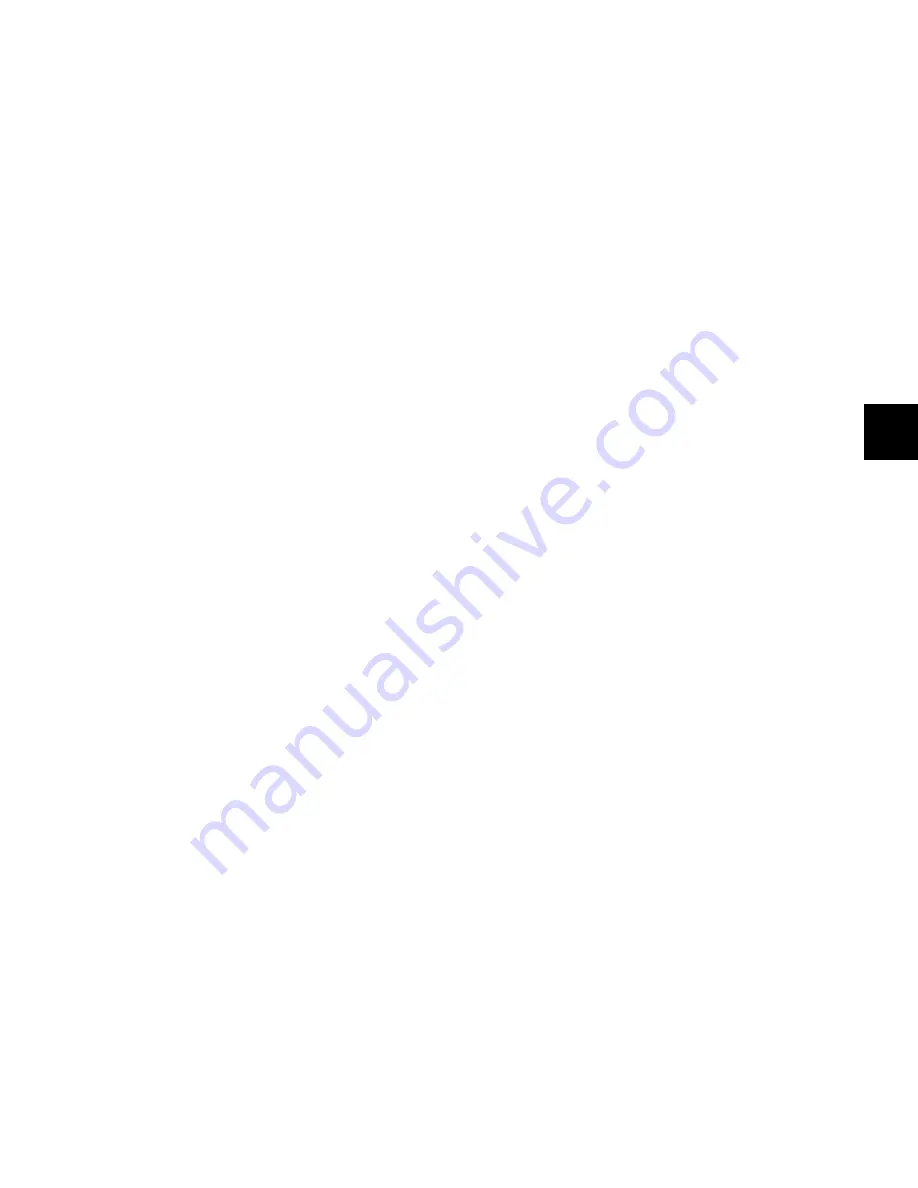
Chapter 6: Channel Strip Controls
55
Solo Switch
The Solo switch toggles solo status for the channel. When a
channel is soloed, the Solo switch lights, and the Mute
switches on other channels in the session flash to indicate im-
plicit mute. The Solo switch function follows the Pro Tools
Operation preference for latched operation.
Solo Safe Mode
To solo safe a track, hold Control (Windows)
or Command (Mac) and press the track’s Solo switch.
When a track is solo safed, its Solo switch flashes once.
Mute Switch
The Mute switch toggles mute status for the channel.
When a track is muted, its Mute switch lights solid.
When a track is implicitly muted (when another track is so-
loed), its Mute switch flashes.
Channel Display
Each channel display shows the channel information in the
following display modes. In each mode, when the channel
fader is touched, the display shows the channel volume in dB.
Track Name Mode
Shows the track name only.
Group/Name Mode
Shows the group membership of the track
(by group letter) and an abbreviated track name.
Track Position Number/Name Mode
Shows the track position
number and an abbreviated track name.
Headroom Mode
Shows the abbreviation “HR” followed by the
remaining headroom in dB.
Level Mode
Shows the track volume level in dB only.
Channel displays use colors and backlighting to indicate the
following:
• Green: Channel names and values
• Inverted green: Inactive channel
• Red: Clipped channel
Automation Mode Switch
The Automation Mode switch cycles the channel through the
Pro Tools automation modes (Write, Latch, Touch, Read and
Off). The active mode is shown by the Automation Mode LED
indicators to the left of each channel’s fader. When in Off
mode, none of the indicators is lit.
The Automation Mode switch lets you cycle the channel
through Touch, Latch, and Read modes during playback, but
it prevents you from entering Write or Off mode during play-
back. To directly enter Write or Off mode during playback, use
the Automation Mode controls in the lower left and right of
the Main Unit. (See “Automation Mode Controls” on
page 69.)
You can use the Do To All and Do To Selected switches to se-
lect automation modes across multiple channels.
To select an automation mode for a channel, do one of the
following:
• To cycle forward through the automation modes, press
the Automation Mode switch on the channel.
– or –
• To cycle backward through the automation modes, hold
Shift and press the Automation Mode switch on the
channel.
Automation Trim Switch
The Automation Trim switch toggles the channel into the cor-
responding Trim mode for Write, Latch, Touch, and Read
modes. Active Trim mode is shown by the yellow Trim mode
LED indicator to the left of each channel’s fader. The Automa-
tion Trim switch has no effect while the channel is in Off
mode.
Summary of Contents for D-Control
Page 1: ...D Control Version 8 0 ...
Page 4: ......
Page 8: ...D Control Guide viii ...
Page 9: ...Part I Introduction ...
Page 10: ......
Page 14: ...D Control Guide 6 ...
Page 21: ...Part II Installation ...
Page 22: ......
Page 40: ...D Control Guide 32 ...
Page 54: ...D Control Guide 46 ...
Page 55: ...Part III Reference ...
Page 56: ......
Page 78: ...D Control Guide 70 ...
Page 134: ...D Control Guide 126 ...
Page 146: ...D Control Guide 138 ...
Page 156: ...D Control Guide 148 ...
Page 172: ...D Control Guide 164 ...
Page 176: ...D Control Guide 168 ...
Page 183: ......






























