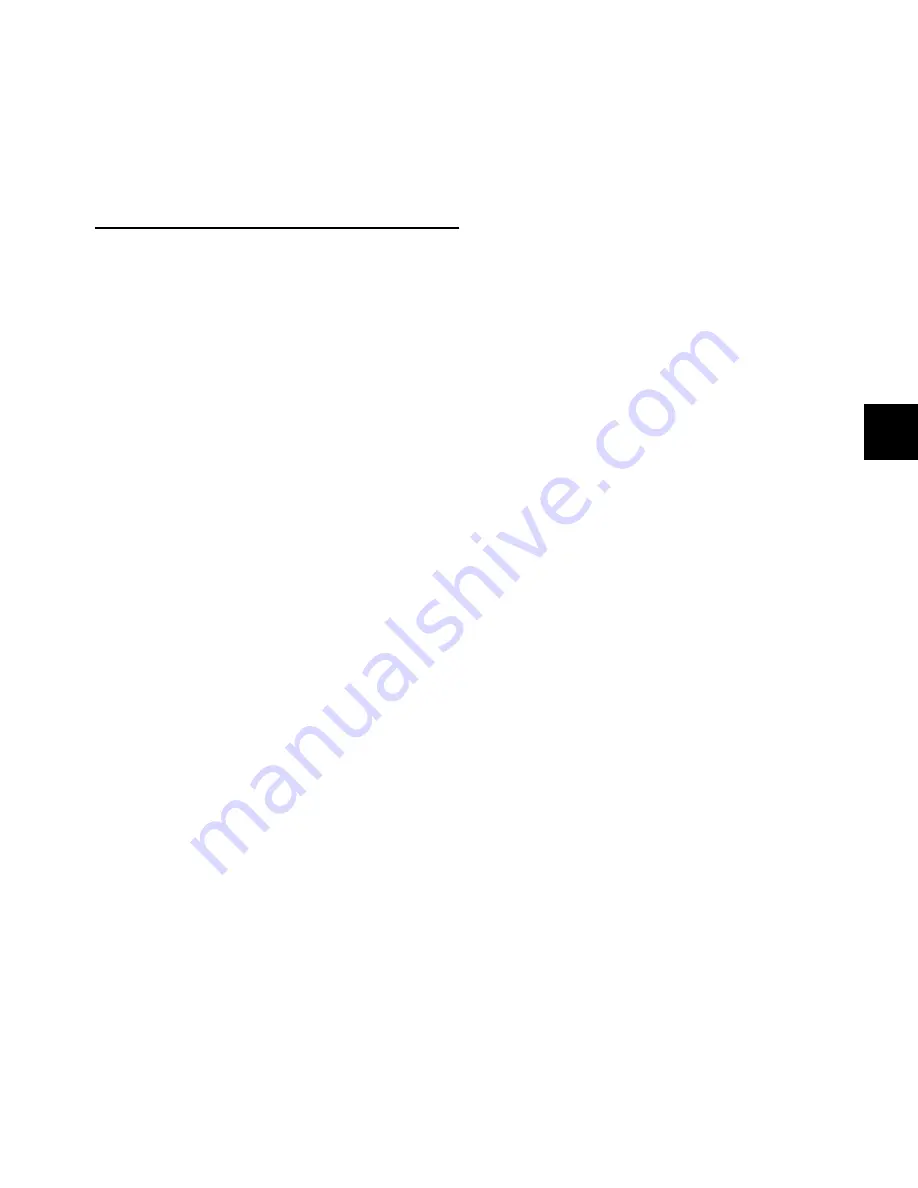
Chapter 13: Custom Fader Modes
155
To exit Custom Fader Flip mode:
Press the Custom Fader Flip switch repeatedly until you exit
Flip mode.
– or –
Hold Control (Windows) or Command (Macintosh) and
press the Custom Fader Flip switch.
Custom Fader Map Modes
When in Custom Groups, Mix/Edit Groups, or Plug-In mode,
you can map individual encoder controls to faders on a
track-by-track basis with Custom Fader Map modes.
This mapping feature works differently depending on which
of the main Custom Fader modes you are in. (Mapping is not
available in Master Faders mode.)
Custom Groups and Mix/Edit Groups Map Modes
When in Custom Groups or Mix/Edit Groups mode, you can
map any encoder parameter to the fader on the same Custom
Fader channel. In these Map modes, the rotary encoder con-
trol swaps with the channel fader, and the encoder By-
pass/Mute/Pre switch swaps with the channel Mute switch.
Mapping while in these modes is vertically restricted to encod-
ers and faders in the same channel strip.
How Custom Group and Mix/Edit Group Mapping is Stored
Custom Group and Mix/Edit Group mapping is saved in the
Pro Tools session file, and moves with the session to any other
system that supports D-Control operation.
To map an encoder to a fader (Custom Groups mode or Mix/Edit
Groups mode):
1
While in Custom Groups mode or Mix/Edit Groups mode,
press and hold the Map switch in the Custom Faders section
until the switch flashes.
2
In the Custom Fader channels, touch any rotary encoders
that you want to map to their corresponding channel fader.
3
Do one of the following:
• Press the flashing Map switch to confirm the mapping.
– or –
• Press the Escape switch to cancel the mapping and leave
Map edit mode.
The Map switch lights solid to indicate that the mapping is ac-
tive.
To bypass mapping (Custom Groups mode or Mix/Edit Groups
mode):
Press the lit Map switch. Even when it is not displayed, map-
ping is remembered for each Custom Group or Mix/Edit
Group.
To recall mapping (Custom Groups mode or Mix/Edit Groups
mode):
1
Recall the Custom Group or Mix Edit Group by pressing the
corresponding switch in the Custom Faders section.
2
Press the Map switch.
Custom Fader Plug-in Map Mode
Custom Fader Plug-In Map Mode
lets you map controls from en-
coders to faders on the D-Control surface. This is different
from the
Plug-In Mapping
feature of Pro Tools, which lets you
map on-screen plug-in controls to encoders on the surface. For
more information on Plug-In Mapping features, see “Plug-in
Mapping” on page 75.
When in Custom Fader Plug-in mode, you can map any
plug-in parameter on an encoder to any of the faders in the
Custom Fader channels, including faders on different chan-
nels. In Plug-In Map mode, a mapped rotary control is dupli-
cated on the fader, and a mapped switch is duplicated on the
channel Mute switch. (Because Plug-In mode does not use the
faders, no swapping takes place.)
Mapping while in this mode has no restriction on the vertical
relationship between encoders and faders.
How Plug-In Mapping is Stored
When you map a plug-in, all other instances of that plug-in
in the session will use the same mapping.
Plug-in mapping is saved as a preference file with a .pim ex-
tension.
Plug-In mapping for the last opened session is remembered
by the Pro Tools system (saved in the Pro Tools application
preferences file), so when you create a new session on the sys-
tem, all instances of the same plug-in will use the stored map-
ping.
Plug-in mapping files (.pim) files can be imported and ex-
ported for use with other D-Control and D-Command con-
soles.
Summary of Contents for D-Control
Page 1: ...D Control Version 8 0 ...
Page 4: ......
Page 8: ...D Control Guide viii ...
Page 9: ...Part I Introduction ...
Page 10: ......
Page 14: ...D Control Guide 6 ...
Page 21: ...Part II Installation ...
Page 22: ......
Page 40: ...D Control Guide 32 ...
Page 54: ...D Control Guide 46 ...
Page 55: ...Part III Reference ...
Page 56: ......
Page 78: ...D Control Guide 70 ...
Page 134: ...D Control Guide 126 ...
Page 146: ...D Control Guide 138 ...
Page 156: ...D Control Guide 148 ...
Page 172: ...D Control Guide 164 ...
Page 176: ...D Control Guide 168 ...
Page 183: ......






























