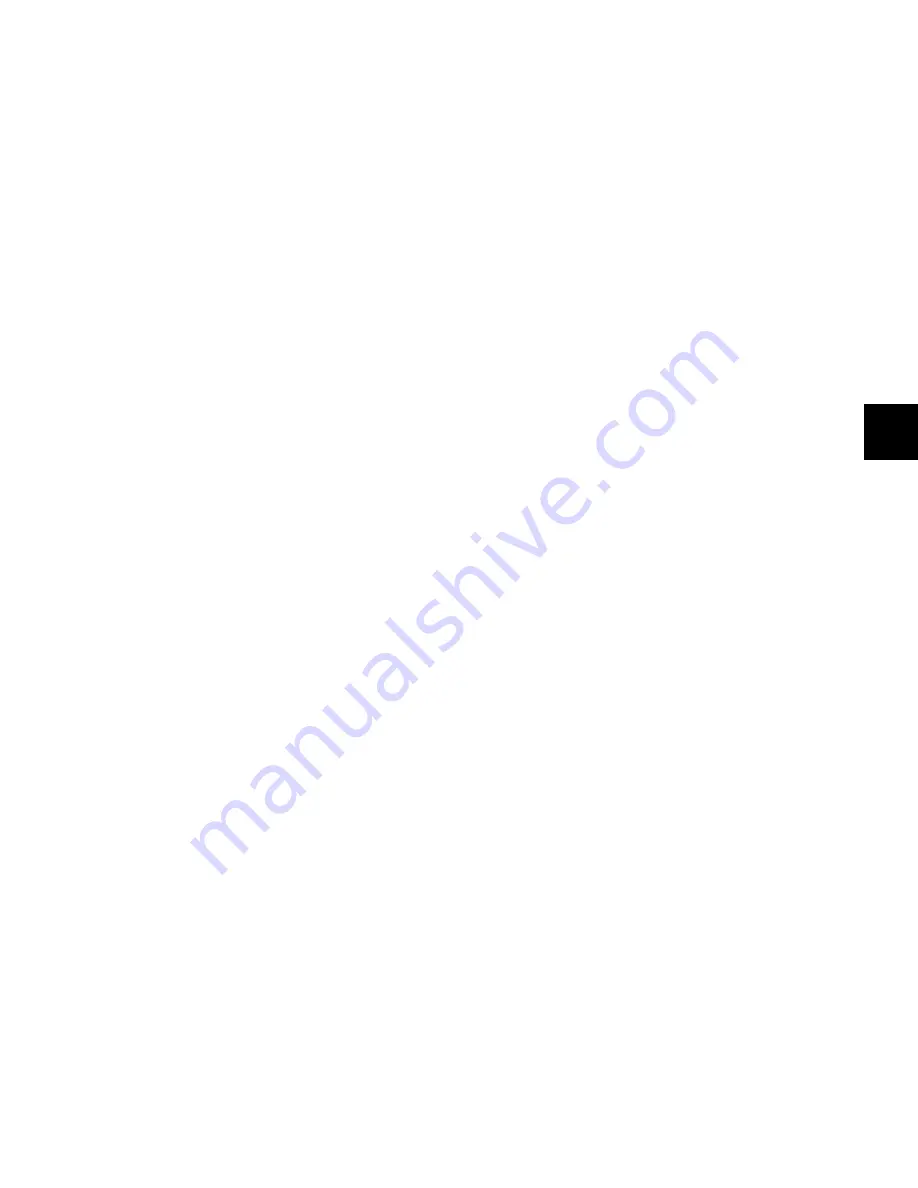
Chapter 12: Assigning Inserts, Sends and I/O with the Assign Matrix
147
Closing the Assign Matrix
To close the Assign Matrix, do any of the following:
Press the bottom encoder Select switch (when labeled
“Exit”) in the Assign Matrix Navigation Area. This exits the As-
sign Matrix even when the Matrix is locked.
Hold Control (Windows) or Command (Mac) and press the
bottom encoder Select switch (when labeled “Back”) in the As-
sign Matrix Navigation Area. This exits the Assign Matrix even
when the Matrix is locked.
Press the flashing Escape switch. This works only when the
Assign Matrix is not locked.
Assigning I/O Paths
To assign an I/O path:
1
Press and hold the Sends switch on the channel where you
want to assign the path. I/O paths are displayed on the chan-
nel encoders.
2
Press the encoder Select switch for the I/O path you want to
assign. The Assign Matrix opens, with the current path indi-
cated by yellow text and a lit Select switch.
3
If necessary, use the switches in the Assign Matrix Naviga-
tion area to locate the I/O path you want to assign.
4
Press the encoder Select switch for the I/O path you want to
assign.
To assign multiple output paths (audio or MIDI):
1
Follow the above procedures to use the Assign Matrix to as-
sign or change an output path assignment.
2
If you want to make multiple assignments, enable Assign
Lock mode by pressing the encoder Select switch labeled
“Lock” in the Assign Matrix Navigation area.
3
In the Assign Matrix Navigation area, press the B/M/P
switch labeled “+” (below the “Lock” encoder) to latch output
assignments.
4
If necessary, use the switches in the Assign Matrix Naviga-
tion area to locate the output path you want to assign.
5
Press the encoder Select switches for the additional output
paths you want to assign.
To remove an I/O path:
1
Press and hold the Sends switch on the channel where you
want to remove the path. I/O paths are displayed on the chan-
nel encoders.
2
Press the encoder Select switch for the I/O path you want to
remove. The Assign Matrix opens, with the current path indi-
cated by yellow text and a lit Select switch.
3
In the Assign Matrix Navigation area, press the encoder Se-
lect switch labeled “Back” on the bottom encoder until you
reach the top level of I/O paths, then press the encoder Select
switch that corresponds to “--” (No I/O) in the Assign Matrix
Select area.
Summary of Contents for D-Control
Page 1: ...D Control Version 8 0 ...
Page 4: ......
Page 8: ...D Control Guide viii ...
Page 9: ...Part I Introduction ...
Page 10: ......
Page 14: ...D Control Guide 6 ...
Page 21: ...Part II Installation ...
Page 22: ......
Page 40: ...D Control Guide 32 ...
Page 54: ...D Control Guide 46 ...
Page 55: ...Part III Reference ...
Page 56: ......
Page 78: ...D Control Guide 70 ...
Page 134: ...D Control Guide 126 ...
Page 146: ...D Control Guide 138 ...
Page 156: ...D Control Guide 148 ...
Page 172: ...D Control Guide 164 ...
Page 176: ...D Control Guide 168 ...
Page 183: ......






























