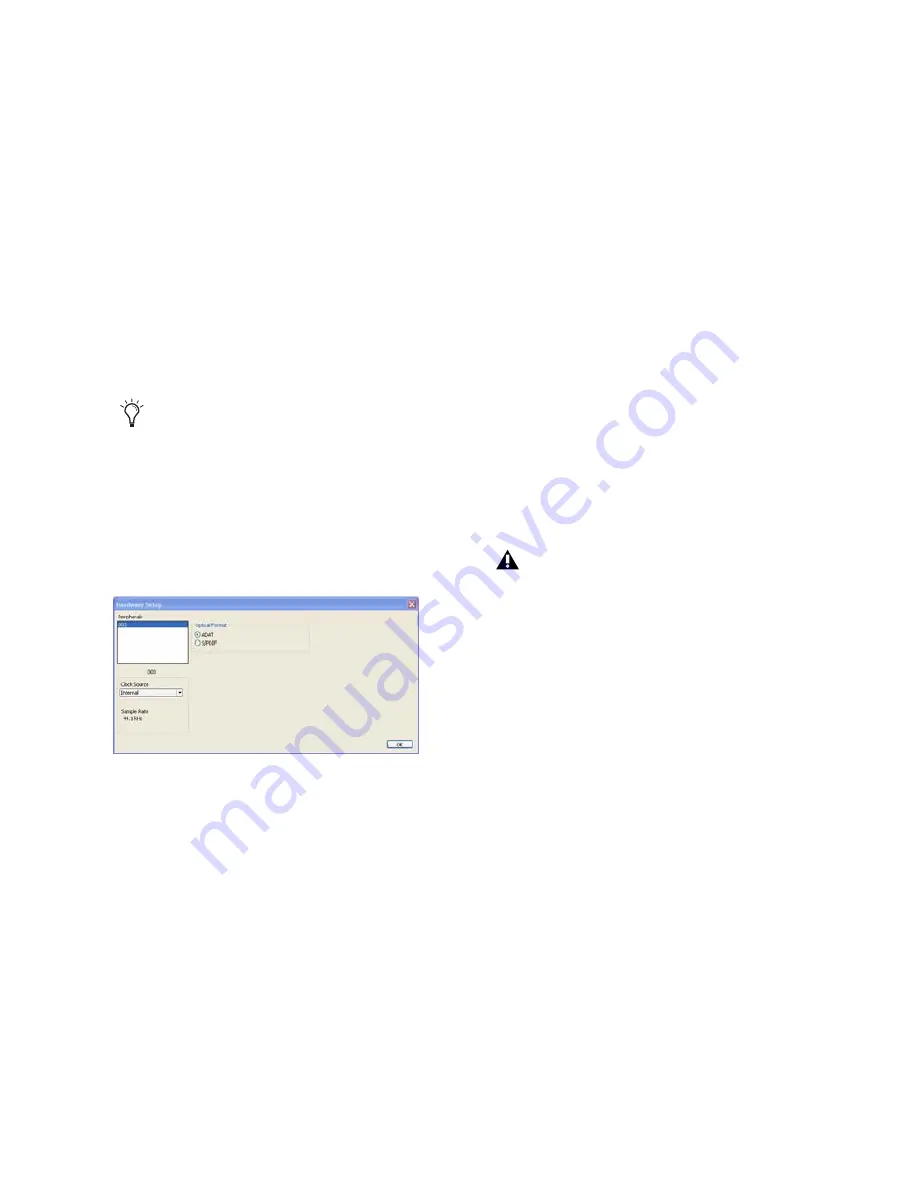
Chapter 4: Configuring Your Pro Tools System
25
Pro Tools Hardware Settings
In the Hardware Settings dialog, Pro Tools lets
you set the default sample rate and clock source
for your system, and configure the digital inputs
on the 003 family interface.
Default Sample Rate
The Sample Rate setting appears as the default
sample rate when you create a new session. (This
setting is available in the Hardware Setup dialog
only when no session is open.)
To change the default Sample Rate:
1
Choose
Setup
>
Hardware
.
2
Select the sample rate from the
Sample Rate
pop-up menu.
3
Click
OK
.
Clock Source
The Pro Tools Hardware Setup dialog lets you se-
lect the
Clock Source
for the system.
Internal
If you are recording an analog signal di-
rectly into Pro Tools (or using an external ana-
log or digital device for effects), you will usually
use the Internal setting.
External
If you are transferring material into
Pro Tools from an external digital device, or if
you utilize a common house clock signal, you
will synchronize Pro Tools to the digital device
or common signal. The external clock source
corresponds to the connector on the back of the
003 family interface that is receiving your clock
signal: S/PDIF (RCA), Optical, or Word Clock. If
you are using an optical device, you also need to
set the Optical Format (ADAT or S/PDIF).
To select the Clock Source:
1
Choose
Setup
>
Hardware
.
You can change the sample rate when
creating a new Pro Tools session by selecting
a different sample rate in the New Session
dialog. See the Pro Tools Reference Guide for
details.
Hardware Setup dialog
You can use only one pair of S/PDIF inputs
(either RCA or Optical) at a time. At
96 kHz, it is recommended that you use the
S/PDIF (RCA) port.
Note that S/PDIF (RCA) output is still
available when S/PDIF Optical is selected.
Summary of Contents for 003 Family
Page 1: ...Setup Guide 003 Family Version 8 0 ...
Page 10: ...003 Family Setup Guide x ...
Page 28: ...003 Family Setup Guide 18 ...
Page 44: ...003 Family Setup Guide 34 ...
Page 68: ...003 Family Setup Guide 58 ...
Page 78: ...003 Family Setup Guide 68 ...
Page 152: ...003 Family Setup Guide 142 ...
Page 174: ...003 Family Setup Guide 164 ...






























