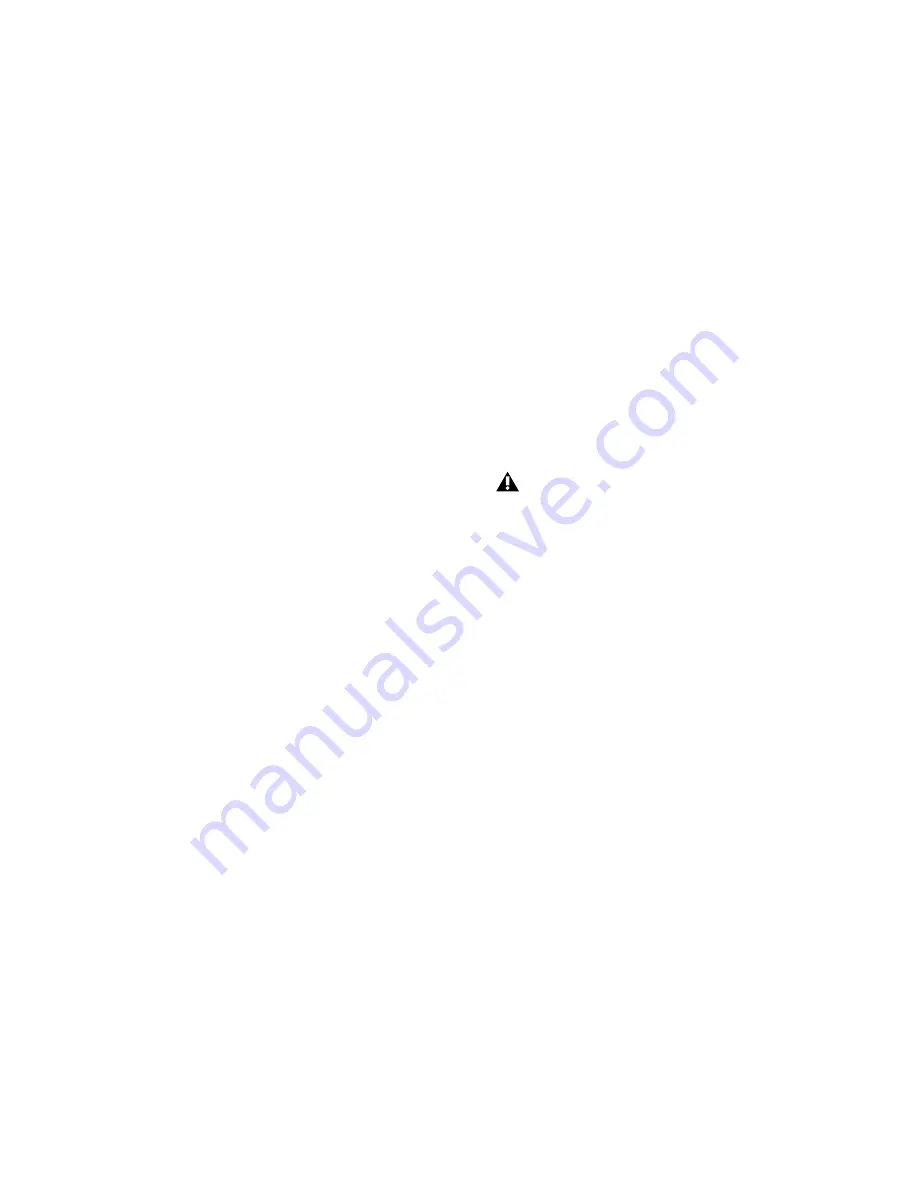
Chapter 3: Installing Pro Tools LE on Windows
13
15
Wait for the installer to finish installing all
software components, drivers, and PACE System
files before proceeding to the next step.
16
When installation is complete, click
Finish
and restart your computer.
Installation Options
Pro Tools LE Options
To install a subset of Pro Tools software and
plug-ins (and associated content), click the plus
(+) next to
Pro Tools LE 8.0
option in the Select
Features page of the installer, and deselect any
of the following options that you do
not
want
installed.
Application Files (Required for Pro Tools)
In-
stalls the Pro Tools application and supporting
library files needed to run Pro Tools. This option
must be selected to install Pro Tools.
DigiRack Plug-Ins
Installs free plug-ins including
DigiRack plug-ins, free Bomb Factory plug-ins,
Eleven Free, TL Utilities, and Digidesign D-Fi
and Maxim plug-ins.
Pro Tools Creative Collection
Installs a set of free
RTAS effects plug-ins and virtual instrument
plug-ins (including 4.4 GB of associated sample
content). For more information, see the
Creative
Collection Plug-ins Guide
.
Additional Options
The Pro Tools installer provides the following
additional options to install along with
Pro Tools software and plug-ins.
Mac HFS+ Disk Support Option
This option lets
your Pro Tools system read, write, record, and
play back using Mac-formatted HFS+ disks. HFS+
disks are commonly referred to as Mac OS Ex-
tended disks.
Avid Video Engine
The Avid Video Engine is re-
quired to use Pro Tools with Avid video periph-
erals such as the Avid Mojo.
Command|8 Controller and Driver
The Com-
mand|8
®
Driver is required if you are using the
Digidesign Command|8 control surface.
Installing QuickTime
A Digidesign-qualified version of QuickTime is
required for Pro Tools if you plan to include
movie files, or import MP3 or MP4 (AAC) files in
your sessions. QuickTime for Windows is avail-
able as a free download from the Apple website
(www.apple.com).
To install QuickTime:
1
Visit www.apple.com and go to the Quick-
Time page.
2
Download the QuickTime installer applica-
tion to your computer.
3
Double-click the QuickTime installer applica-
tion and follow the on-screen installation in-
structions.
4
Restart your computer.
For information on which version of
QuickTime is compatible with your ver-
sion of Pro Tools, visit the compatibility
pages of the Digidesign website
(www.digidesign.com).
Summary of Contents for 003 Family
Page 1: ...Setup Guide 003 Family Version 8 0 ...
Page 10: ...003 Family Setup Guide x ...
Page 28: ...003 Family Setup Guide 18 ...
Page 44: ...003 Family Setup Guide 34 ...
Page 68: ...003 Family Setup Guide 58 ...
Page 78: ...003 Family Setup Guide 68 ...
Page 152: ...003 Family Setup Guide 142 ...
Page 174: ...003 Family Setup Guide 164 ...






























