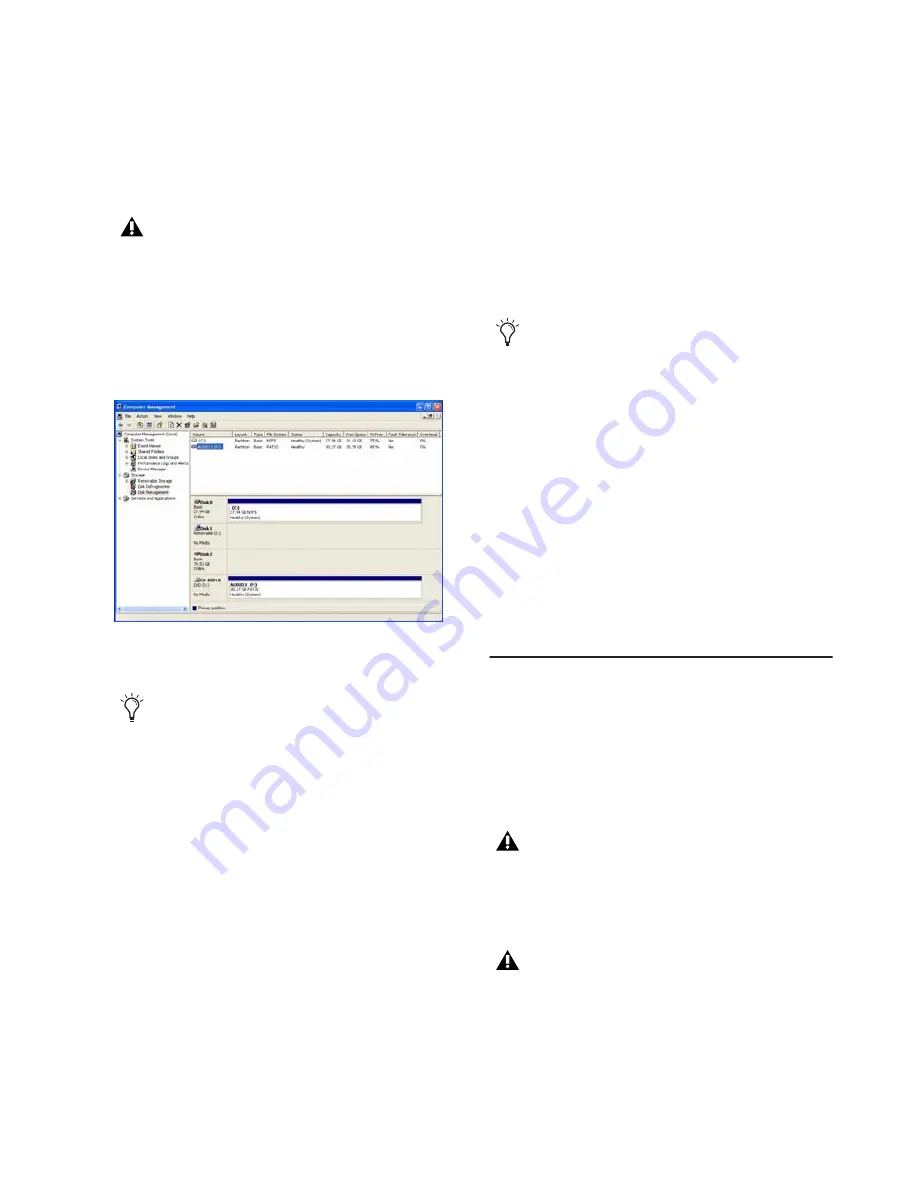
Appendix D: Hard Drive Configuration and Maintenance
159
Formatting Windows Audio Drives
For optimal performance, audio drives should
be formatted as NTFS.
To format an audio drive:
1
Right-click
Computer
(Windows Vista) or
My
Computer
(Windows XP) and choose
Manage
.
2
Under Storage, choose Disk Management.
3
If the volume is “Healthy,” do the following:
• In the Disk Management window, right-
click the hard drive you will use for audio
and choose
Format
.
• In the Format window, name the volume.
• Choose a file system. For optimum perfor-
mance, audio drives should be formatted as
NTFS.
• Select
Perform a quick format
.
• Make sure
Enable file and folder compression
is not selected.
• Set the Allocation unit size to
Default
.
• Click
OK
.
4
If the volume is “Unallocated,” do the follow-
ing:
• In the Disk Management window, Right-
click the hard drive you will use for audio
and choose
New Partition
.
• In the New Partition Wizard window, click
Next
.
• When prompted, select the partition type.
• Follow the on-screen instructions to select
a partition size and other partition settings.
• When prompted, choose a file system. For
optimum performance, audio drives
should be formatted as NTFS.
• Select
Perform a quick format
.
• Make sure
Enable file and folder compression
is not selected.
• Set the Allocation unit size to
Default
.
• Click
OK
.
Partitioning Drives
Partitioning creates a logical volume or volumes
on a physical drive, almost as if you were creat-
ing virtual hard drives. Partitions can then be
formatted with the appropriate file system
(NTFS for Windows, HFS+ for Mac).
Pro Tools only supports Basic drive types.
Do not convert the drive to a Dynamic type.
Disk Management window (Windows XP)
Healthy volumes are volumes that have pre-
viously been partitioned and formatted.
Digidesign recommends using Primary par-
titions, instead of Extended partitions.
Windows XP allows drives formatted with
the NTFS file system to be seen as whole
volumes. Single Pro Tools audio files cannot
exceed 2048 MB in size.
Mac OS allows drives larger than 4096 MB
to be seen as whole volumes. Drives must be
initialized with a disk utility that recog-
nizes the 2 terabyte limit. Single Pro Tools
audio files cannot exceed 2048 MB in size.
Summary of Contents for 003 Family
Page 1: ...Setup Guide 003 Family Version 8 0 ...
Page 10: ...003 Family Setup Guide x ...
Page 28: ...003 Family Setup Guide 18 ...
Page 44: ...003 Family Setup Guide 34 ...
Page 68: ...003 Family Setup Guide 58 ...
Page 78: ...003 Family Setup Guide 68 ...
Page 152: ...003 Family Setup Guide 142 ...
Page 174: ...003 Family Setup Guide 164 ...






























