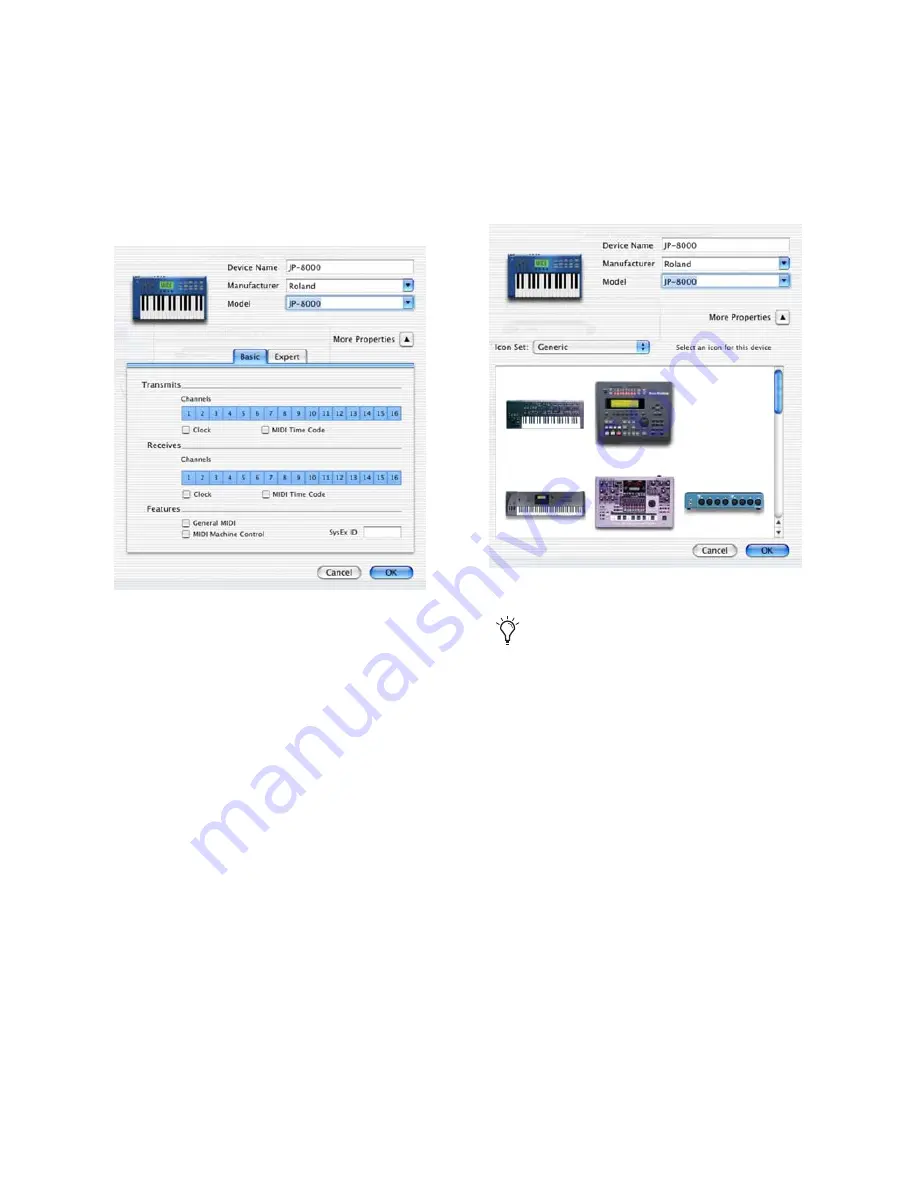
Appendix B: Configuring AMS (Mac OS X Only)
151
3
Click the More Properties arrow to expand the
dialog, then enable the appropriate MIDI chan-
nels (1–16) for the Transmits and Receives op-
tions. (These determine which channels the
device will use to send and receive MIDI.)
4
Click the device image. The window expands
to show images for various MIDI devices (such
as keyboards, modules, interfaces, and mixers).
Select an icon for your device.
5
Click
OK
.
The device names you enter appear as MIDI in-
put and output choices in Pro Tools.
Enabling MIDI channels
Selecting a device icon
To use your own custom icons, you can
place TIFF image files in /Library/
Audio/MIDI Devices/Generic/Images, and
they will appear as choices in the AMS de-
vice window.
Summary of Contents for 003 Family
Page 1: ...Setup Guide 003 Family Version 8 0 ...
Page 10: ...003 Family Setup Guide x ...
Page 28: ...003 Family Setup Guide 18 ...
Page 44: ...003 Family Setup Guide 34 ...
Page 68: ...003 Family Setup Guide 58 ...
Page 78: ...003 Family Setup Guide 68 ...
Page 152: ...003 Family Setup Guide 142 ...
Page 174: ...003 Family Setup Guide 164 ...






























