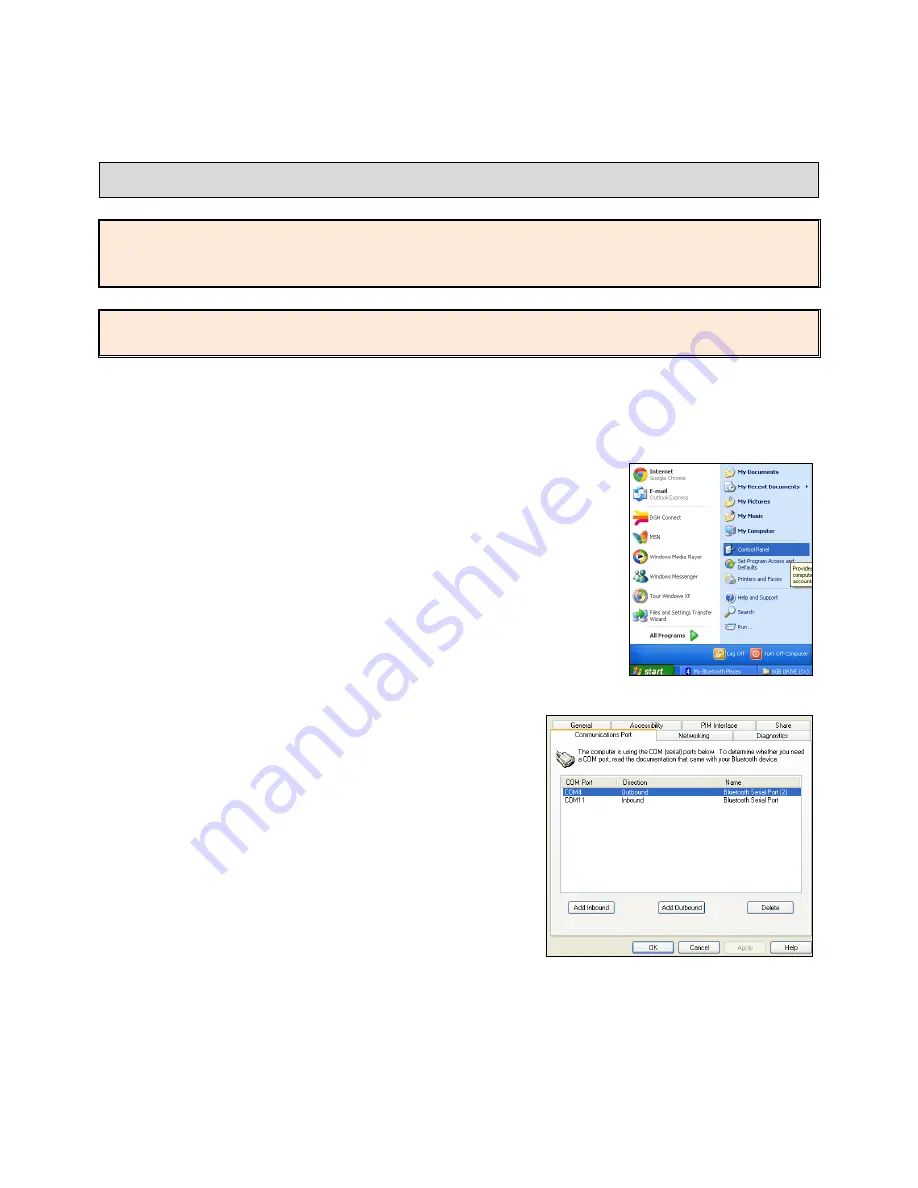
Page 59 of 87
DGH 55B-INS-OMENG Rev: 3
14.5
Adding COM Ports
NOTE:
Newer version of Windows automatically configure COM Ports when a device is paired,
however the user may need to manually configure COM Ports in older versions of Windows.
This process may vary depending on the hardware and software installed in the system.
NOTE:
Depending on the software, the terms Serial Port and COM Port may be used
interchangeably.
14.5.1
These steps are to be performed after the device has been paired with the PC. See section
14.4 for information on pairing to the PC.
14.5.2
Navigate to the Windows Control Panel by going to the Start
menu and click on the ‘Control Panel’ item. Find the
‘Bluetooth Settings’ item and click it to open the dialog box.
•
Illustration shows the Windows XP Start Menu. Start
menu will vary by operating system.
14.5.3
In the ‘Bluetooth Settings’ window there will
typically be a tab indicating COM Port,
Communications Port or Serial Port settings.
Select this tab.
14.5.4
The DGH Connect software needs an ‘Inbound’
and ‘Outbound’ port to operate. If either is
missing, add the appropriate port.
•
Adding ports menu will vary depending on the
software installed.






























