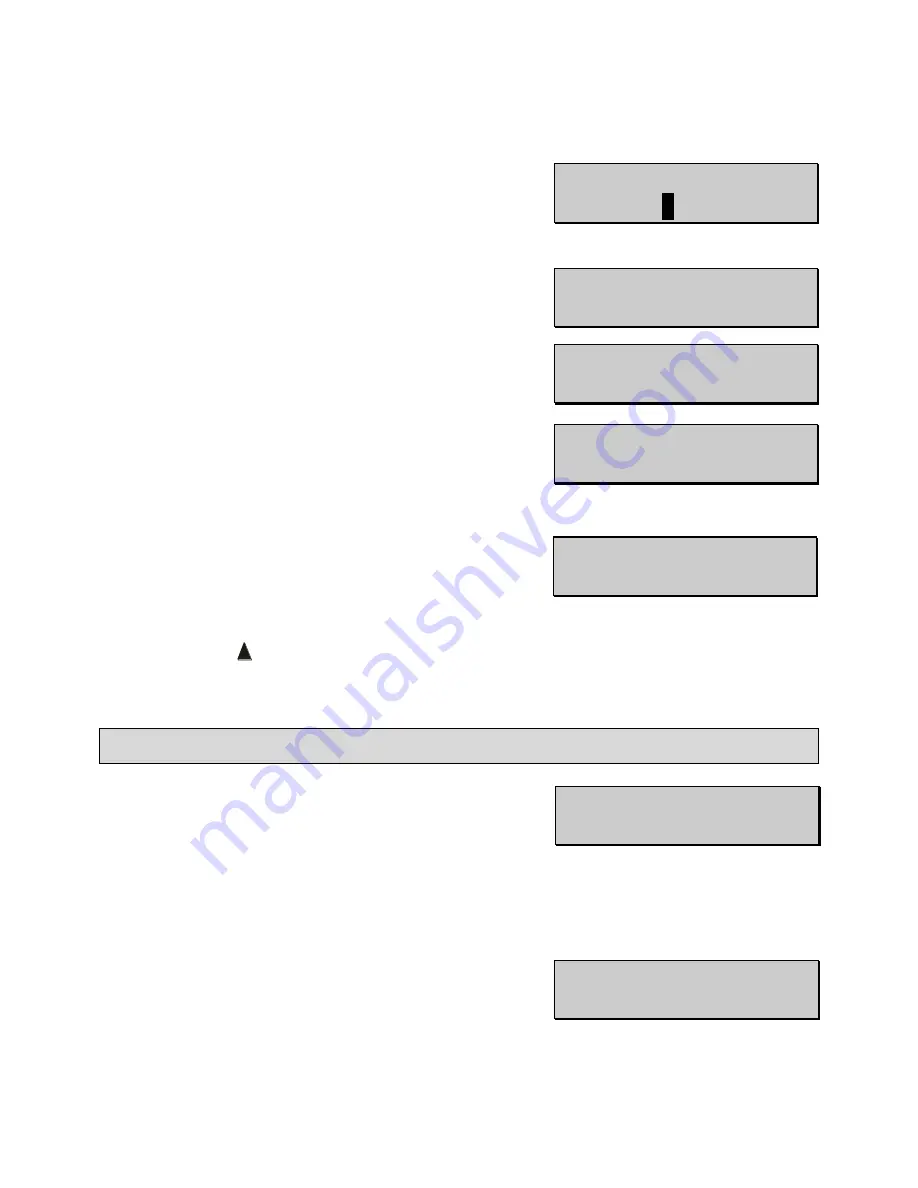
Page 55 of 87
DGH 55B-INS-OMENG Rev: 3
14.2.10
Enter the Pin Code for the selected printer and
press the ENT key.
14.2.11
A message will appear to indicate that the devices
have been properly paired.
•
The
Pachmate 2
may briefly display the
messages ‘Bluetooth Connected’ then
‘Bluetooth Disconnected’. The pairing is still
complete. The devices will re-connect
automatically when measurements are sent to
the printer.
14.2.12
The
Pachmate 2
has now saved the pairing to
memory. Press the CFG key to exit the
Configuration Menu. The
Pachmate 2
will prompt
for confirmation of the configuration change.
14.2.13
Press the
key to select ‘Yes’ and save the configuration. The
Pachmate 2
will return
to
Measurement Mode
.
14.3
Sending measurements to a Bluetooth
®
enabled wireless printer
14.3.1
Press the CFG key to enter the Configuration Menu
and navigate to the ‘Printer Config’ menu by
repeatedly pressing the ENT key.
14.3.2
Confirm that the desired fields are set to be included in the printed report. See section
13.5.4 for detailed instructions regarding printed fields.
14.3.3
Exit the Configuration Menu by pressing the CFG
key. If changes have been made, the
Pachmate 2
will prompt for confirmation of the configuration
change.
Enter Pin Code
0
000
Pairing
Completed!
Bluetooth
Disconnected
Bluetooth
Connected
Save New Config?
↑
=Yes
↓
=No
PRINTER CONFIG
Add Patient Y
→
Save New Config?
↑
=Yes
↓
=No






























