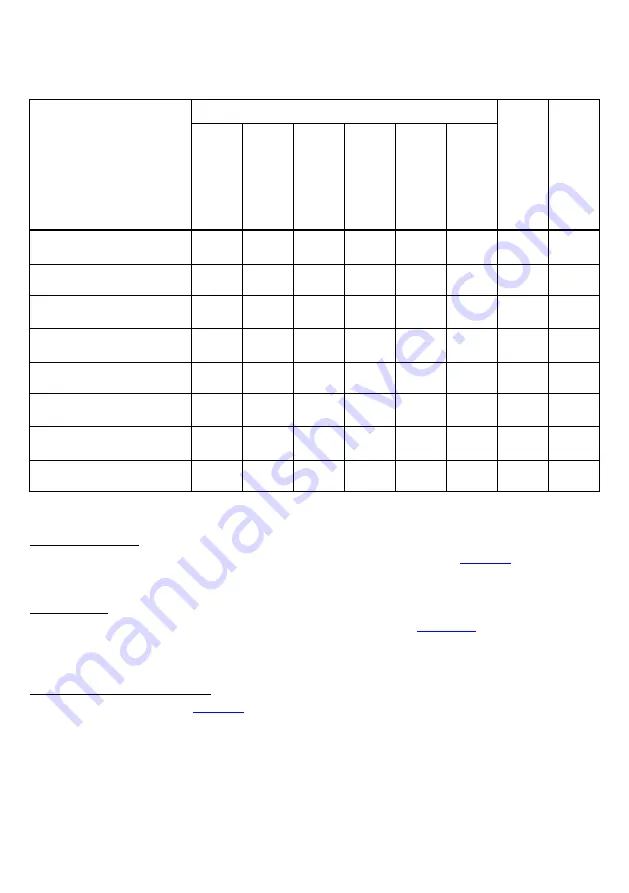
16
The table below illustrates the relationship between magic key operation functions and trigger switch operation modes.
(Identical for regular scanning mode and data verification mode.) An
×
in the table below indicates that the magic key
operation function is deactivated. For example, even if the scanning active/ready switching function has been set on the magic
key, it will be ignored while in auto-off mode.
Magic key operation function
Trigger switch operation mode
A
ut
o
s
ens
ing
m
od
e
Au
to s
ta
nd m
o
de
A
ut
o
-o
ff m
o
d
e
M
om
en
ta
ry
swi
tc
hi
n
g
m
od
e
M
om
en
ta
ry
swi
tc
hi
n
g
m
od
e
(R
eve
rse
t
ype
)
Al
te
rna
te
swi
tc
hi
n
g
m
od
e
C
on
tinuo
us
re
adi
n
g
m
od
e
1
C
on
tinuo
us
re
adi
n
g
m
od
e
2
Scanning code switching
function
Data retransfer function
Specific character transfer
function
Scanning active/ready
switching function
×
×
×
×
×
×
Marker switching function
Barcode reader mode switching
function
Auto sensing mode switching
function
×
×
No function assigned
The magic key also has the following functions. These functions are independent of the above magic key operation function.
Master code registration
Pressing the magic key for approximately two seconds when in data verification mode (refer to
) causes the
indicator LED to illuminate in green, indicating that the master code has been registered. Codes read while the magic key is
held down will become master codes.
Scan lock release
Pressing the magic key releases the Ready state set by the scan lock function (refer to
) in the data verification
mode.
If the scanner enters the Ready state set by the scan lock function, the above magic key functions are ignored until the scan
lock is released by pressing the magic key.
Temporary barcode reader mode release
If the barcode reader mode (refer to
) is selected while using the HID (Human Interface Device Profile), neither the
QR-coded parameter menu or the configuration software (ScannerSetting_2D) can be used. To use the QR-coded parameter
menu or configuration software in these circumstances, hold down the magic key for approximately two seconds to
temporarily release the barcode reader mode. When parameters are set using the QR-coded parameter menu or configuration
software, the temporary release will be overridden and the mode will return to the barcode reader mode.






























